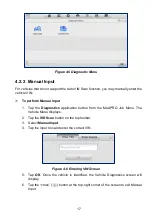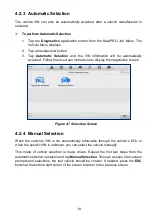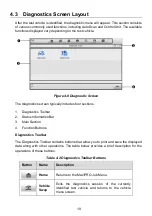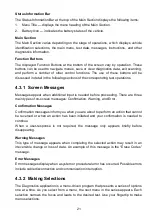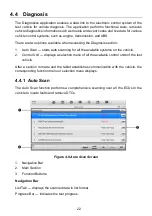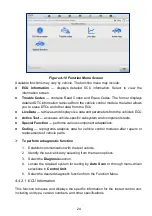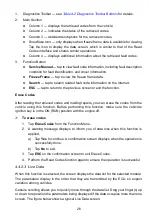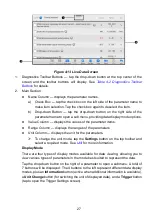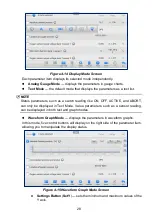29
Scale Button
— changes the scale values.
There are two scale buttons, displayed above the waveform graph to the
right side, which can be used to change the scale values of the X axis
and Y axis of the graph. There are four scales available for the X axis: x1,
x2, x4 and x8. There are three scales available for the Y axis: x1, x2, and
x4.
Edit
Button
— edit the waveform color and the line thickness.
Zoom-in
Button
— tap once to display the selected data graph in full
screen.
Exit
Button
— tap to exit the waveform graph mode.
Full Screen Display
— this option is only available in the waveform graph mode,
and primarily used in Graph Merge status for data comparison. There are four control
buttons available on the top right side of the screen under this mode.
Scale
Button
— tap to change the scale values below the waveform graph.
There are four scales available for the X axis: x1, x2, x4 and x8, and three
scales available for the Y axis: x1, x2, and x4.
Edit
Button
— tap to open an edit window, in which you can set the
waveform color and the line thickness displayed for the selected
parameter item.
Zoom-out
Button
— tap to exit full screen mode.
Exit
Button
— tap to exit the waveform graph mode.
To edit the waveform color and line thickness in a data graph
1. Select parameters to display in Waveform Graph mode.
2. Tap the
Edit
Button, and an edit window will appear.
3. The parameter is selected automatically in the left column.
4. Select a color from the second column.
5. Select a line thickness from the right column.
6. Tap
Done
to save the settings and exit, or tap
Cancel
to exit without saving.
NOTE
In full screen mode, you can edit the waveform color and line thickness by
tapping the
Edit
button on the top-right side of the screen.