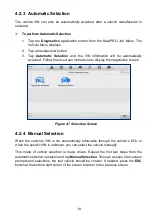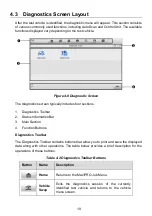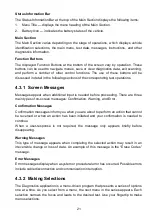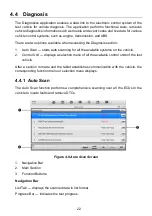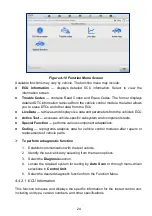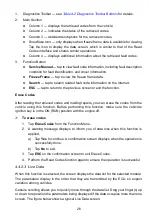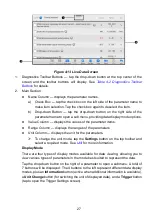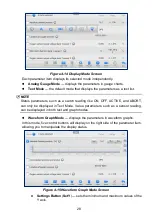32
This mode only supports quantitative parameters that can be
represented digitally. If non-digital parameters are selected, a message
will display advising the user that the selected parameters are not
supported in this mode and to select 2 to 5 digital parameters. Tap
Got
It
to return to the previous screen and select supported parameters.
When unsupported parameters are selected, a message will appear
advising the user to select only supported parameters. A message will
also appear if more than 5 parameters have been selected. Please select
2 to 5 supported parameters and tap the
OK
button to merge.
3.
Tap the
Cancel Merging
button at the bottom of the Live Data screen to
cancel merging.
To Top
— moves a selected data to the top of the list.
Setting
— tap to set recording duration: From 5 seconds to 60 minutes.
To set live data recording duration
1. Tap the
Setting
button at the bottom of the Live Data screen.
2. Tap the
“>” button to the right of
Recording Time After Trigger
bar and select
a time length.
3. Tap
OK
to save the setting and return to the Live Data Setting screen, or tap
the
“x” button at the upper-right corner to exit without saving.
4. Tap
Done
at the upper-right corner of the Live Data Setting screen to confirm
and save the setting, and return to the Live Data screen, or tap
Cancel
to exit
without saving.
Clear Data
— tap to clear all cached live data.
Freeze
— displays a still capture of retrieved data.
Previous Frame
— moves to the previous frame of frozen data.
Next Frame
— moves to the next frame of frozen data.
Play/Pause
— tap to play/pause the frozen data.
Resume
— tap to exit the freeze data mode and return to live data display.
Record
— starts recording the live data of the selected data items. Tap the
Record
button at the bottom of the Live Data screen. A message will display prompting user
to select parameters to record. Tap
Got It
to confirm. Scroll down and select data to
record. Tap the
Record
button to start recording. Tap the
Resume
button to stop
recording. The recorded live data can be viewed in the
Review
section at the bottom
of the Live Data screen. The recorded data can also be reviewed in the Data
Manager application.
Resume
— tap to stop data recording and return to normal data display.