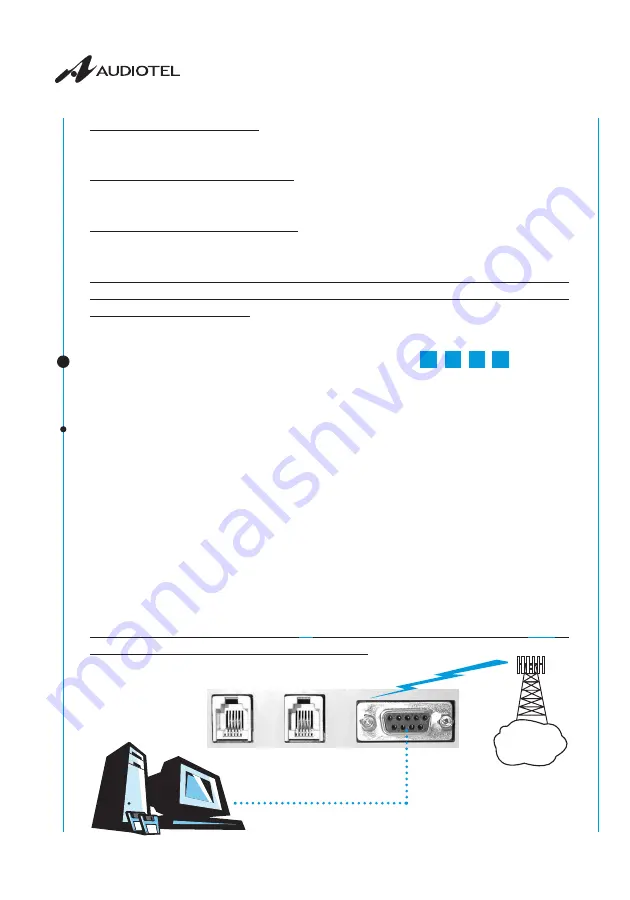
68
C
EL
L
INE
®
AS-RS-AX-DX
USER MANUAL
© AUDIOTEL Engineering S.p.A.
• Voice calls from remote users
For this option there are two different ways to call C
EL
L
INE
®
, over the GSM network or over
the PSTN network.
1 Calls coming from the GSM network
GSM subscribers can make calls by dialling the GSM phone number of the SIM-CARD
hosted in C
EL
L
INE
®
.
2 Calls coming from the PSTN network
PSTN subscribers can make calls by dialling the central office line phone number where
C
EL
L
INE
®
is connected to.
NOTE: during a GSM data/internet connection a voice call over the T.E. plug can be
received, and viceversa, during a voice call over the T.E. plug a GSM data/internet
connection can be performed.
4.4 USING C
EL
L
INE
®
WITH A PC (VIA RS-232 SERIAL PORT)
A personal computer connected to the C
EL
L
INE
®
RS-232 plug allows for the transmission and
reception of data and SMS messages via the GSM network.
4.4.1 PC set - up
Before attempting to transmit or receive data or SMS messages, check that the Personal
Computer and the C
EL
L
INE
®
unit are communicating correctly (afterwards, this is no longer
necessary):
1. Launch a terminal emulator application (DTR signal high) (e.g. HyperTerminal). Set to
57600bps the baudrate of the emulator in order to use the voice call priority function in a
data connection.
2. Type
AT
, press
ENTER
: if
OK
is displayed on the screen then the PC and C
EL
L
INE
®
unit are
communicating correctly and the system is ready to send and receive data and SMS
messages.
3. In case any other message is displayed, you need to set the terminal to N,8,1 (C
EL
L
INE
®
is
programmed in autobauding).
NOTE: if the characters you type (e.g.
AT
) are not displayed on the screen, type
ATE1
to
enable character display. Always use capital letters.
AS
AX DX
RS
GSM
network
ENGLISH






























