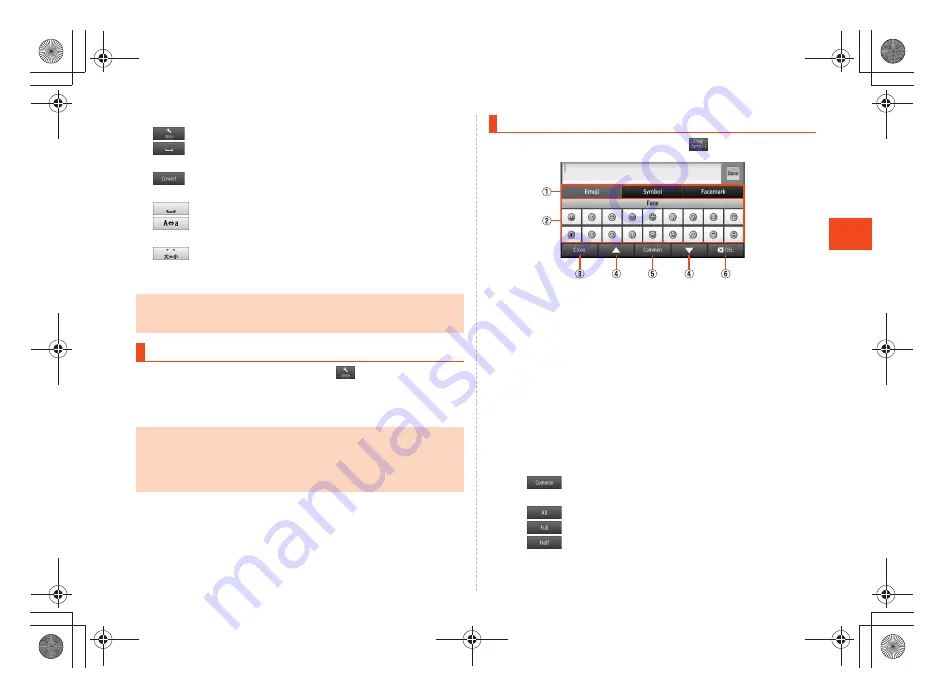
39
~
~
~
~<MFZ>
shx12_e_04.fm
[39/40]
L
e
arni
ng
t
h
e
Basics
N
Settings key/Space key/Normal conversion key
: Displays iWnn IME menu.
: Enters a space.
・
Appears in alphabet and katakana entry.
: Displays the normal conversion candidates list.
O
Space key/Uppercase/Lowercase characters switch key
: Enters a space.
: You can switch the entered alphabet to the uppercase/
lowercase one.
: You can switch the entered character to the uppercase/
lowercase one, add dakuten/handakuten to the
character, etc.
A
On the character entry screen,
[
Change input mode
.
B
Select the character type.
A
On the character entry screen,
.
A
Character switch tab
Switches the emoji/symbol/facemark.
B
Emoji/Symbol/Facemark list
Displays the emoji/symbol/facemark list screen for each
category.
•
Long-touch a facemark to edit it. However, facemarks in
History
cannot be edited.
C
Close key
Returns to the character entry screen.
D
Page switch key
Displays the previous/next categories or pages.
E
Character entry mode switch key
: Displays emojis converted automatically when sent
to a cell phone of other carrier.
: Displays normal emojis.
: Displays full-width symbols.
: Displays half-width symbols.
•
While the prediction candidates list/relational prediction candidates list/
normal conversion candidates list is not displayed, tap
^
to hide the
keyboard.
Switching Character Entry Modes
•
The character type is switched in order of “Half-width alphabet”
[
“Half-width numeric”
[
“Kanji” each time you tap the character entry
mode key.
•
Some character modes cannot be used depending on the screen or the
application.
Entering Emoji/Symbol/Facemark
《
Emoji/Symbol/Facemark list screen
》
shx12_ue.book 39 ページ 2012年2月16日 木曜日 午後2時56分
Содержание Infobar C01
Страница 1: ...January 2012 Edition ...
Страница 96: ...January 2012 Edition ...
















































