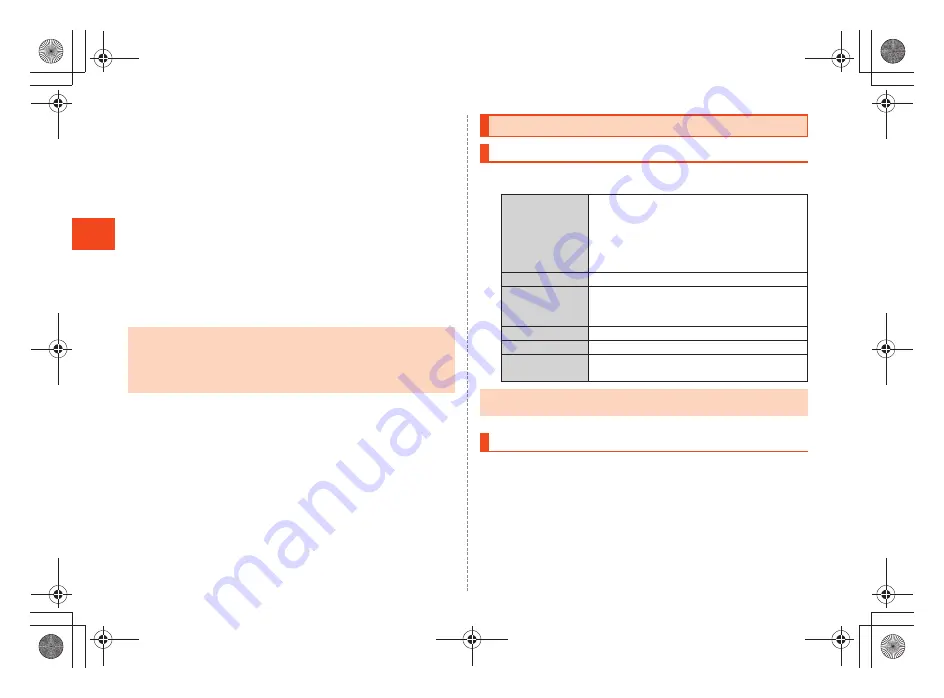
26
~
~
~
~<MFZ>
shx12_e_04.fm
[26/40]
L
e
arni
ng
t
h
e
Basics
A
Setting key
Tap it to display the setting items. You can hide panels or change
the size of the displayed panels.
B
Section bar adding key
Drag it to the right edge of the screen and release your finger to
add a section bar.
C
Section bar deleting key
Drag it to the left edge of the screen and release your finger to
delete a section bar.
D
Add panel
Adds a panel.
•
For details, refer to “Adding/Editing Panels”.
E
Auto align
Panels are aligned automatically to fill the space of the iida Home.
A
On the iida Home, flick the screen to the right
[
e
.
B
A
On the iida Home, flick the screen to the right
[
long-touch a widget to move/remove.
■
When moving the widget
B
Drag it to the position to move to and release your
finger.
•
If you change the size of a displayed panel, the displayed contents are
changed.
•
Tap the panel whose size can be changed to switch the size of the
displayed panel.
•
Tap a section bar to edit the section title.
Using the widget Home
Using the Menu of the widget Home
Add
Widgets
Adds a widget.
Wallpapers
Sets by selecting a wallpaper from the data
in the microSD memory card or the images
registered in advance.
Manage apps
Use “Manage applications”.
Wallpaper
Sets by selecting a wallpaper from the data
in the microSD memory card or the images
registered in advance.
Search
Use the quick search box.
Notifications
Displays the notification/status panel.
System Settings
Performs the various settings for the
INFOBAR C01.
Wallpaper
•
While a live wallpaper is set, the battery level is reduced faster than usual.
Moving/Removing Widgets
shx12_ue.book 26 ページ 2012年2月16日 木曜日 午後2時56分
Содержание Infobar C01
Страница 1: ...January 2012 Edition ...
Страница 96: ...January 2012 Edition ...






























