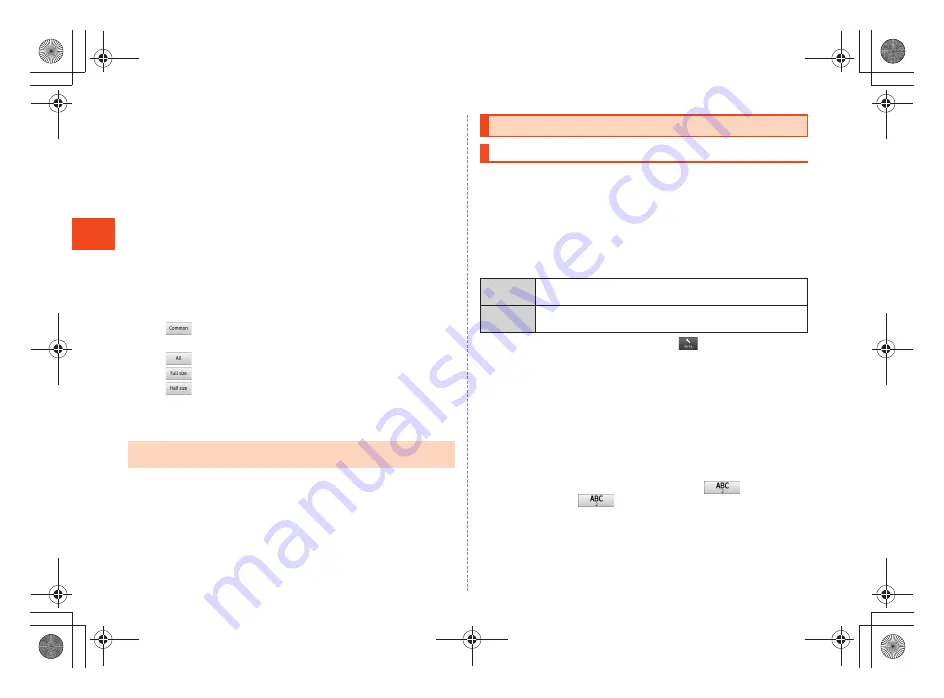
36
~
~
~
~<MFZ>
shx12_e_04.fm
[36/40]
L
e
arni
ng
t
h
e
Basics
A
Character switch tab
Switches the emoji/symbol/facemark.
B
Emoji/Symbol/Facemark list
Displays the emoji/symbol/facemark list screen for each
category.
•
Long-touch a facemark to edit it. However, facemarks in
History
cannot be edited.
C
Close key
Returns to the character entry screen.
D
Delete key
Deletes the selected character or the character on the left of
the cursor. When the cursor is at the beginning, the character
on the right of the cursor is deleted.
E
Character entry mode switch key/Edit key
: Displays emojis converted automatically when sent to
a cell phone of other carrier.
: Displays normal emojis.
: Displays full-width symbols.
: Displays half-width symbols.
B
Select an emoji/a symbol/facemark.
Press
.
/
/
to display the previous/next category or page.
Tap the character entry field while INFOBAR C01 is displayed
horizontally to display the software keyboard and enter characters by
tapping keys on the screen.
To display the software keyboard while INFOBAR C01 is displayed
vertically, on the character entry screen, long-touch the character
entry mode key
[
Change settings
[
Display/Layout settings
[
enable
Always show keyboard
.
The following software keyboards are available for the INFOBAR C01.
A
On the character entry screen,
[
Change input UI
[
Set 12 keyboard/Set QWERTY keyboard
[
OK
.
■
Flick input
When the software keyboard is “12 Key”, you can enter a desired
character by flicking the key up, down, left or right without tapping the
key repeatedly.
By tapping a key, the candidates that can be entered by flick input are
displayed. By flicking the key in the direction of a desired character
being displayed, the character is entered in the character entry area.
For example, you can enter “A” by only tapping
, and you can
enter “B” by flicking
left.
•
There are some lists that cannot be displayed and some emojis/symbols/
facemarks that cannot be entered depending on the screen you operate.
Character Input (Software Keyboard)
Switching Software Keyboards
QWERTY
You can enter a displayed character by tapping the
character entry key. Use romaji for entry.
12Key
You can enter a character, changing characters by
repeatedly tapping the character entry key.
shx12_ue.book 36 ページ 2012年2月16日 木曜日 午後2時56分
Содержание Infobar C01
Страница 1: ...January 2012 Edition ...
Страница 96: ...January 2012 Edition ...






























