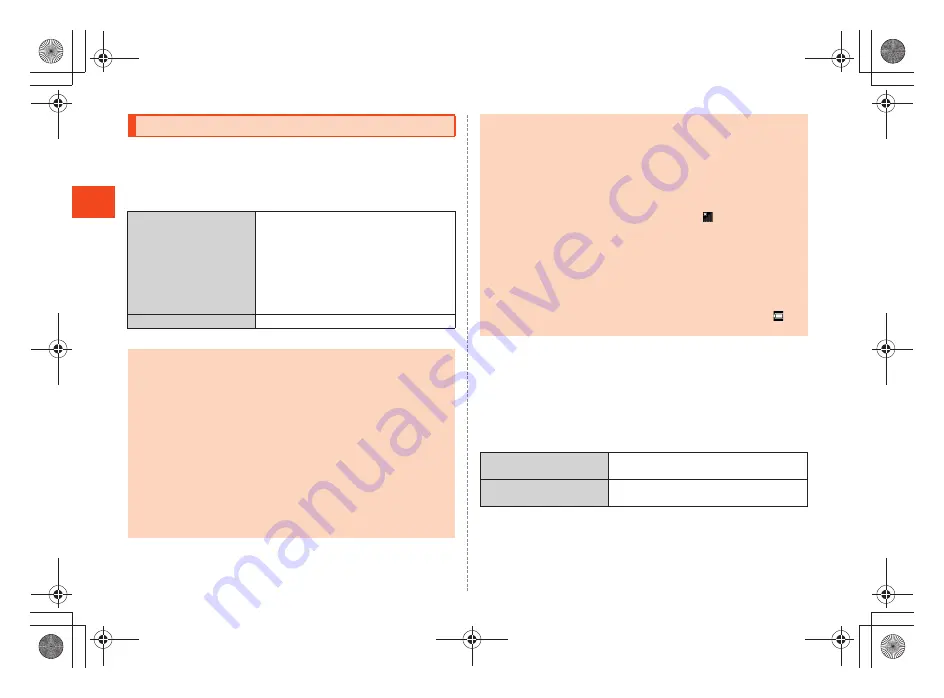
18
~
~
~
~<MFZ>
shx12_e_03.fm
[18/21]
Ge
tt
in
g
R
e
a
d
y
The battery pack is not fully charged at the time of purchase. Charge
the battery pack when you use the INFOBAR C01 for the first time or
the battery level becomes low. Charging is finished when the red
charging/incoming indicator goes out.
The usage times are as follows.
* These times are based on the case when the INFOBAR C01 is used in Japan.
■
Charging the Battery Pack with the Specified AC
Adapter (sold separately)/DC Adapter (sold
separately)
The followings are the explanation of how to connect the common AC
adapter 03 (sold separately)/the common DC adapter 03 (sold
separately) to charge.
Charging time is as shown below.
Charging the Battery Pack
Continuous stand-by
time
Approx. 350 hours (while Wi-Fi
®
and
Pedometer are not used)
Approx. 340 hours (while Wi-Fi
®
is not
used and Pedometer is used)
Approx. 170 hours (while Wi-Fi
®
is used
and Pedometer is not used)
Approx. 160 hours (while Wi-Fi
®
and
Pedometer are used)
Continuous talk time
Approx. 370 min
•
The INFOBAR C01 and battery pack may become warm during charging
but this is not a malfunction.
•
Charging the INFOBAR C01 while using the camera function etc. may
lengthen the charging time.
•
If you perform various operations with a specified charger (sold separately)
connected to the INFOBAR C01, charging/battery level consumptions may
take place in a short time. Frequently charging the battery pack shortens its
service life.
•
If the charging/incoming indicator of the INFOBAR C01 flashes in red,
check whether the battery pack is properly attached, an external device is
properly connected to the cell phone, etc. If the cell phone flashes even
after you have checked that, stop recharging the cell phone and please
contact an au shop or Customer Service Center.
•
Properly close the external connection jack cover. Also, do not pull it
forcibly or twist it.
•
Each of the continuous talk time and continuous stand-by time is an
average usage time combining the time during which a cell phone is carried
around by a user and properly receives radio waves plus the time during
which a cell phone is stationary and properly receives radio waves.
According to usage conditions such as battery level status and
temperature, the signal strength in a place where the cell phone is used,
settings of functions, etc., the usage times may be reduced to less than half
under the following cases.
•
A cell phone is frequently used in a place where
(out of service area
indicator) appears on it.
•
The Wi-Fi
®
function, Bluetooth
®
function, mail function, camera function,
1Seg function, location information, etc. is used.
•
A cell phone is set not to enable the sleep mode because of an
application etc.
•
Applications which remain activated in the background are used.
•
If you stop charging while the charging/incoming indicator still illuminates
during charging, the cell phone may be left not fully charged even if
appears on it. In such case, the average usage times shorten.
Specified AC adapter
(sold separately)
Approx. 150 min
Specified DC adapter
(sold separately)
Approx. 200 min
shx12_ue.book 18 ページ 2012年2月16日 木曜日 午後2時56分
Содержание Infobar C01
Страница 1: ...January 2012 Edition ...
Страница 96: ...January 2012 Edition ...






























