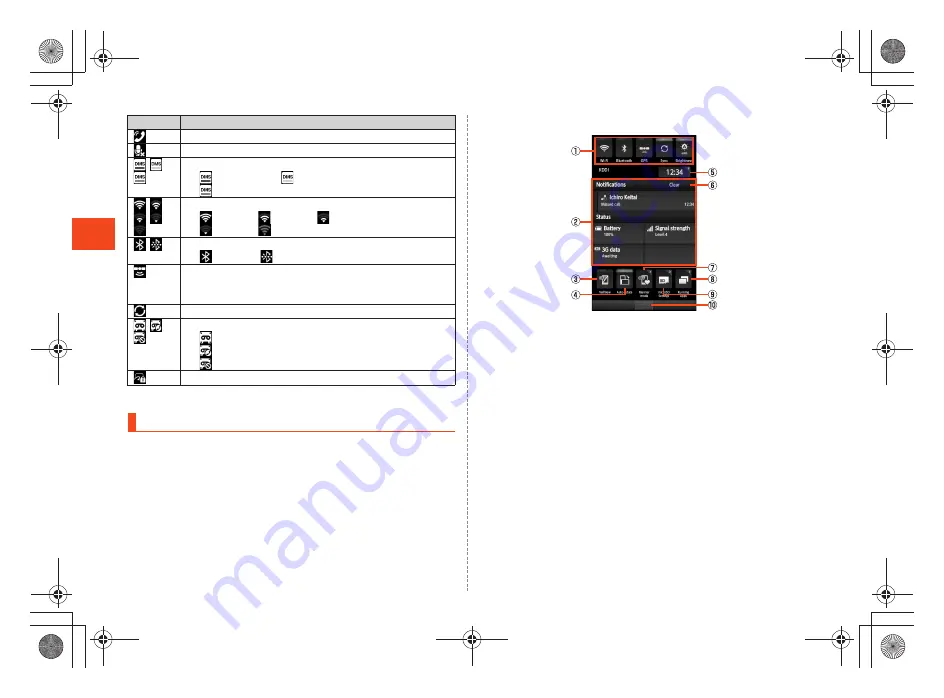
32
~
~
~
~<MFZ>
shx12_e_04.fm
[32/40]
L
e
arni
ng
t
h
e
Basics
* Displayed in green when you login using your Google account.
In the notification/status panel, you can check the details on
notification indicators and status indicators or activate an application
corresponding to the indicator.
You can also set Manner mode, VeilView, etc.
A
Tap the status bar.
A
Power control
You can set Wi-Fi
®
, Bluetooth
®
, GPS, auto-sync, and
brightness of screen.
You can save power by switching the settings frequently when
you do not use functions.
B
Notification area
You can check the status of the INFOBAR C01 and contents of
notifications. You can tap to activate a corresponding
application depending on the information.
C
VeilView
You can set VeilView.
D
Auto-rotate
You can set the automatic rotation of the display.
E
Time
Displays the current time. You can tap to set the alarm.
F
Clear
You can clear all the notifications by tapping the key.
During a call using hands-free
Microphone set to “mute” during a call
Home Network status
: Suspending
(Yellow): Preparing
(Blue): Running
Wi-Fi
®
signal strength
*
: Level 4
: Level 3
: Level 2
: Level 1
: Level 0
Bluetooth
®
in use
: Waiting
: Connecting
GPS in use
•
The GPS information positioning indicator is displayed
as an animation.
Data synchronizing
Answering memo set
: No Answering memo
: Answering memo (one to nine entries)
: Answering memo (ten entries)
Osaifu-Keitai
®
function locked
Using Notification/Status Panel
Indicator
Description
《
Notification/Status panel
》
shx12_ue.book 32 ページ 2012年2月16日 木曜日 午後2時56分
Содержание Infobar C01
Страница 1: ...January 2012 Edition ...
Страница 96: ...January 2012 Edition ...
















































