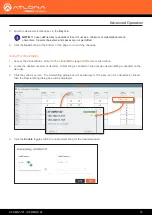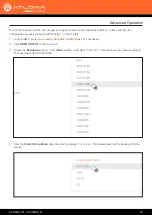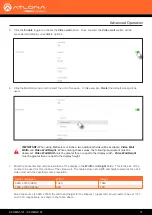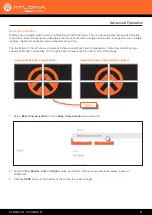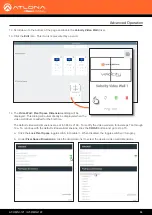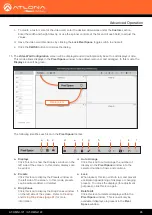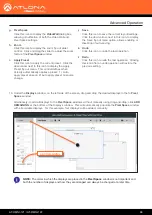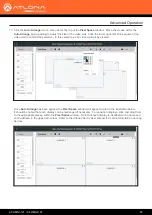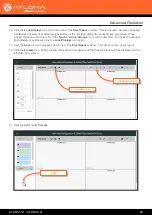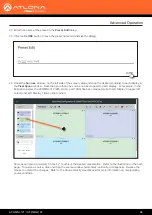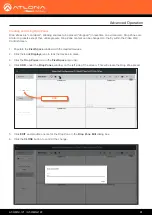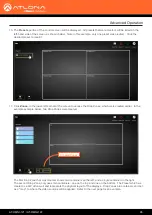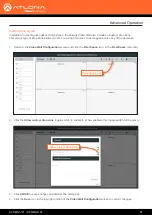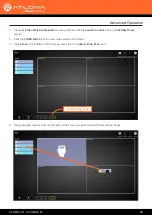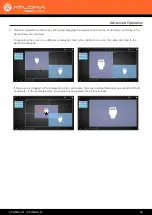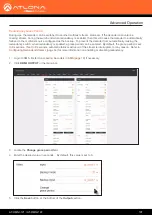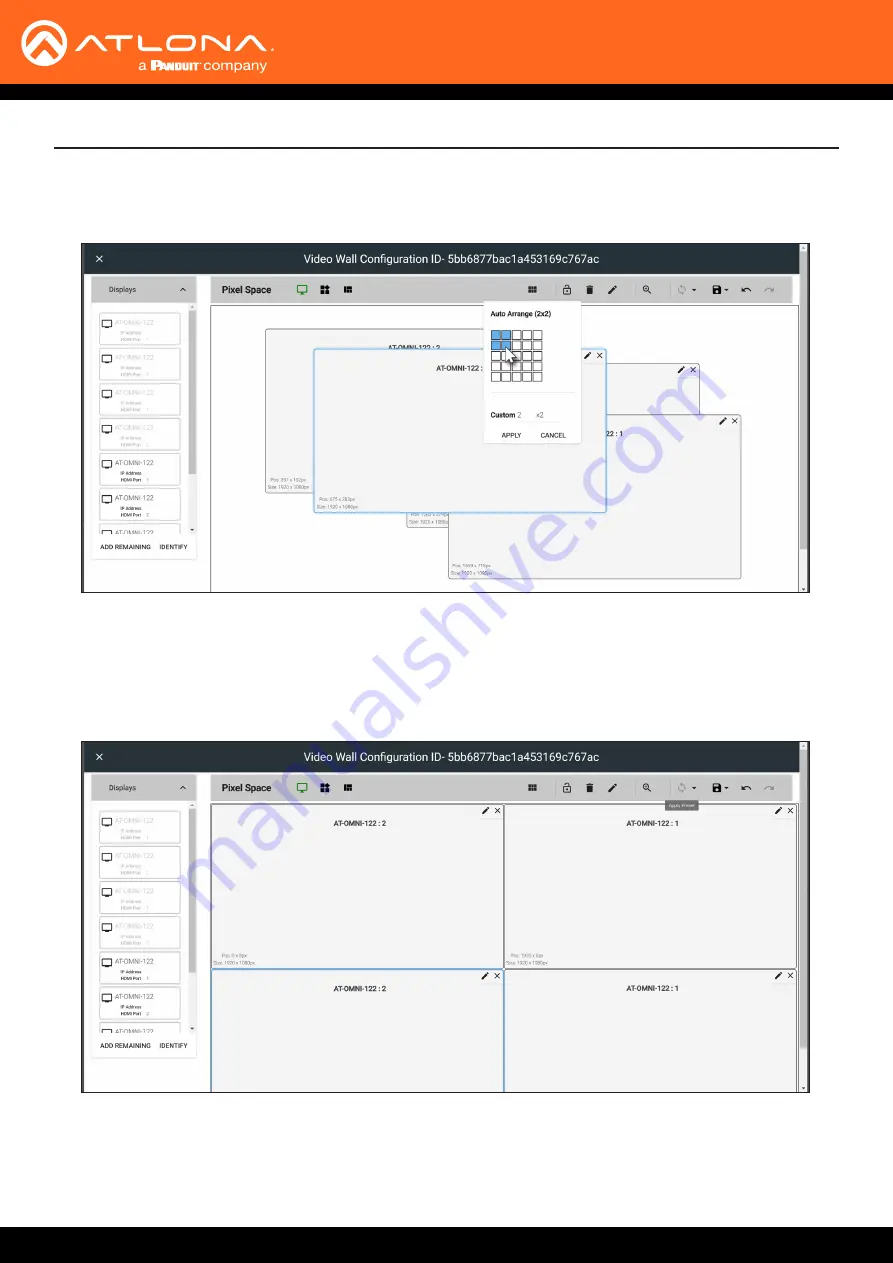
AT-OMNI-121 / AT-OMNI-122
87
Advanced Operation
17.
Click the
Auto Arrange
icon in menu bar at the top of the
Pixel Space
window. Move the mouse within the
Auto Arrange
pop-up dialog to adjust the size of the video wall. Click the lower right-most blue square of the
video wall to commit the selection. In this example, a 2x2 video wall will be created.
Once
Auto Arrange
has been applied, the
Pixel Space
window will appear similar to the illustration below.
It should be noted that each display can be rearranged if necessary. To reposition displays, click and drag them
to the appropriate places, within the
Pixel Space
window. Note that each display is identified with a name and
an IP address, in the upper-left corner. Refer to the
Atlona Velocity User Manual
for more information on naming
devices.