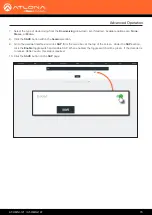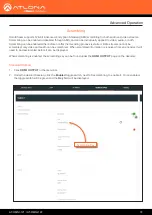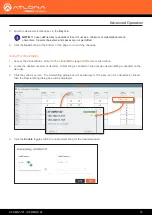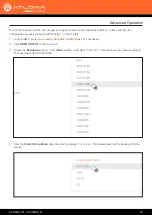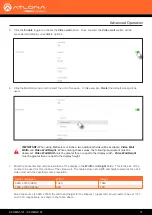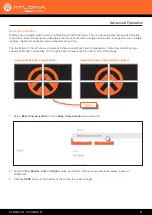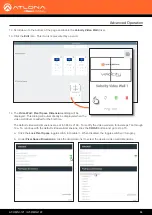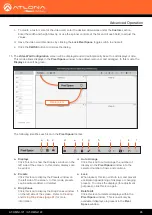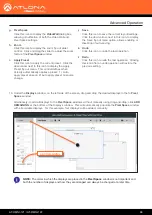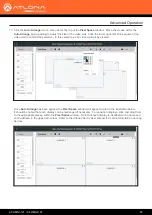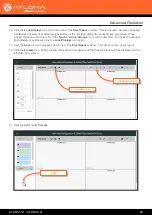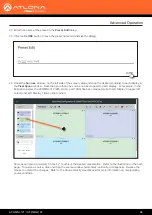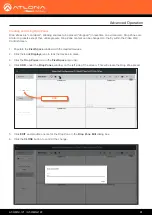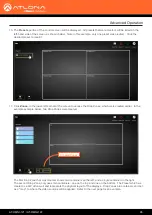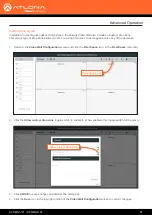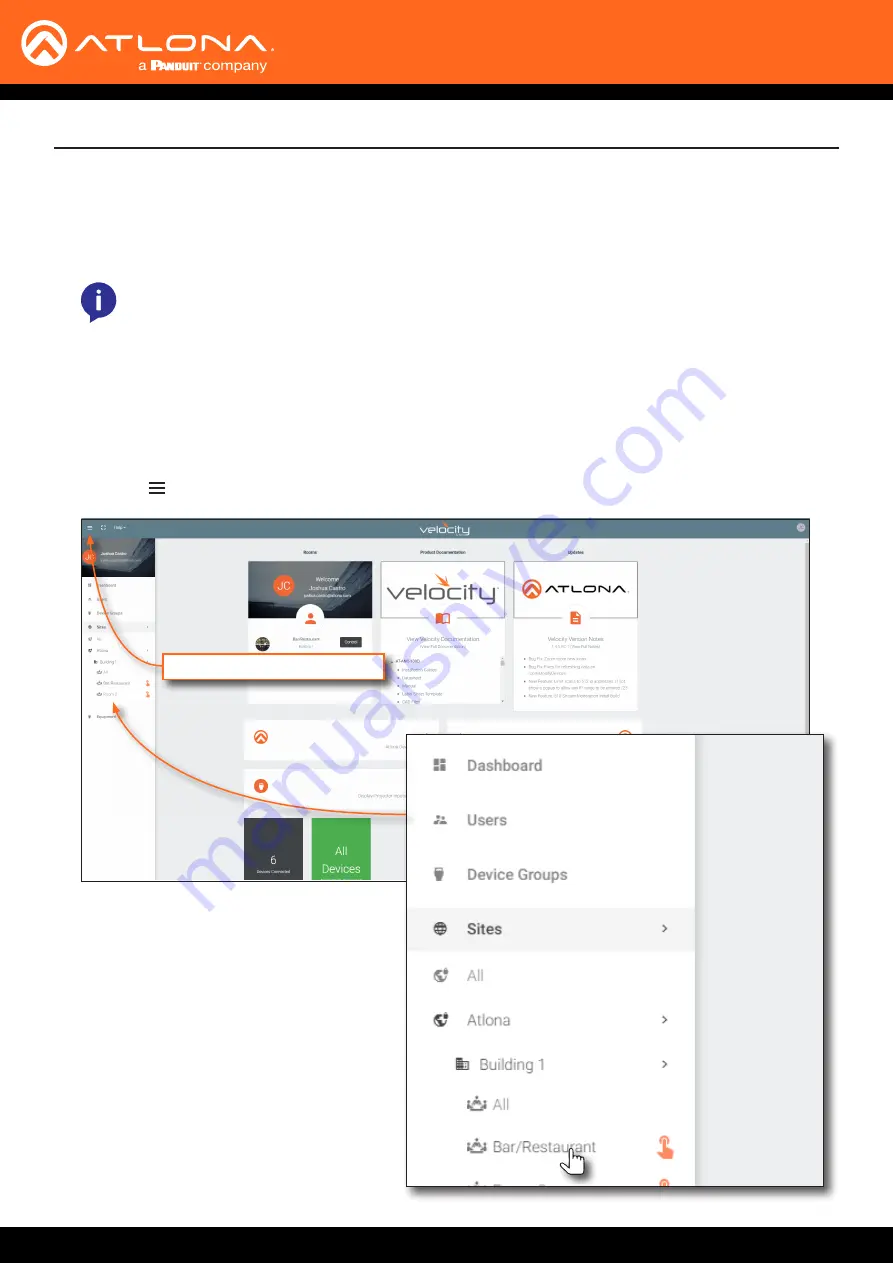
AT-OMNI-121 / AT-OMNI-122
82
The following section provides instructions on creating and using video walls with the Atlona Velocity Control
Software. Familiarity with the Velocity software is assumed. Refer to the
Atlona Velocity User Manual
for more
information, if necessary.
1.
Launch a web browser and enter the IP address of Velocity, in the address bar.
2.
Enter the required login credentials.
3.
Click the
Login
button.
4.
The Velocity Dashboard will be displayed.
5.
Click the icon, in the upper-left corner, to display the fly-out menu.
Click to display fly-out menu
6.
Click
Sites
in the menu bar to expand the list
of buildings and rooms.
7.
Click the desired room from the list.
In the example on the right, a set of encoders
and decoders have been set up in the
Bar/
Restaurant
room of
Building 1
. This is where
the video wall will be configured.
Advanced Operation
NOTE:
As of this writing, the Velocity™ software is limited to a maximum video wall size of 12 x 12,
for resolutions of 4Kp30 and 1080p60.
Video Walls using Velocity