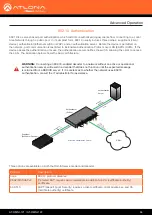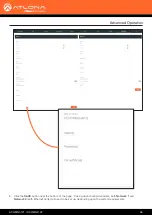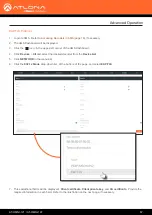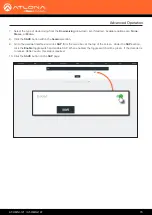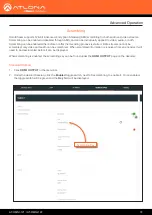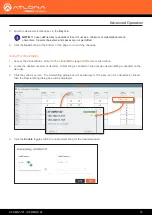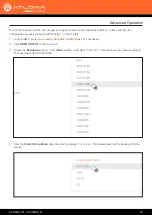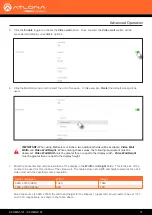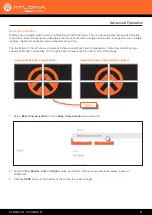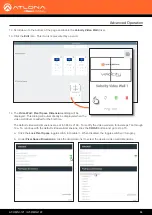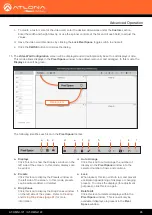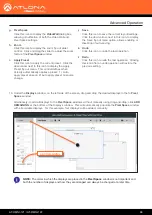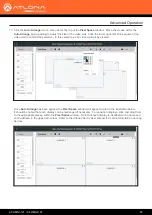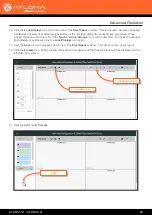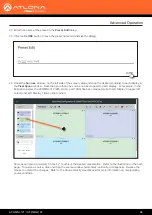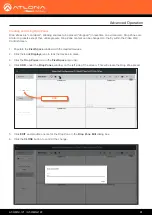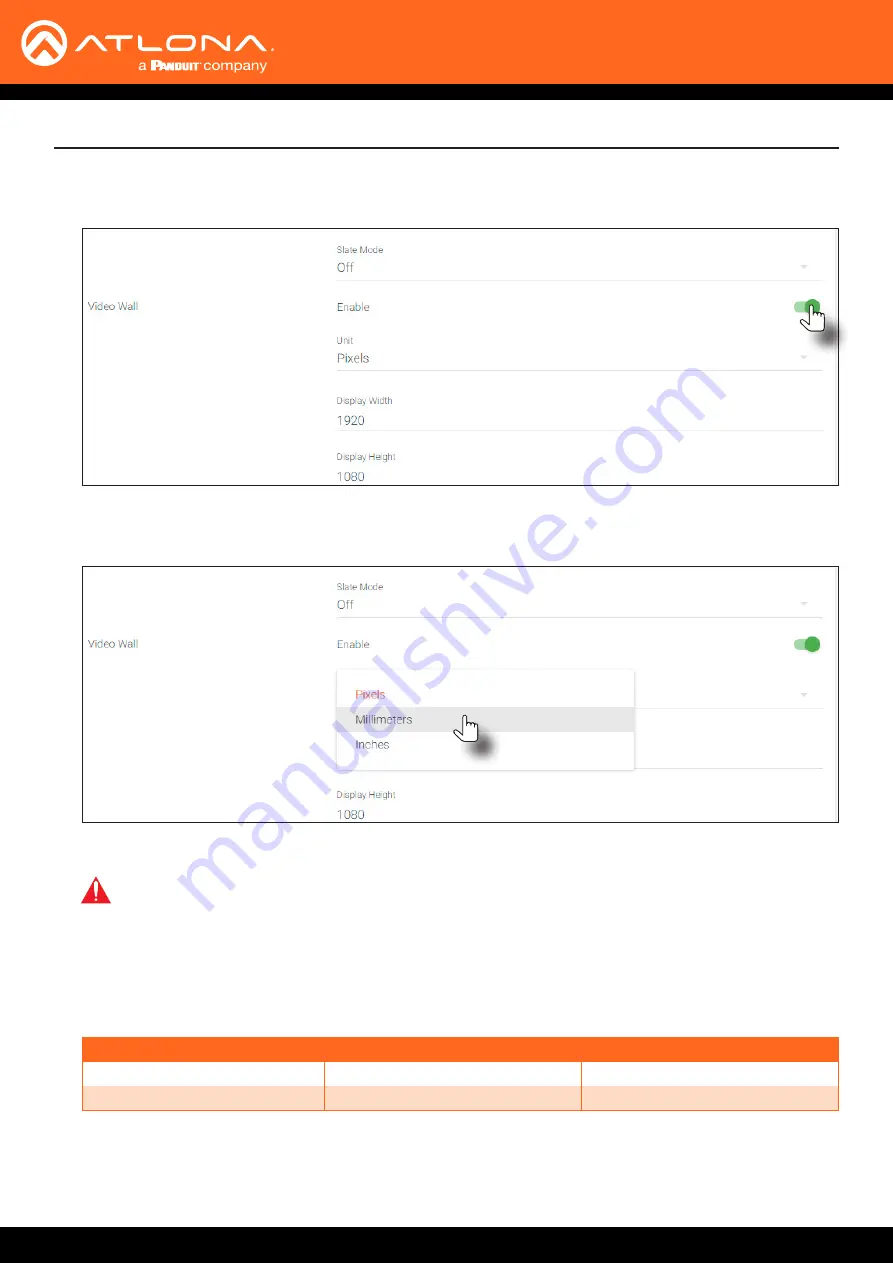
AT-OMNI-121 / AT-OMNI-122
77
Advanced Operation
5.
Click the
Enable
toggle to activate the
Video wall
option. Once enabled, the
Video wall
section will be
expanded and display all available options.
6.
Click the
Unit
drop-down list to select the unit of measure. In this example,
Pixels
(the default value) will be
used.
Since the source is 3840 x 2160, the width and height for the Display 1 (upper-left corner) needs to be set
1920
and
1080
, respectively, as shown in the table, above.
Source resolution
Width
Height
3840 x 2160 (UHD)
1920
1080
1920 x 1080 (1080p)
960
540
7.
Enter the horizontal and vertical resolution of the display in the
Width
and
Height
fields. This is the size of the
source to be used for this window of the video wall. The table below, lists width and height examples for a 2x2
video wall, with the specified source resolution.
IMPORTANT:
When using Millimeters or Inches, two additional fields will be available:
Video Wall
Width
and
Video Wall Height
. When entering these values, the following requirement must be
observed:
Video Wall Width
must be greater than or equal to the display width.
Video Wall Height
must be greater than or equal to the display height.