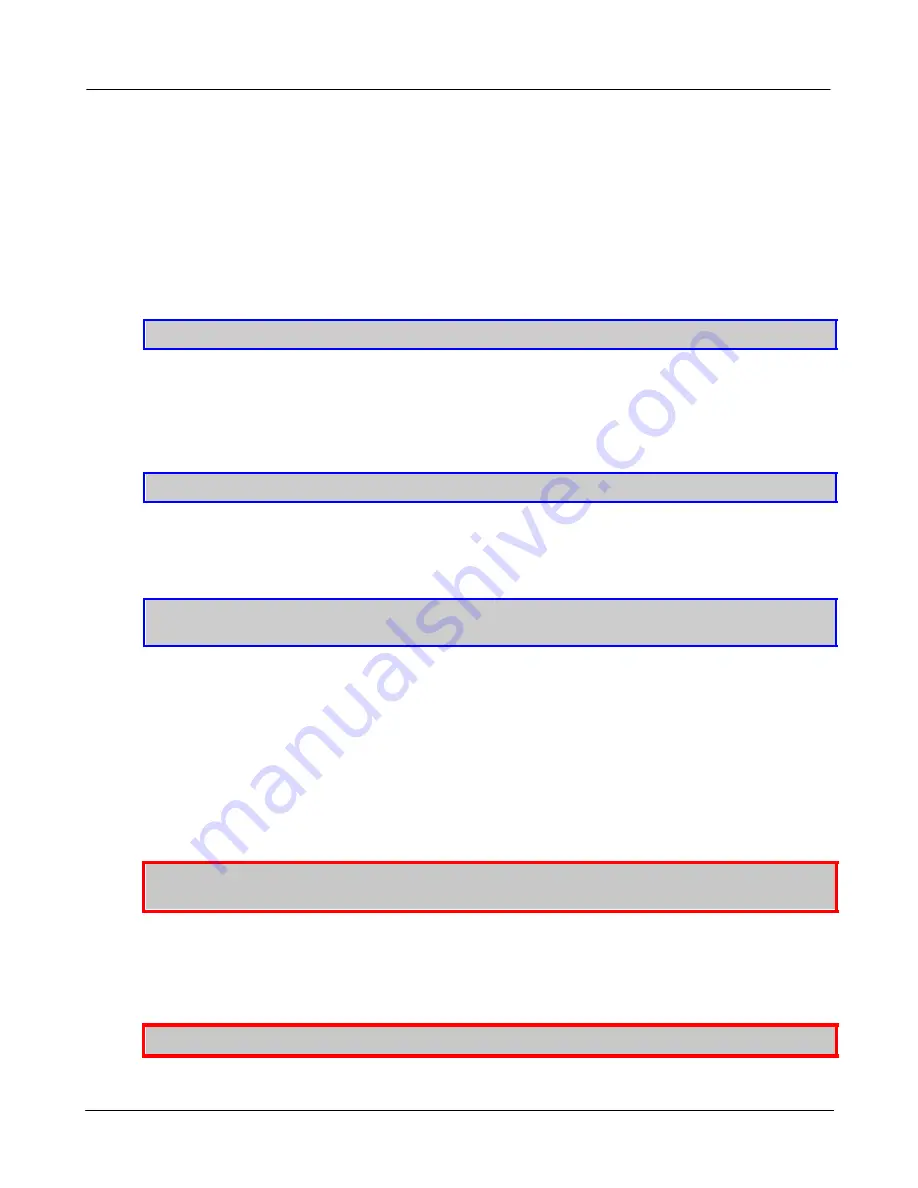
ATLAS North America Proprietary
Sea Scan® ARC Explorer™ Manual
1 of 1
Page: 52
Issue: 4.2.1
2SFT1-0001
Manual
1. The processor didn't turn on power to the TCU. If the light continues to stay dim, please call
ATLAS North America.
Power light is bright but no network light:
1. Check the network cable.
2. Double check that the Ethernet connection is seated properly in the computer.
TIP:
Some computers have lights on the network jack that indicate a proper connection.
Power light and network light are on:
1. Verify that the W indows Network is connected.
2. Check the Network Settings to verify that the IP Address is correct.
3. Check that the firewall is either turned off or that the exception was properly installed by the
Sea Scan ARC Explorer Driver.
TIP:
The Address for most W indows users should be set for auto detection.
4. If using a static IP address, make sure that the TCU is using a compatible IP address on the
same network as the PC.
TIP:
For more information on how to set the IP Address of the TCU, please refer to the Set Address
function in the help manual for the Topside Detective software.
If these troubleshooting steps do not fix this issue, please call ATLAS North America for further
troubleshooting.
Cannot connect to sonar:
1. Stop the ARC Explorer sonar Manager in the Sea Scan Survey software.
2. Turn off the Topside Communications Unit.
CAUTION:
Turn off the TCU before continuing. Plugging and unplugging a powered TCU may
result in damage.
3. Verify that the towfish wet-met connector is fully mated.
4. Verify that the towfish connection is fully engaged on the TCU.
CAUTION:
If using a winch, double check all of the connections for the towfish cable.



























