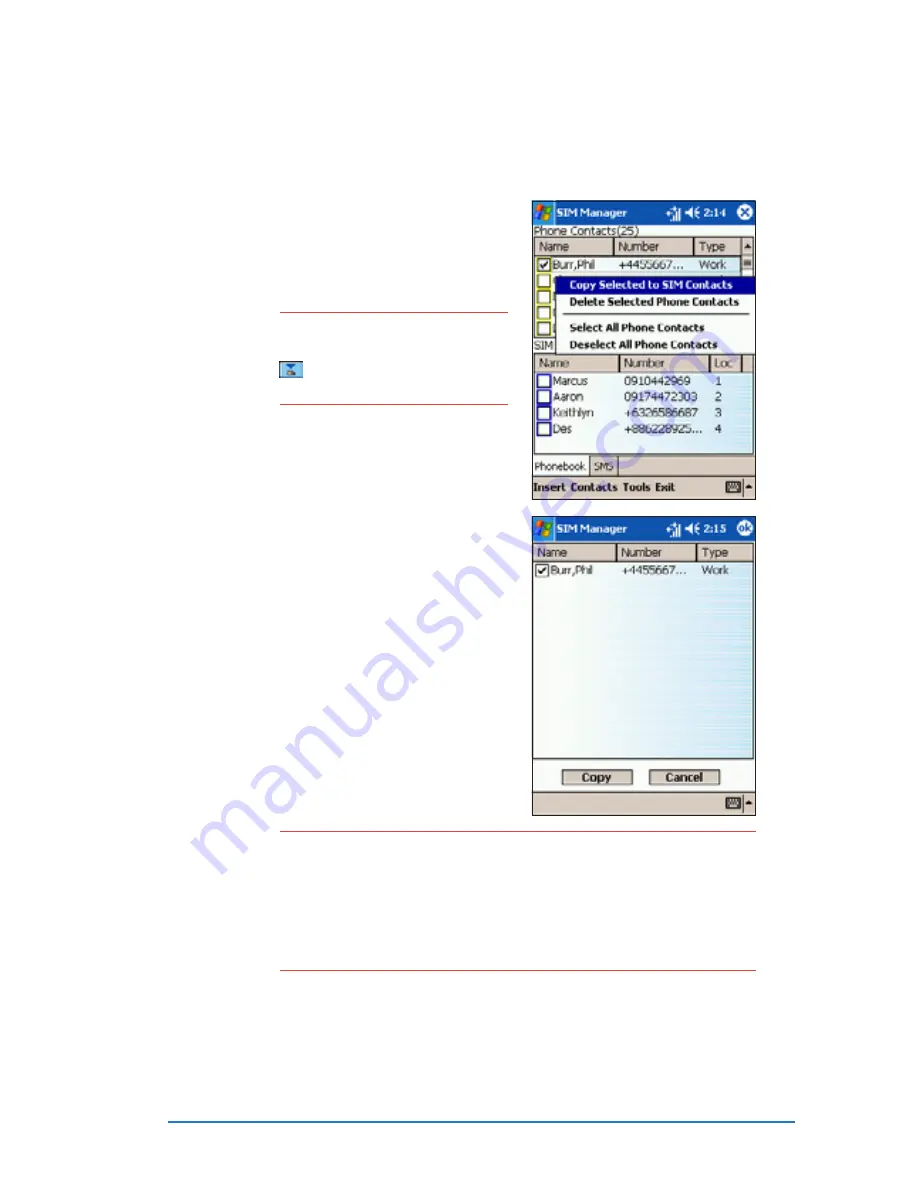
Chapter 5: Phone features
5-47
N O T E
N O T E
N O T E
N O T E
N O T E
After selecting a contact
information, you can also tap
to save the entry to the
SIM contacts.
4. When prompted, tap Copy
C o p y
C o p y
C o p y
C o p y to copy
the contact information to the SIM
contacts. Otherwise, tap cancel to
return to the previous window.
The display returns to the SIM
Manager main window.
5. Check if the contact information is
copied to the SIM Contacts
SIM Contacts
SIM Contacts
SIM Contacts
SIM Contacts list.
I M P O R T A N T
I M P O R T A N T
I M P O R T A N T
I M P O R T A N T
I M P O R T A N T •
The SIM contacts can only store a contact name of up to
ten characters. A message appears when you attempt to
copy a long contact name to the SIM Contacts.
•
The number of contacts that can be stored on a SIM card
varies. Open the S I M I n f o
S I M I n f o
S I M I n f o
S I M I n f o
S I M I n f o from the O p t i o n s
O p t i o n s
O p t i o n s
O p t i o n s
O p t i o n s menu to
view the SIM memory and phone book status.
To copy a phone contact to the SIM:
To copy a phone contact to the SIM:
To copy a phone contact to the SIM:
To copy a phone contact to the SIM:
To copy a phone contact to the SIM:
1. Tap the box before the phone contact you want to copy.
2. Tap and hold the entry to display a
pop-up menu.
3. Select Copy Selected to SIM
Copy Selected to SIM
Copy Selected to SIM
Copy Selected to SIM
Copy Selected to SIM
Contacts
Contacts
Contacts
Contacts
Contacts.
Содержание P505
Страница 1: ......
Страница 66: ...2 46 P505 Smart PDA Phone ...
Страница 100: ...4 22 P505 Smart PDA Phone ...
Страница 274: ...8 30 P505 Smart PDA Phone ...
Страница 320: ...11 16 P505 Smart PDA Phones ...
Страница 321: ...Notices Notices Notices Notices Notices ...
Страница 326: ...A 6 P505 Smart PDA Phone ...
















































