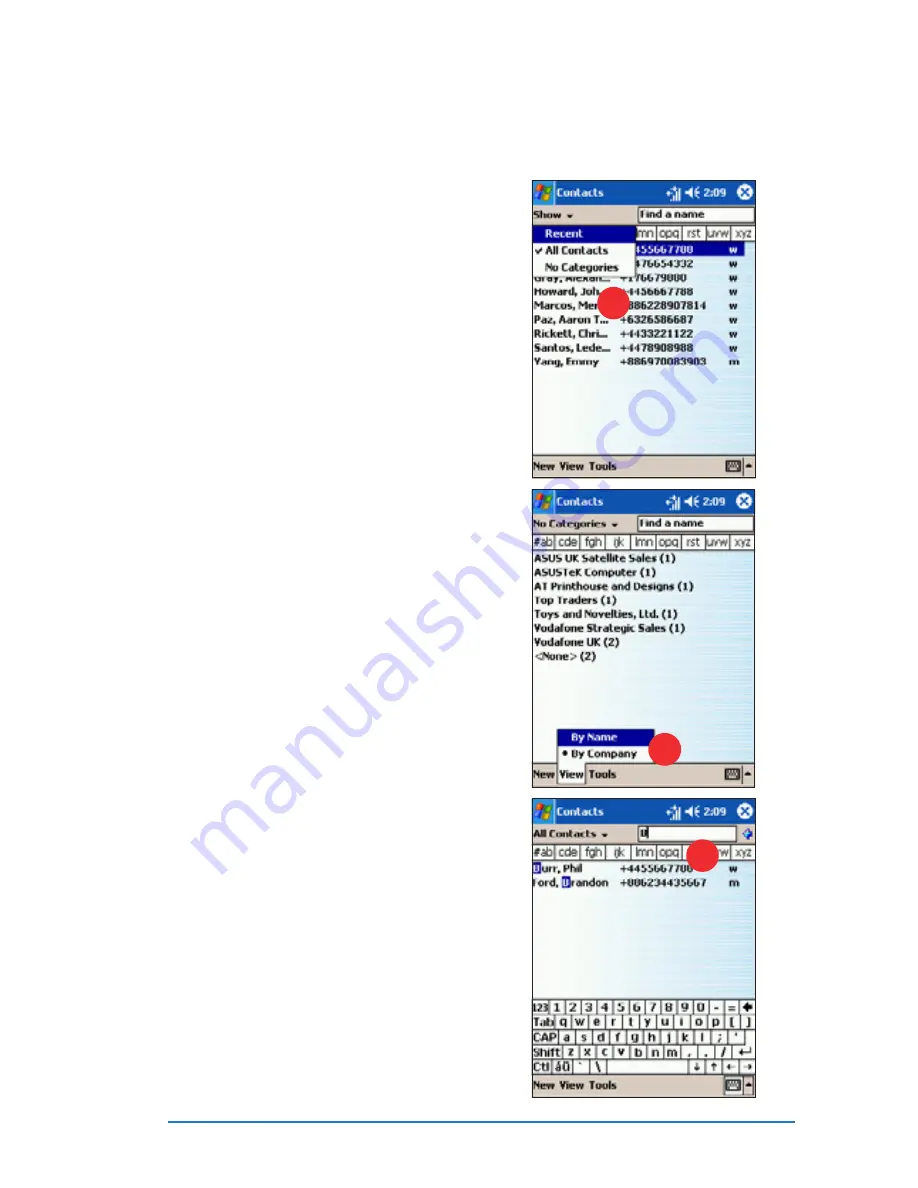
Chapter 4: Using Pocket Outlook
®
4-19
Finding a contact
Finding a contact
Finding a contact
Finding a contact
Finding a contact
There are three ways to find a contact:
1. In the contact list, tap the
category list (labelled A l l
A l l
A l l
A l l
A l l
Contacts
Contacts
Contacts
Contacts
Contacts by default) and select
the type of contact that you
wish to display. To show all
contacts again, select A l l
A l l
A l l
A l l
A l l
Contacts
Contacts
Contacts
Contacts
Contacts. To view a contact
not assigned to a category,
select N o
N o
N o
N o
N o Categories
Categories
Categories
Categories
Categories.
1
1
1
1
1
2
2
2
2
2
2. To view the names of companies
your contacts work for, in the
contact list, tap View
V i e w
V i e w
V i e w
V i e w, then
select By Company
By Company
By Company
By Company
By Company from the
menu. The number of contacts
that work for that company will
be displayed to the right of the
company name.
Tap the company name to
display the contacts.
3. You can also type the name of
the contact in the Find a
Find a
Find a
Find a
Find a
name
name
name
name
name field. When you type a
letter, the device automatically
searches and displays the
available contacts. Tap a
contact entry from the list to
view the details.
3
3
3
3
3
Содержание P505
Страница 1: ......
Страница 66: ...2 46 P505 Smart PDA Phone ...
Страница 100: ...4 22 P505 Smart PDA Phone ...
Страница 274: ...8 30 P505 Smart PDA Phone ...
Страница 320: ...11 16 P505 Smart PDA Phones ...
Страница 321: ...Notices Notices Notices Notices Notices ...
Страница 326: ...A 6 P505 Smart PDA Phone ...
















































