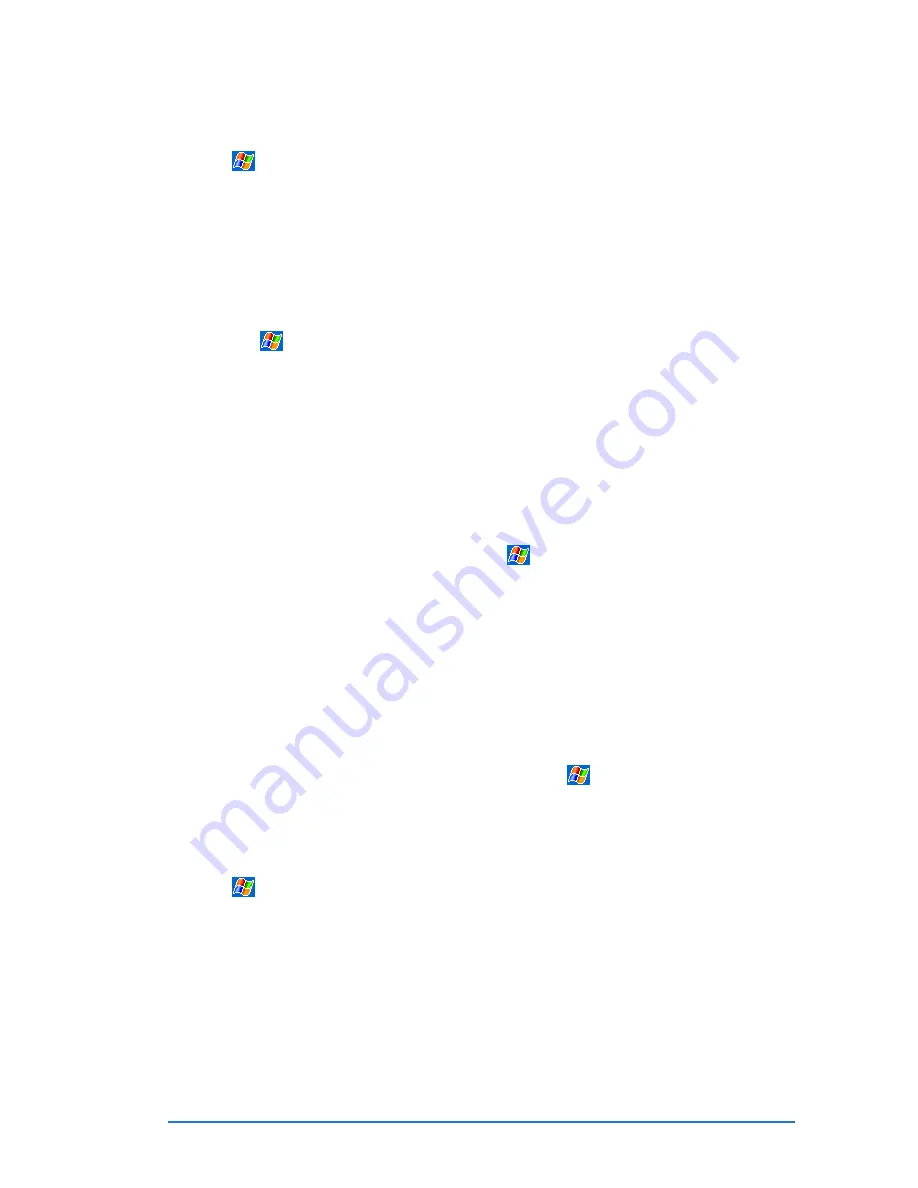
Chapter 2: Learning the basics
2-45
To add a program to the Start menu:
To add a program to the Start menu:
To add a program to the Start menu:
To add a program to the Start menu:
To add a program to the Start menu:
1. Tap
, tap Settings
Settings
Settings
Settings
Settings, tap Menus
Menus
Menus
Menus
Menus, tap the Start Menu
Start Menu
Start Menu
Start Menu
Start Menu tab, and
tap the check box for the program. If you do not see the program
on the list, you can either use File Explorer
File Explorer
File Explorer
File Explorer
File Explorer on the device to
move the program to the Start Menu
Start Menu
Start Menu
Start Menu
Start Menu folder, or use
ActiveSync
ActiveSync
ActiveSync
ActiveSync
ActiveSync on the desktop computer to create a shortcut to
the program and place the shortcut in the Start Menu
Start Menu
Start Menu
Start Menu
Start Menu folder.
2. If you are using the File Explorer
File Explorer
File Explorer
File Explorer
File Explorer on the device:
a. Tap
, tap Programs
Programs
Programs
Programs
Programs, tap File Explorer
File Explorer
File Explorer
File Explorer
File Explorer, and locate the
program (tap the folder list, labeled My Documents by default,
then tap My Device to see a list of all the folders on the
device).
b. Tap and hold the program, then tap Cut
Cut
Cut
Cut
Cut on the pop-up menu.
Open the Start Menu
Start Menu
Start Menu
Start Menu
Start Menu folder located in the Windows
Windows
Windows
Windows
Windows folder,
tap and hold a blank area of the window, then tap Paste
Paste
Paste
Paste
Paste in
the pop-up menu.
c. The program now appears on the
menu. For more
information on using the File Explorer
File Explorer
File Explorer
File Explorer
File Explorer, see the section
“Finding and organizing information” earlier in this chapter.
3. If you are using ActiveSync
ActiveSync
ActiveSync
ActiveSync
ActiveSync on the desktop computer:
a. Use the Explorer
Explorer
Explorer
Explorer
Explorer in ActiveSync
ActiveSync
ActiveSync
ActiveSync
ActiveSync to explore your device files
and locate the program. Right-click the program, then click
Create Shortcut
Create Shortcut
Create Shortcut
Create Shortcut
Create Shortcut.
b. Move the shortcut to the Start Menu
Start Menu
Start Menu
Start Menu
Start Menu folder in the Windows
Windows
Windows
Windows
Windows
folder. The shortcut now appears on the
menu. For more
information, see ActiveSync Help
ActiveSync Help
ActiveSync Help
ActiveSync Help
ActiveSync Help.
To remove a program from the Start menu:
To remove a program from the Start menu:
To remove a program from the Start menu:
To remove a program from the Start menu:
To remove a program from the Start menu:
1. Tap
, then tap Settings
Settings
Settings
Settings
Settings. On the System
System
System
System
System tab, tap Remove
Remove
Remove
Remove
Remove
Programs
Programs
Programs
Programs
Programs.
2. If the program does not appear in the list of installed programs,
use File Explorer
File Explorer
File Explorer
File Explorer
File Explorer on your device to locate the program, tap and
hold the program, then tap Delete
Delete
Delete
Delete
Delete on the pop-up menu.
Содержание P505
Страница 1: ......
Страница 66: ...2 46 P505 Smart PDA Phone ...
Страница 100: ...4 22 P505 Smart PDA Phone ...
Страница 274: ...8 30 P505 Smart PDA Phone ...
Страница 320: ...11 16 P505 Smart PDA Phones ...
Страница 321: ...Notices Notices Notices Notices Notices ...
Страница 326: ...A 6 P505 Smart PDA Phone ...






























