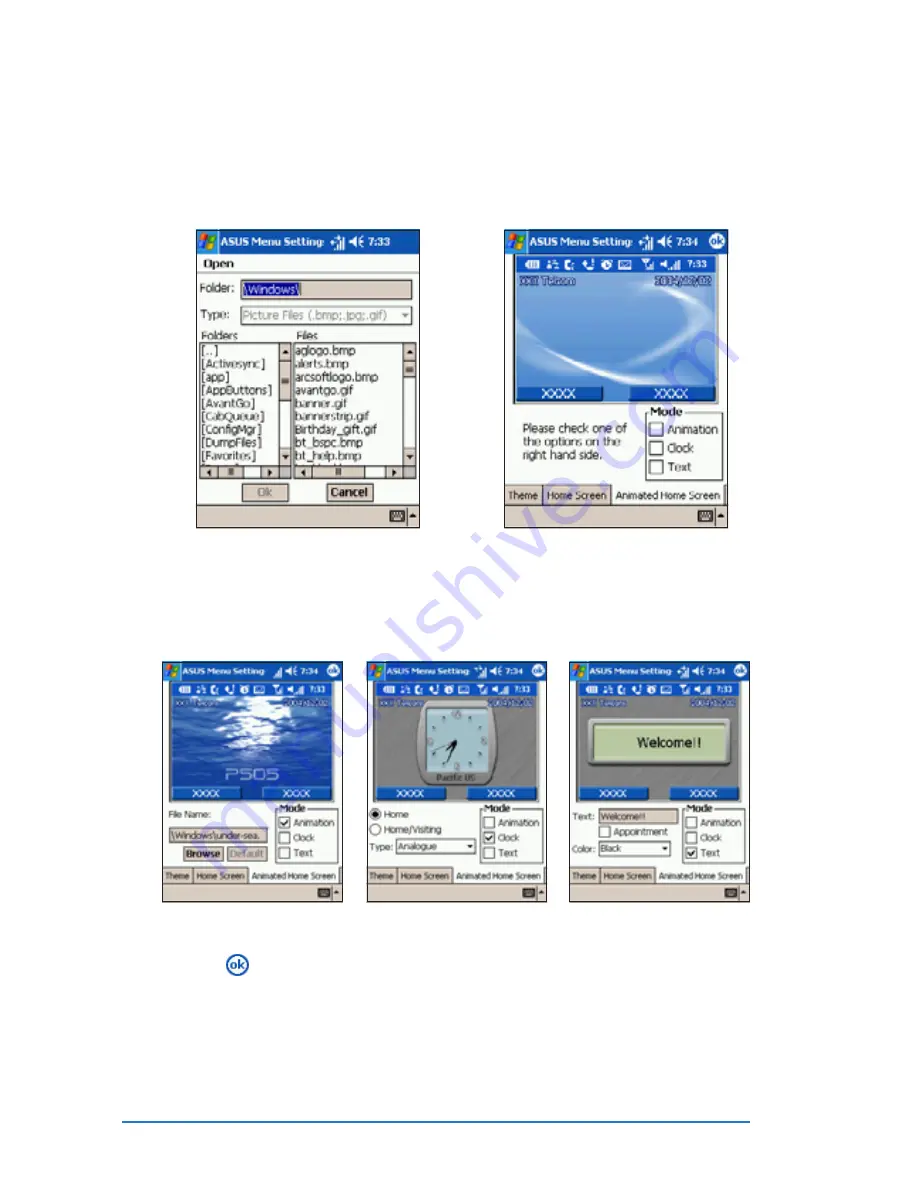
5-6
P505 Smart PDA Phone
7. Locate the new home screen
background image, then tap
the O K
O K
O K
O K
O K button to select.
8. Tap the Animated Home
Animated Home
Animated Home
Animated Home
Animated Home
Screen
Screen
Screen
Screen
Screen tab to select or
change the home screen
animation.
Home screen modes
Home screen modes
Home screen modes
Home screen modes
Home screen modes
A n i m a t i o n
A n i m a t i o n
A n i m a t i o n
A n i m a t i o n
A n i m a t i o n
C l o c k
C l o c k
C l o c k
C l o c k
C l o c k
T e x t
T e x t
T e x t
T e x t
T e x t
9. Tap
to save your settings. Close the phone flip to see if the
display and screensaver changed based on your settings.
Refer to the screens below
for a comparison of home
screen modes.
Содержание P505
Страница 1: ......
Страница 66: ...2 46 P505 Smart PDA Phone ...
Страница 100: ...4 22 P505 Smart PDA Phone ...
Страница 274: ...8 30 P505 Smart PDA Phone ...
Страница 320: ...11 16 P505 Smart PDA Phones ...
Страница 321: ...Notices Notices Notices Notices Notices ...
Страница 326: ...A 6 P505 Smart PDA Phone ...
















































