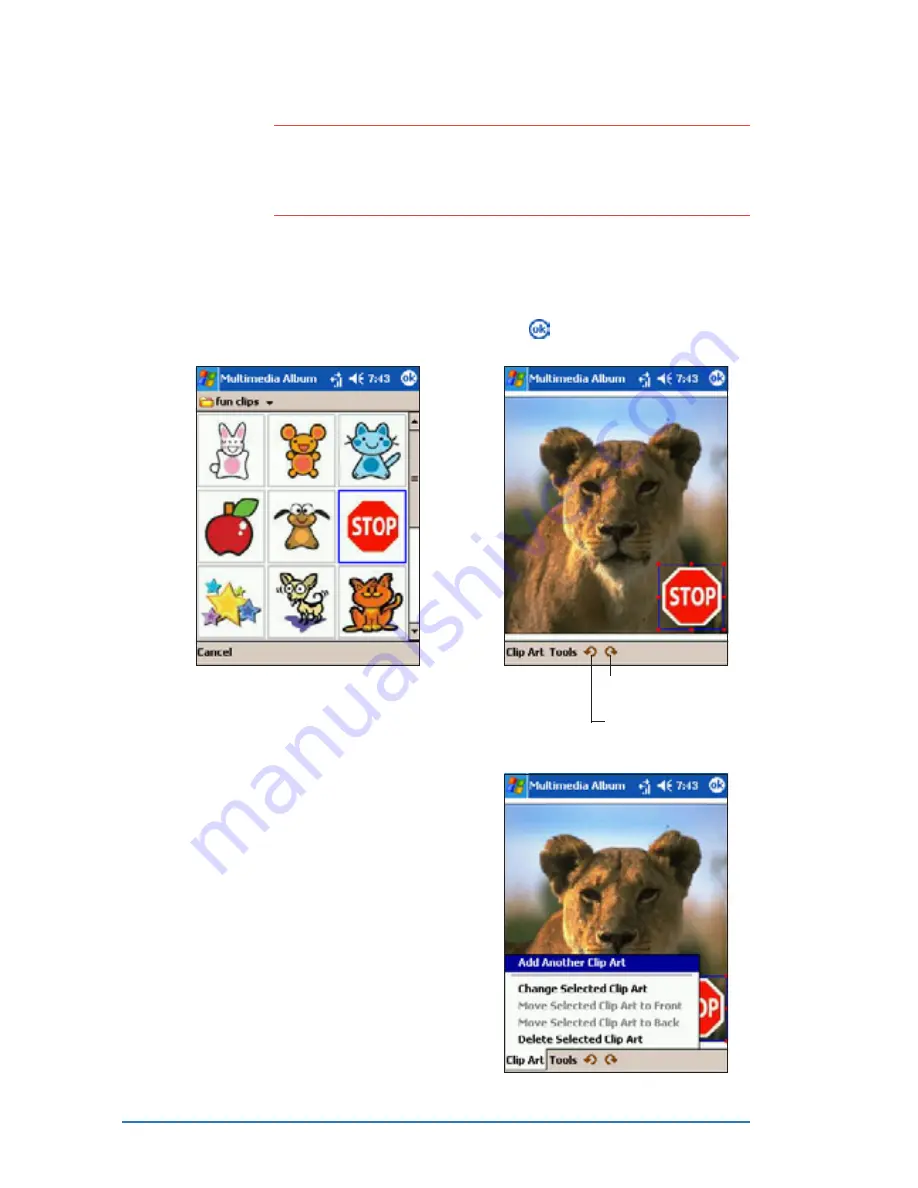
7-38
P505 Smart PDA Phone
N O T E
N O T E
N O T E
N O T E
N O T E
The Multimedia Album comes with two clipart categories:
e m o t i c o n s
e m o t i c o n s
e m o t i c o n s
e m o t i c o n s
e m o t i c o n s and f u n c l i p s
f u n c l i p s
f u n c l i p s
f u n c l i p s
f u n c l i p s. You can switch categories by
tapping the clipart category displayed on the top left corner
of the display.
3. Tap emoticons
emoticons
emoticons
emoticons
emoticons, then select
fun clips
fun clips
fun clips
fun clips
fun clips to change the
clipart directory. Select and
tap a clipart to insert.
4. The clipart appears over the
photo. Drag the clipart to the
desired location using the stylus.
Tap to save the changes.
Tap to rotate the
clipart clockwise
Tap to rotate the clipart
counterclockwise
5. Tap Clip Art
Clip Art
Clip Art
Clip Art
Clip Art to add a new
clipart, change or delete a
selected clipart, or arrange
the clipart position.
Содержание P505
Страница 1: ......
Страница 66: ...2 46 P505 Smart PDA Phone ...
Страница 100: ...4 22 P505 Smart PDA Phone ...
Страница 274: ...8 30 P505 Smart PDA Phone ...
Страница 320: ...11 16 P505 Smart PDA Phones ...
Страница 321: ...Notices Notices Notices Notices Notices ...
Страница 326: ...A 6 P505 Smart PDA Phone ...
















































