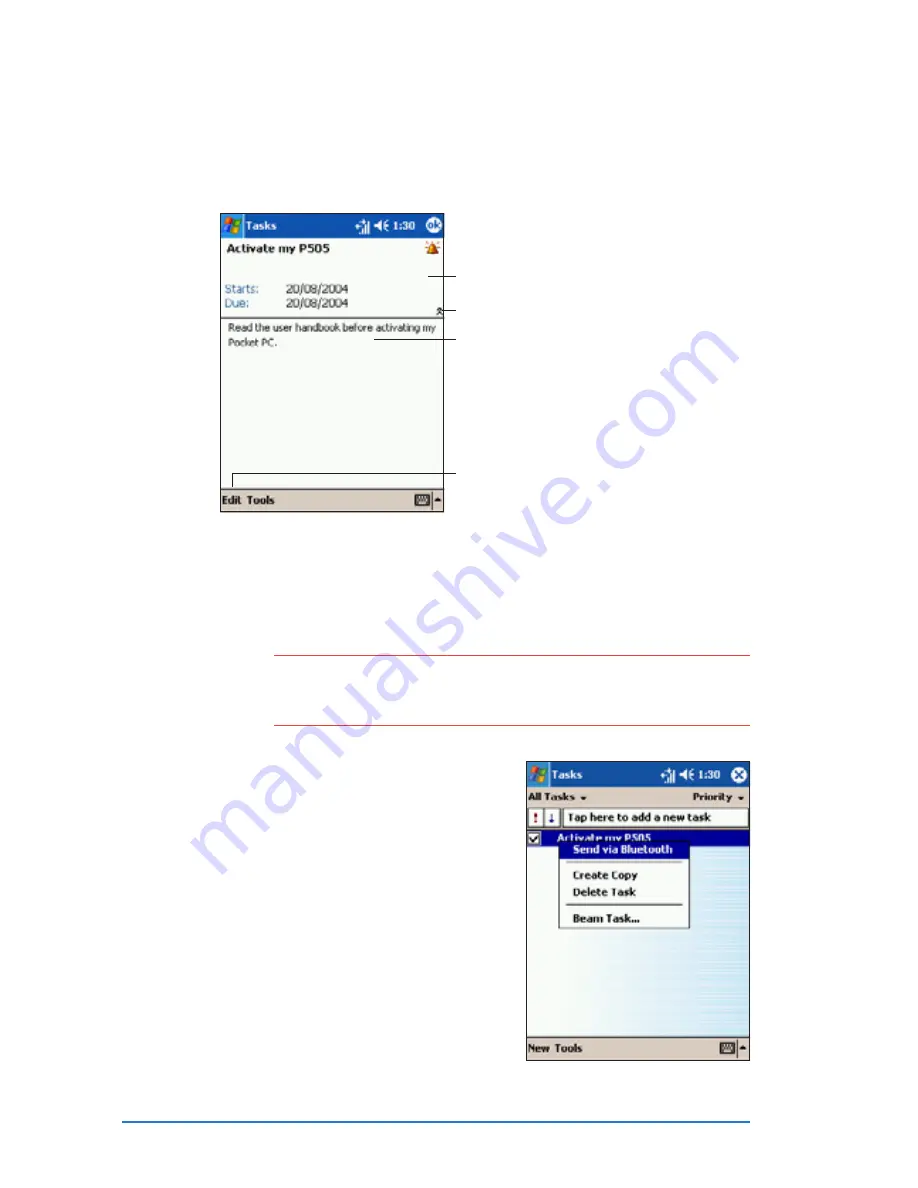
4-10
P505 Smart PDA Phone
Using the summary screen
Using the summary screen
Using the summary screen
Using the summary screen
Using the summary screen
Tapping a task on the task list displays a summary screen. To change
the task details, tap Edit
Edit
Edit
Edit
Edit.
Task details
Tap to show or hide the task details
Notes/additional information on the task
Tap to change the task details
Sending tasks
Sending tasks
Sending tasks
Sending tasks
Sending tasks
You can send tasks to other devices using the infrared (IR) and
Bluetooth™ capabilities of your device.
N O T E
N O T E
N O T E
N O T E
N O T E
Refer to “Chapter 10: Getting connected” and
“Chapter 11: Using Bluetooth
®
for details on infrared and
Bluetooth
®
connections.
To send a task:
To send a task:
To send a task:
To send a task:
To send a task:
1. Select the task you wish to
send.
2. Tap and hold the taskto display
a pop-up menu.
3. Select Send via Bluetooth
Send via Bluetooth
Send via Bluetooth
Send via Bluetooth
Send via Bluetooth or
Beam Appointment
Beam Appointment
Beam Appointment
Beam Appointment
Beam Appointment.
4. Follow screen instructions to
send the task.
Содержание P505
Страница 1: ......
Страница 66: ...2 46 P505 Smart PDA Phone ...
Страница 100: ...4 22 P505 Smart PDA Phone ...
Страница 274: ...8 30 P505 Smart PDA Phone ...
Страница 320: ...11 16 P505 Smart PDA Phones ...
Страница 321: ...Notices Notices Notices Notices Notices ...
Страница 326: ...A 6 P505 Smart PDA Phone ...






























