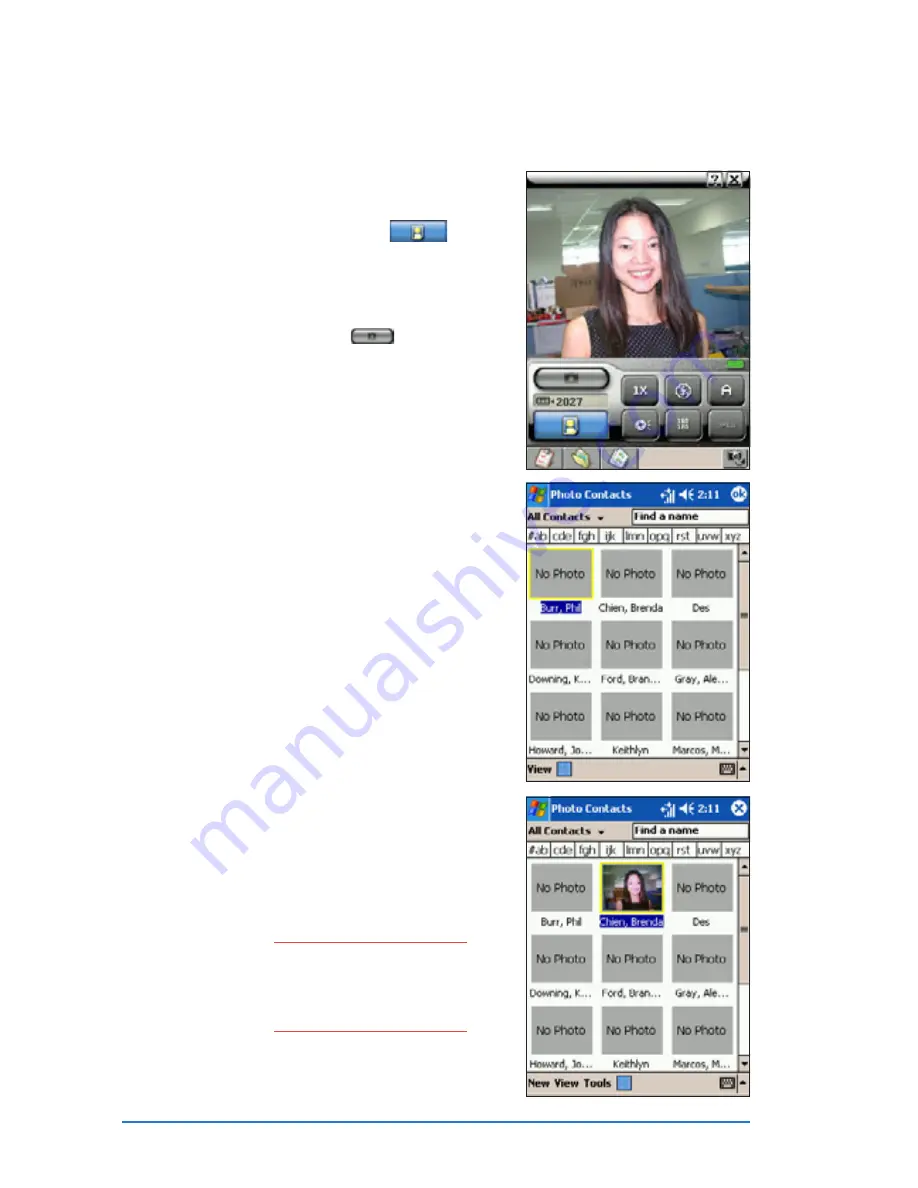
7-16
P505 Smart PDA Phone
To add a photo to your contacts (Caller ID mode):
To add a photo to your contacts (Caller ID mode):
To add a photo to your contacts (Caller ID mode):
To add a photo to your contacts (Caller ID mode):
To add a photo to your contacts (Caller ID mode):
1. Put the device in camera mode,
then set the camera capture
mode to caller ID mode
.
2. Point the camera to the person,
then adjust the camera settings,
if necessary.
3. When finished, tap
or press
the joystick to capture the
image.
4. Select and tap the contact to
attach the captured photo.
The photo appears in the screen
everytime you place a call to or
receive a call from the contact.
N O T E
N O T E
N O T E
N O T E
N O T E
You can use the Photo
Contacts application to
remove or replace the
contact photo.
The ddevice closes the Camera
application, then opens Photo
Photo
Photo
Photo
Photo
Contacts
Contacts
Contacts
Contacts
Contacts.
Содержание P505
Страница 1: ......
Страница 66: ...2 46 P505 Smart PDA Phone ...
Страница 100: ...4 22 P505 Smart PDA Phone ...
Страница 274: ...8 30 P505 Smart PDA Phone ...
Страница 320: ...11 16 P505 Smart PDA Phones ...
Страница 321: ...Notices Notices Notices Notices Notices ...
Страница 326: ...A 6 P505 Smart PDA Phone ...






























