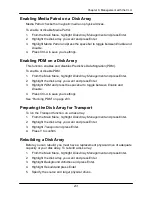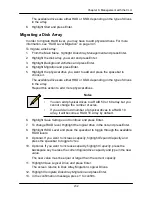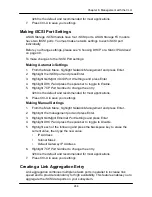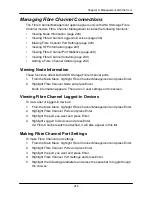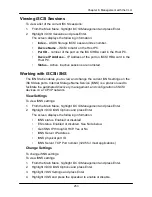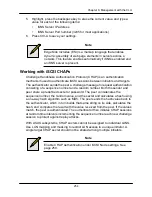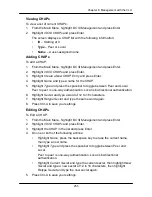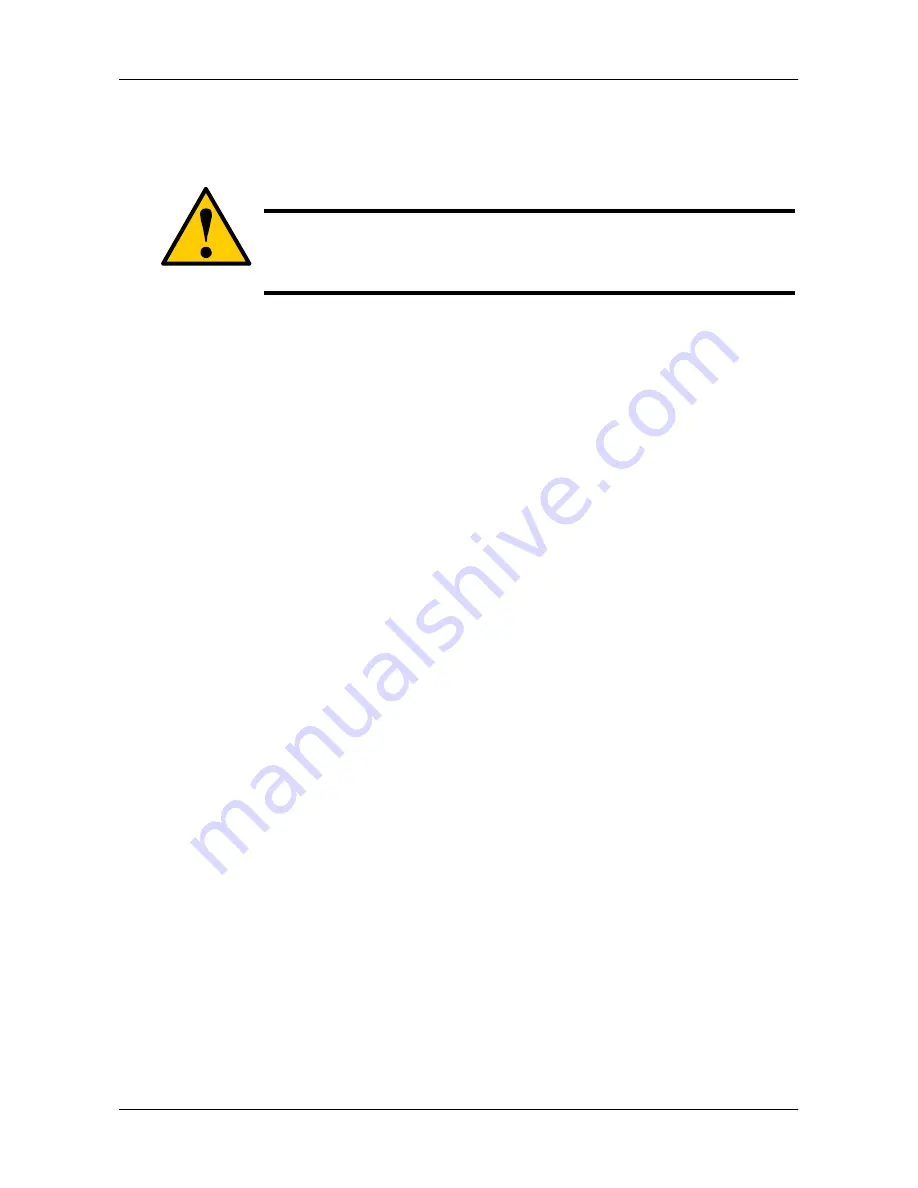
240
Chapter 6: Management with the CLU
Initializing a Logical Drive
This function sets all data bits in the logical drive to zero.
Caution
When you initialize a logical drive, you delete all the data it
contains. Back up all important data before initializing a logical
drive.
To initialize a logical drive:
1. From the Main Menu, highlight
Logical Drive Management
and press Enter.
2. Highlight the logical drive you want and press Enter.
3. Highlight
Background Activity
and press Enter.
4. Highlight
Start Initialization
and press Enter.
The initialization parameters appear.
•
Initialization pattern
– The default 00000000 is best for most
applications
•
Quick Initialization
– Yes means only the first and last sections of the
logical drives are initialized. No means the entire logical drive is
initialized.
•
Quick Initialization Size
– Enter a value for the first and last sections of
the logical drive to be initialized or use the default 64 MB.
To change a parameter, highlight it and press the backspace key to erase the
current value, then type the new value.
5. Highlight
Start
and press Enter.
If necessary, you can pause and resume or stop and restart the Initialization.
You cannot access the logical drive until Initialization has finished.
Running Redundancy Check
Redundancy Check is a maintenance procedure for logical drives in fault-tolerant
disk arrays that ensures all the data matches exactly. To run Redundancy Check:
1. From the Main Menu, highlight
Logical Drive Management
and press Enter.
2. Highlight the logical drive you want and press Enter.
3. Highlight
Background Activity
and press Enter.
4. Highlight
Start Redundancy Check
and press Enter.
The redundancy check parameters appear.
•
Auto Fix
– Corrects inconsistencies automatically
•
Pause On Error
– Pauses the Redundancy Check when an error is
found
Содержание DS300f
Страница 1: ...ASUS Storage DS300f DS300i User Manual Version 1 0 ...
Страница 10: ...x Language 178 Closing Smart NAS Console 178 ...
Страница 27: ...8 Chapter 1 Introduction to ASUS Storage ...
Страница 57: ...3 8 Chapter 2 ASUS Storage Installation ...
Страница 73: ...54 Chapter 3 ASUS Storage Setup ...
Страница 164: ...14 5 Chapter 4 Management with ASUS Storage Management ...
Страница 221: ...202 Chapter 5 SmartNAVI ...
Страница 235: ...216 Chapter 6 Management with the CLU Figure 4 Controller Status LED Controller Status ...
Страница 337: ...318 Chapter 8 Maintenance ...
Страница 425: ...406 Chapter 11 Support ...
Страница 433: ...414 Appendix A Setting up NAS Network Drives ...
Страница 449: ...430 Index ...