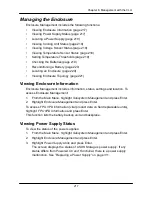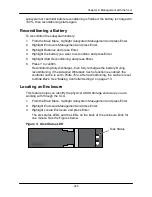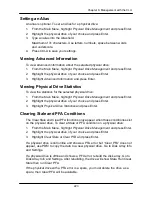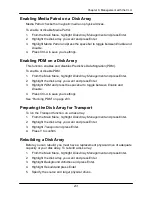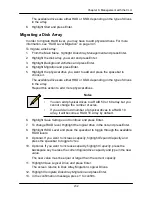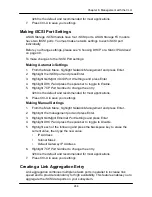230
Chapter 6: Management with the CLU
Disk Array Operational Status
•
OK
– The normal state of a disk array. For RAID Levels other than RAID 0
(Striping), the disk array has full redundancy.
•
Synchronizing
– When you first create a disk array, the disk array
synchronizes. During that time, your data is available. However, access will
be slower until synchronizing is done.
•
Critical/Degraded
– This condition results from a physical drive failure. Your
data is still available. However, the disk array has lost redundancy (fault
tolerance). You must determine the cause of the problem and correct it. See
―Critical & Offline Disk Arrays‖ on page 384.
•
Rebuilding
– This condition is temporary. When a physical drive has been
replaced, the disk array automatically begins rebuilding in order to restore
redundancy (fault tolerance). Your data is still available. However, access will
be slower until rebuilding is done.
•
Transport Ready
– The result of a successful Prepare for Transport
operation. You remove the physical drives of this disk array and move them
to another enclosure or to different drive slots in the same enclosure. After
you relocate the physical drives, the disk array status will show OK.
Setting an Alias for a Disk Array
This function sets an alias for the disk array. To set an alias:
1. From the Main Menu, highlight
Disk Array Management
and press Enter.
2. Highlight the disk array you want and press Enter.
3. To set an alias for this disk array, highlight
Alias
and type an alias into the
field.
Maximum of 31 characters. Use letters, numbers, space between words and
underscore. An alias is optional.
4. Press Ctrl-A to save your settings.
Accepting an Incomplete Array
This condition is the result of a missing physical drive. See
―Incomplete Array‖ on
page 387 before you use this function.
To accept an incomplete array:
1. From the Main Menu, highlight
Disk Array Management
and press Enter.
2. Highlight the disk array you want and press Enter.
3. Highlight
Accept Incomplete Array
and press Enter.
Содержание DS300f
Страница 1: ...ASUS Storage DS300f DS300i User Manual Version 1 0 ...
Страница 10: ...x Language 178 Closing Smart NAS Console 178 ...
Страница 27: ...8 Chapter 1 Introduction to ASUS Storage ...
Страница 57: ...3 8 Chapter 2 ASUS Storage Installation ...
Страница 73: ...54 Chapter 3 ASUS Storage Setup ...
Страница 164: ...14 5 Chapter 4 Management with ASUS Storage Management ...
Страница 221: ...202 Chapter 5 SmartNAVI ...
Страница 235: ...216 Chapter 6 Management with the CLU Figure 4 Controller Status LED Controller Status ...
Страница 337: ...318 Chapter 8 Maintenance ...
Страница 425: ...406 Chapter 11 Support ...
Страница 433: ...414 Appendix A Setting up NAS Network Drives ...
Страница 449: ...430 Index ...