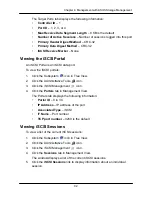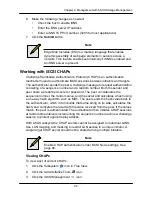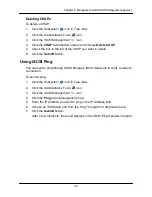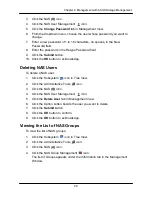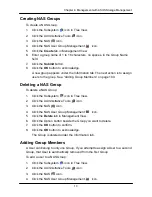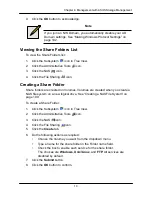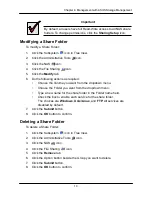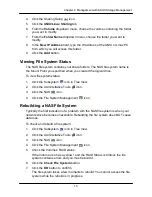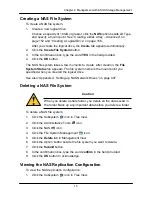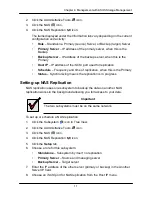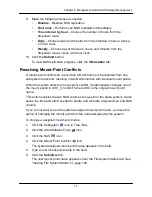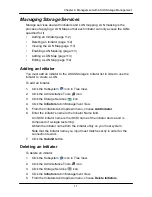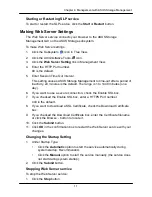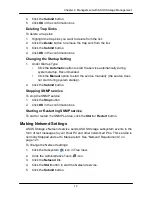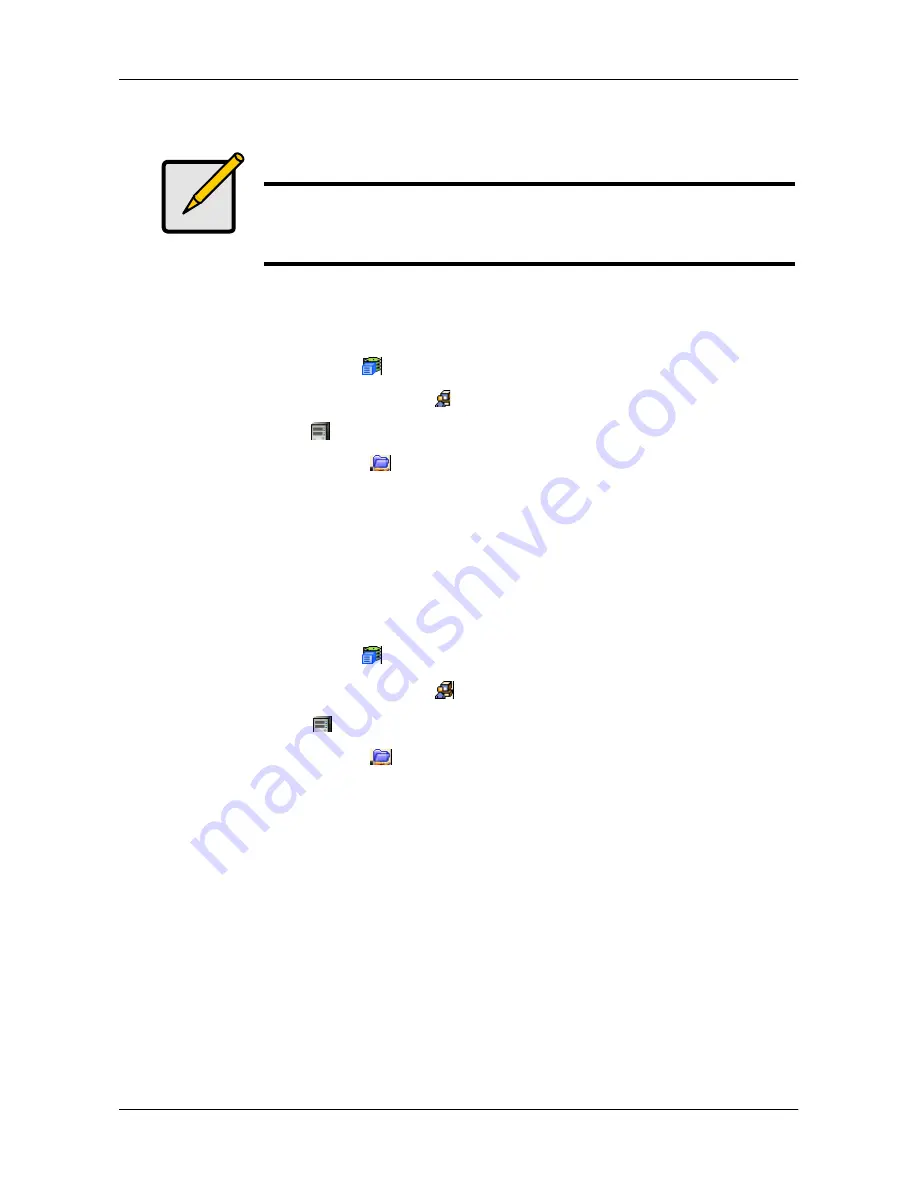
10
5
Chapter 4: Management with ASUS Storage Management
2.
Click the Administrative Tools
icon.
3.
Click the NAS
icon.
4.
Click the File Sharing
icon.
5.
Click the
Create
tab.
9. Click the
OK
button to acknowledge.
Note
If you join an NIS Domain, you automatically disable your AD
Domain settings. See
―Making Windows Protocol Settings‖ on
page 102.
Viewing the Share Folders List
To view the Share Folders list:
1. Click the Subsystem
icon in Tree View.
2.
Click the Administrative Tools
icon.
3.
Click the NAS
icon.
4.
Click the File Sharing
icon.
Creating a Share Folder
Share folders are created on Volumes. Volumes are created when you create a
NAS file system on a new logical drive. See
―Creating a NAS File System‖ on
page 109.
To create a Share Folder:
1. Click the Subsystem
icon in Tree View.
6. Do the following actions as required:
•
Choose the Volume you want from the dropdown menu.
•
Type a name for the share folder in the Folder name field.
•
Check the box to enable each service for the share folder.
The choices are
Windows
,
Unix/Linux
, and
FTP
. All services are
disabled by default.
7. Click the
Submit
button.
8. Click the
OK
button to confirm.
Содержание DS300f
Страница 1: ...ASUS Storage DS300f DS300i User Manual Version 1 0 ...
Страница 10: ...x Language 178 Closing Smart NAS Console 178 ...
Страница 27: ...8 Chapter 1 Introduction to ASUS Storage ...
Страница 57: ...3 8 Chapter 2 ASUS Storage Installation ...
Страница 73: ...54 Chapter 3 ASUS Storage Setup ...
Страница 164: ...14 5 Chapter 4 Management with ASUS Storage Management ...
Страница 221: ...202 Chapter 5 SmartNAVI ...
Страница 235: ...216 Chapter 6 Management with the CLU Figure 4 Controller Status LED Controller Status ...
Страница 337: ...318 Chapter 8 Maintenance ...
Страница 425: ...406 Chapter 11 Support ...
Страница 433: ...414 Appendix A Setting up NAS Network Drives ...
Страница 449: ...430 Index ...