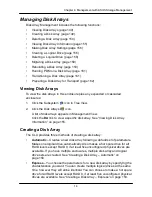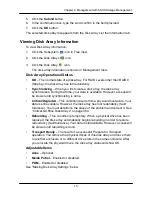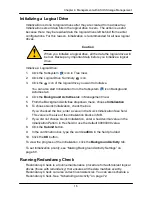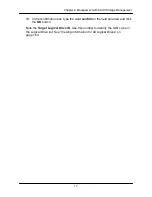15
7
Chapter 4: Management with ASUS Storage Management
8. RAID 50 and 60 only
– Specify the number of axles for your array.
For more information on axle
s, see ―RAID 30 and 50 Axles‖ on page 329 or
―RAID 60 Axles‖ on page 331.
9. Enter a capacity and choose unit of measure (MB, GB, TB).
The default value is the available capacity of the disk array. You can use this
value or any lesser amount.
For NAS, the logical drive must be 10 GB or larger.
10. For each of the following items, accept the default or change the settings as
required:
•
From the Stripe dropdown menu, choose a Stripe size for this logical
drive.
The choices are 64 KB, 128 KB, 256 KB, 512 KB, and 1 MB. 64 KB is
the defaul
t. See ―Choosing Stripe Size‖ on page 336.
•
From the Sector dropdown menu, choose a Sector size for this logical
drive.
The choices are 512 B, 1 KB, 2 KB, and 4 KB. 512 B is the default. See
―Choosing Sector Size‖ on page 336.
•
From the Read Policy dropdown menu, choose a Read Cache policy for
this logical drive.
The choices are Read Cache, Read Ahead, and No (read) Cache. Read
Ahead is the default.
See ―Cache Policy‖ on page 337.
•
From the Write Policy dropdown menu, choose a Write Cache policy for
this logical drive.
The choices are Write Through (thru) and Write Back. Write Back is the
default. If you selected No Cache under Read Cache, this setting will be
Write Through. See
―Cache Policy‖ on page 337.
11. Click the
Update
button to enter the logical drive parameters.
If there is remaining space the disk array, you can create another logical
drive, following the steps above. Each logical drive can have a different set
of parameters.
12. Click the
Next
button when you are done.
A new window displays with the disk array information and the proposed
logical drives with their parameters.
13. Click the
Submit
button create the logical drives.
The new logical drive appears in the Logical Drive List the Information tab.
If you created a fault-tolerant logical drive (any RAID level except RAID 0), the
Operational Status of new logical drive will display
Synchronizing
for several
minutes after creation. You can use the logical drive during this period but read/
write performance could be slower than normal.
Содержание DS300f
Страница 1: ...ASUS Storage DS300f DS300i User Manual Version 1 0 ...
Страница 10: ...x Language 178 Closing Smart NAS Console 178 ...
Страница 27: ...8 Chapter 1 Introduction to ASUS Storage ...
Страница 57: ...3 8 Chapter 2 ASUS Storage Installation ...
Страница 73: ...54 Chapter 3 ASUS Storage Setup ...
Страница 164: ...14 5 Chapter 4 Management with ASUS Storage Management ...
Страница 221: ...202 Chapter 5 SmartNAVI ...
Страница 235: ...216 Chapter 6 Management with the CLU Figure 4 Controller Status LED Controller Status ...
Страница 337: ...318 Chapter 8 Maintenance ...
Страница 425: ...406 Chapter 11 Support ...
Страница 433: ...414 Appendix A Setting up NAS Network Drives ...
Страница 449: ...430 Index ...