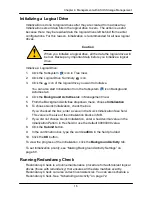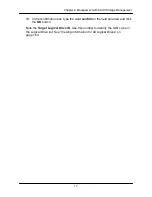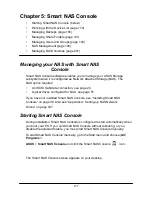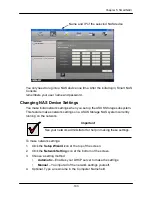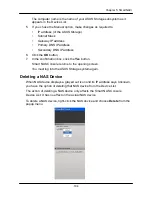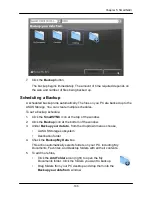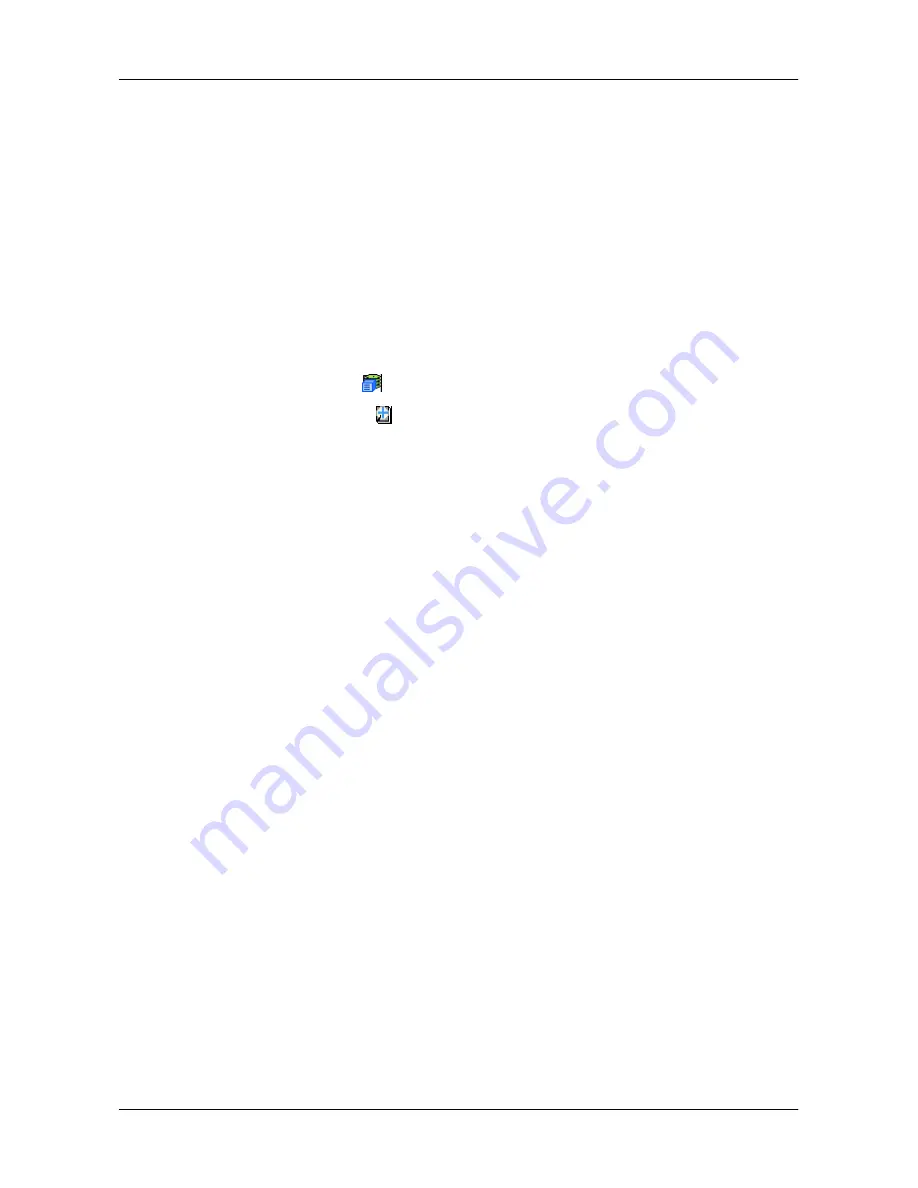
17
4
Chapter 4: Management with ASUS Storage Management
7. If you selected a Dedicated spare drive, in the Dedicated to Disk Arrays field,
highlight the disk arrays to which you want assign the spare drive from the
Available list and press the
>>
button to move them to the Selected list.
You can also double-click array to move it.
8. Click the
Submit
button.
Running Spare Check
Spare Check verifies the operational status of your spare drives. You can also
schedule a Spare Check. See
―Scheduling an Activity‖ on page 72.
To check a spare drive:
1. Click the Subsystem
icon in Tree View.
2. Click the Spare Drives
icon.
3. Click the
Spare Check
tab in Management View.
4. From the Physical Drive dropdown menu, choose the spare drive you want
to check.
Or choose
All
to check all the spare drives at the same time.
5. Click the
Submit
button.
The results of the Spare Check appear under Spare Check Status in the
Information ta
b. ―Healthy‖ means normal condition.
Содержание DS300f
Страница 1: ...ASUS Storage DS300f DS300i User Manual Version 1 0 ...
Страница 10: ...x Language 178 Closing Smart NAS Console 178 ...
Страница 27: ...8 Chapter 1 Introduction to ASUS Storage ...
Страница 57: ...3 8 Chapter 2 ASUS Storage Installation ...
Страница 73: ...54 Chapter 3 ASUS Storage Setup ...
Страница 164: ...14 5 Chapter 4 Management with ASUS Storage Management ...
Страница 221: ...202 Chapter 5 SmartNAVI ...
Страница 235: ...216 Chapter 6 Management with the CLU Figure 4 Controller Status LED Controller Status ...
Страница 337: ...318 Chapter 8 Maintenance ...
Страница 425: ...406 Chapter 11 Support ...
Страница 433: ...414 Appendix A Setting up NAS Network Drives ...
Страница 449: ...430 Index ...