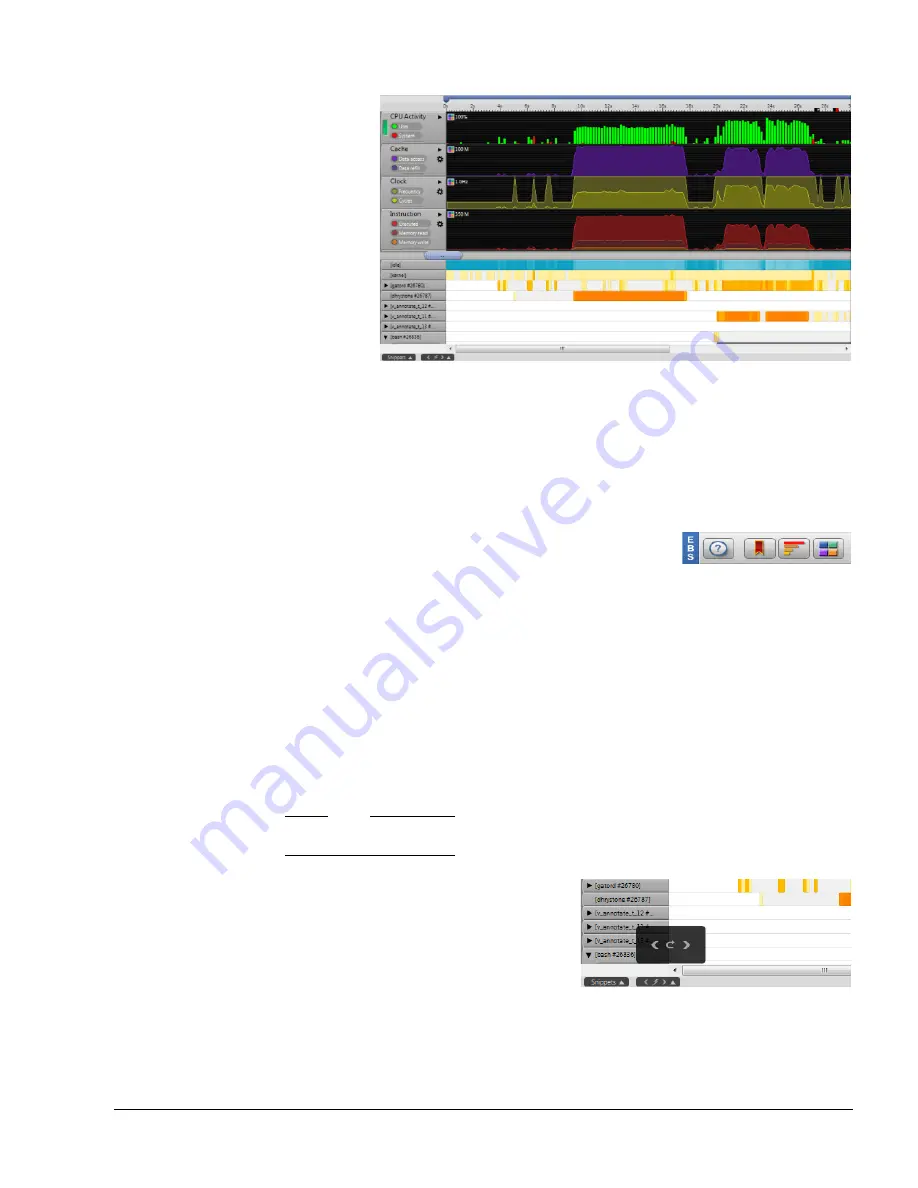
The Timeline View
ARM DUI 0482K
Copyright © 2010-2012 ARM. All rights reserved.
6-8
ID120712
Non-Confidential
Figure 6-13 The Timeline view with the Use highest quality graphics option disabled
By default, the
Use highest quality graphics
option is active.
6.1.10
Events-based sampling tag
If you use the counter configuration dialog to set up events-based sampling, a blue
EBS
tag
appears in the toolbar of any Analysis Report you create using that configuration.
Figure 6-14 The Events-based sampling tag
The tooltip that appears when you hover the mouse over the EBS tag tells you which counter
you set as the basis for the events-based sampling and the threshold value. For more information
on events-based sampling, see
.
6.1.11
The Energy Offset menu
The Energy Offset menu is located in the bottom left hand corner of the Timeline view, next to
the Snippets menu. Use it offset power, current, and voltage charts in Captures that include
energy data captured using the ARM Energy Probe, so that energy data lines up correctly with
the other data in the Timeline view.
Note
The Offset menu only has utility if you captured with an Energy Probe.
Figure 6-15 Energy Offset menu















































