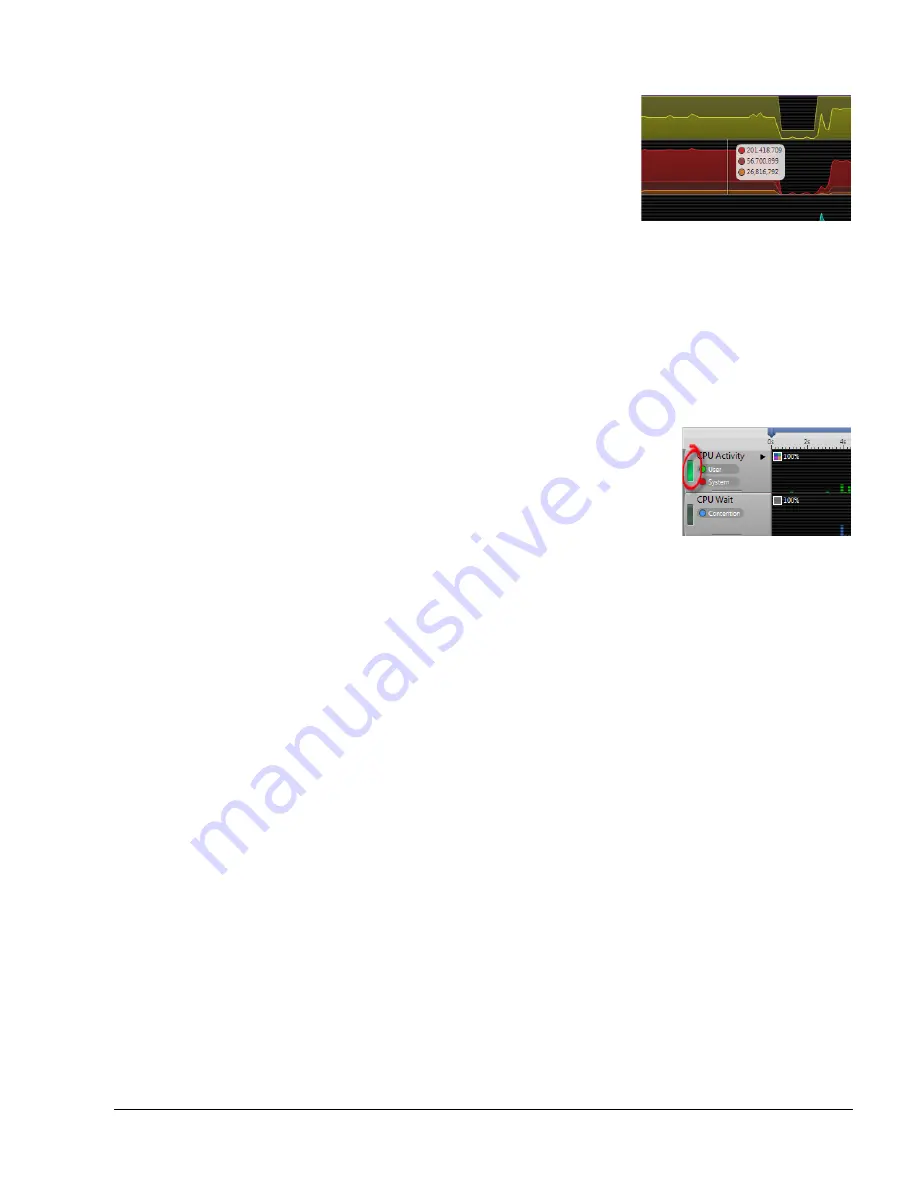
The Timeline View
ARM DUI 0482K
Copyright © 2010-2012 ARM. All rights reserved.
6-7
ID120712
Non-Confidential
Figure 6-11 The Quick Access tooltip
Clicking on a chart moves the Cross Section Marker which shows values and key colors for each
of the Timeline’s charts.
6.1.8
Process focus buttons
The CPU activity, CPU Wait, and the GPU activity charts are special charts types. They have a
button on the left side of the chart handle that enables you to select that chart as the current focus
of the processes section. By default, this is set to the CPU activity chart.
Figure 6-12 The Processes Focus button
If you click a Processes Focus button on one of the bar charts, the processes section updates to
show a heat map of processes that contributed to activity in the newly selected bar chart. For
example, if you click the Processes Focus button on the GPU Vertex chart, the processes section
updates to show heat mapped activity for the GPU vertex processor only. The GPU charts are
only available if you have captured data on a Mali-400 target and built the gator module to
support Mali.
6.1.9
Changing graphics quality
If you find Streamline to be slow and unresponsive, change the graphics quality by following
these steps:
1.
Select
Window
→
Preferences
.
2.
Use the disclosure control to open
DS-5
.
3.
Select
Streamline
from the list under
DS-5
.
4.
Uncheck the
Use highest quality graphics checkbox
.






























