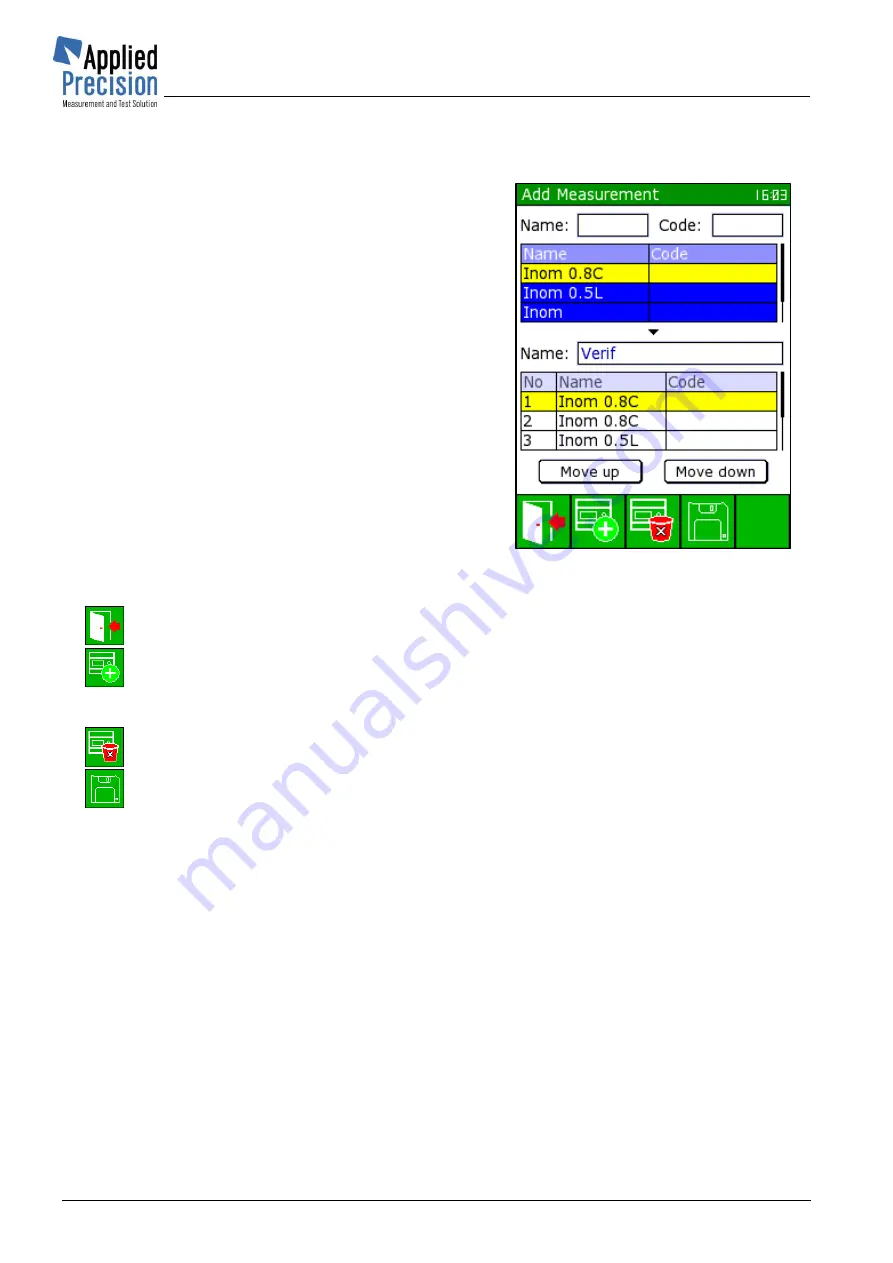
Portable Test Equipment
User’s Guide
PTE-UGFW56a-EN
www.appliedp.com
26
4.2.2 How to create measurements
Navigate to the screen “DB Measurements” and press
F3
to get to the “Add Measurement” screen.
In this screen any test can be assigned to one particular
measurement.
Top located fields
Name
and
Code
serve as filter. User
types partial name of any available test and /or Code and
after confirmation only valid ones remain visible. Valid
means that filtered text string occurs in the name and /or
code of particular tests.
Top table contains the list of available tests with the
regard of above mentioned filters.
Middle located
Name
is the name of New (or during
editing edited) Measurement.
Bottom table displays all tests assigned to given
measurement. Assignment is made by
F2
key. Always the
selected test from top table is assigned, even multiple
times (after each key press). To change selected test go
to top table and immerse with
OK
key and change the
cursor position.
Add Measurement screen
* P138
Meaning of keys in Add Measurement screen:
F1
.......... exit Add Measurement screen
F2
.......... assignment of selected test (from top table) to the given Measurement. This test
will appear in the bottom table
F3
........... deletion (without confirmation) of selected test from bottom table
F4
........... saving the Measurement with its Name and tests composition
Tests order within the measurement can be changed using buttons “Move up” and “Move down”.
These buttons can be pressed by
OK
key, when the cursor is placed on either of them.
Содержание PTE 2100 Series
Страница 1: ...Portable Test Equipment Models PTE 2100 PTE 2300 User s Guide Version 5 6a ...
Страница 102: ...Portable Test Equipment User s Guide PTE UGFW56a EN www appliedp com 102 7 APPENDIX ...
Страница 104: ...Portable Test Equipment User s Guide PTE UGFW56a EN www appliedp com 104 Figure 22 3P3W Connection with OPTS ...
Страница 105: ...Portable Test Equipment User s Guide www appliedp com PTE UGFW56a EN 105 Figure 23 1P2W Connection with OPTS ...
















































