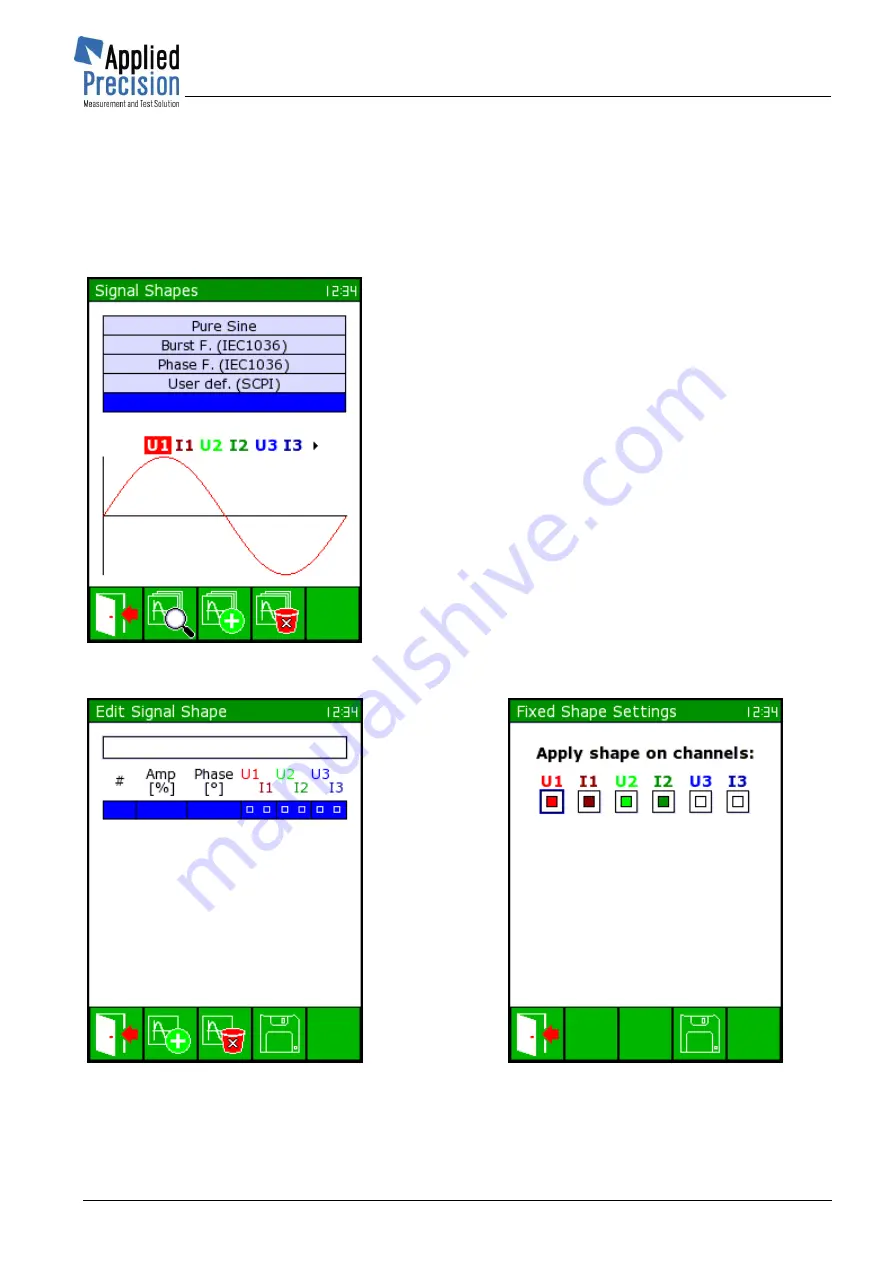
Portable Test Equipment
User’s Guide
www.appliedp.com
PTE-UGFW56a-EN
21
4.
Extended Generator Options
4.1 Signal Shapes
You can get into Signal shapes screen by
F3
from Basic generator screen or from Generator settings,
item no. 2.
Signal shapes screen
* P106
There is a list of available signals at the top of screen. The
first four are default and unchanging, based on standards.
Other ones can be modified by user, and also can delete and
add new signals.
Under this list all channels are listed and highlighted are
those that are used in signal at current cursor position. In the
bottom half of screen is a curve which describes the signal
waveform at cursor position.
Signals are generated in terms of harmonic composition.
User selects which harmonic item will be a part of which
signal, also selects their share in percentage compared to 1
st
harmonic, phase and channel in which the signal will be
displayed. Image on the left in the table below shows the
window for editing user signal. Screen at bottom right
illustrates the channel selection for a particular signal. In the
editing table the cursor moves with arrows of keypad and
pressing
OK
confirms and changes values. Applying to
individual channels is determined by a square, where black
means it will be generated and white it will be not generated
to a particular channel.
Edit signal shape screen
* P107
Fixed shape settings screen
* P108
Содержание PTE 2100 Series
Страница 1: ...Portable Test Equipment Models PTE 2100 PTE 2300 User s Guide Version 5 6a ...
Страница 102: ...Portable Test Equipment User s Guide PTE UGFW56a EN www appliedp com 102 7 APPENDIX ...
Страница 104: ...Portable Test Equipment User s Guide PTE UGFW56a EN www appliedp com 104 Figure 22 3P3W Connection with OPTS ...
Страница 105: ...Portable Test Equipment User s Guide www appliedp com PTE UGFW56a EN 105 Figure 23 1P2W Connection with OPTS ...
















































