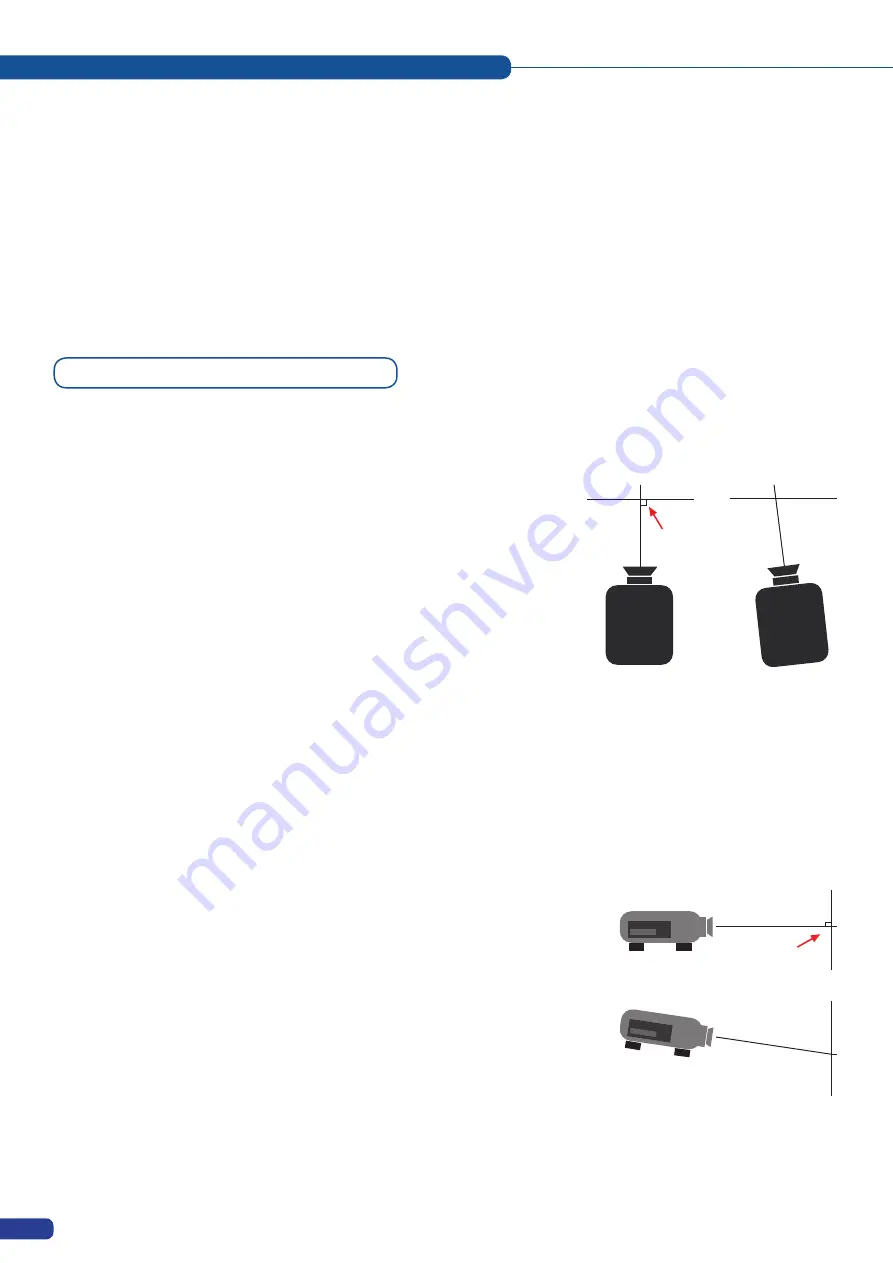
To setup a soft edge blend using only one unit, you need to set the unit in Embedded SEB Mode, and connect
the left projector to “Output #1” (Main) and the right projector to “Output #2” (Preview).
In this Embedded SEB Mode type of setup, your unit does not have a Preview anymore, unless the unit is equipped
with an Optional Video Output Board. In this case, you can use the Optional Video Outputs for your preview
purposes (adjust the “Video Out” to the format of the monitor connected to it).
If you want to do a soft edge setup using multiple units, you need to set all of the units to Mixer Mode and
connect the projectors to “Output #1” (Main) of each unit.
To achieve a correct soft edge, follow the simple steps below.
1.
Switch on your unit(s).
2.
In the “Control” menu, activate the “Erase Memories” option on
all units.
3.
In the “Control” menu, activate the “Default Values” option on
all units.
4.
If setting up a Soft edge with only one unit, in the “Mode” menu
select the “Embedded SEB” mode.
If setting up a Softedge with multiple units, in the “Mode” menu
select the “Mixer” mode.
5. In the “Output” menu, set the “Output Format” at the same
resolution (native resolution) of the projectors that you use.
6. Physically align the projectors so that their internal test
patterns are correctly displayed on the screen. To do a correct
projection, the projectors must be positioned at 90° with the
screen in the X and Y axes.
You can also use the “Grid” test pattern in the “Output” – “Test
Pattern” menu to help you properly align the projectors together.
WARNING:
It is absolutely forbidden to use the projectors’ Keystone
function to correct some image parallelism problem. Using the
Keystone will later render IMPOSSIBLE the Softedge Curves
adjustment. In other words, using the Keystone on the projectors
make it impossible to have a clean Softedge projection!!!
Soft Edge Setup
SOFT EDGE BLENDING (SEB)
Right
angle
Screen
Screen
VP
VP
HORIZONTAL POSITION
NOTE:
If you must move image, latteraly,
always move VP.
NOTE: When moving image verticaly, use the
lens shift on your VP.
NEVER USE KEYSTONE
Screen
Screen
Right
angle
VP
VP
VERTICAL POSITION
70
Содержание Di-VentiX II
Страница 1: ...Version 5 30 USER MANUAL ...
Страница 2: ......
Страница 86: ......
Страница 87: ......
















































