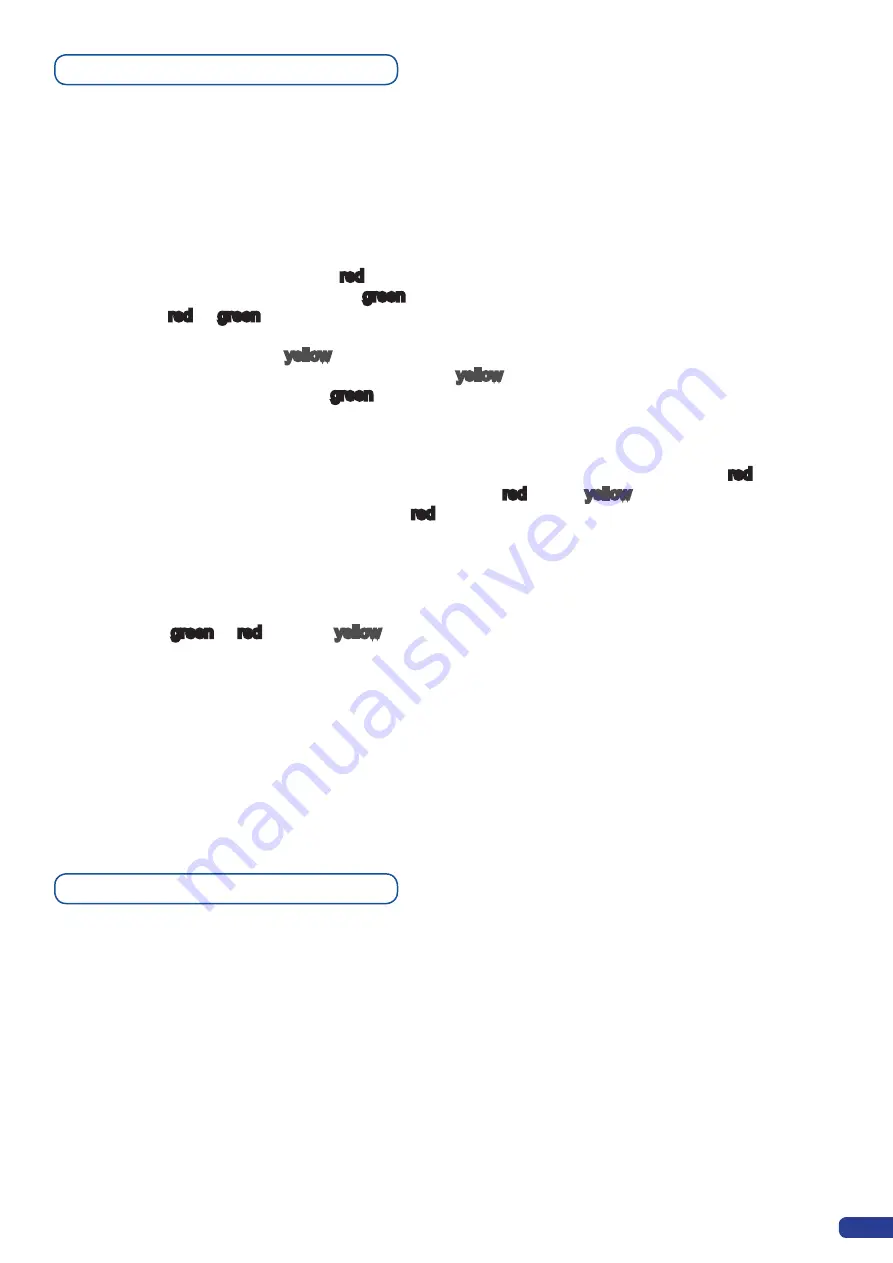
For the
Di-VentiX II
, button color codes are as follows:
- Main sources section are indicated in
red
.
- Preview sources section are indicated in
green
.
- Layer section
red
or
green
, depending on whether the selected layer is active in respectively the Main or
Preview window.
- Menu buttons are indicated in
yellow
.
- Unplugged or unrecognized inputs will appear in pale
yellow
(with autolock OFF).
- Selectable inputs will appear in pale
green
.
- Selecting a button with an available source or function will cause that button to blink.
-
[TAKE]
button reacts as follows:
If the take function is not available, the button will no light up.
If the Take function is available on non sequenced mode, button will appear pale
red
.
In sequenced mode, Take button blinks from pale
red
to pale
yellow
.
When take is active, it will blink rapid
red
.
- When a button is pressed and starts blinking rapidly, this means the
Di-VentiX II
is remapping the signal.
*
NOTE
* : buttons will blink only if the Preview button is engaged on the front panel of the
Di-VentiX II.
- When pressing the
[SHIFT]
button then a shift enabled button (Black/Freeze, Presets 1/3...), the selected
button will blink
green
or
red
and pale
yellow
to indicate it is both selected (green/red blinking), and that the
shift function is active (yellow blinking).
*
NOTE
* : if the auto-lock function is off, sources with no input will appear pale yellow, sources with available
input will appear pale green. If auto-lock is turned on, buttons for any unavailable source will not light up or
function.
Analog Way
engineers have developped a handy, user friendly way of identifying machine status on the front
panel, via the use of color codes on the buttons of the machine. All new
Analog Way
machines use the same
codes, for quick recognition of the status of any device of the range, at any given time.
Di-VentiX II color codes
31
1/ In the «Menu» section, press the
[EXIT/MENU]
button and select
Input in the menu by rotating the corresponding knob. Then press
the
[SET]
button to enter the Input sub-menu.
2/ In the Input menu, select your input number then select the “Type”
of input you have plugged into the
Di-VentiX II
by rotating the
corresponding knob (see “The
Di-VentiX II
Rear Panel”). Then
press the
[SET]
button to enter the type of input connected to the
Di-VentiX II
.
3/ Press the
[EXIT/MENU]
button to return to the main menu.
4/ Repeat steps #1 to #3 for every source connected to your
Di-VentiX II
.
Input selection settings
Содержание Di-VentiX II
Страница 1: ...Version 5 30 USER MANUAL ...
Страница 2: ......
Страница 86: ......
Страница 87: ......
















































