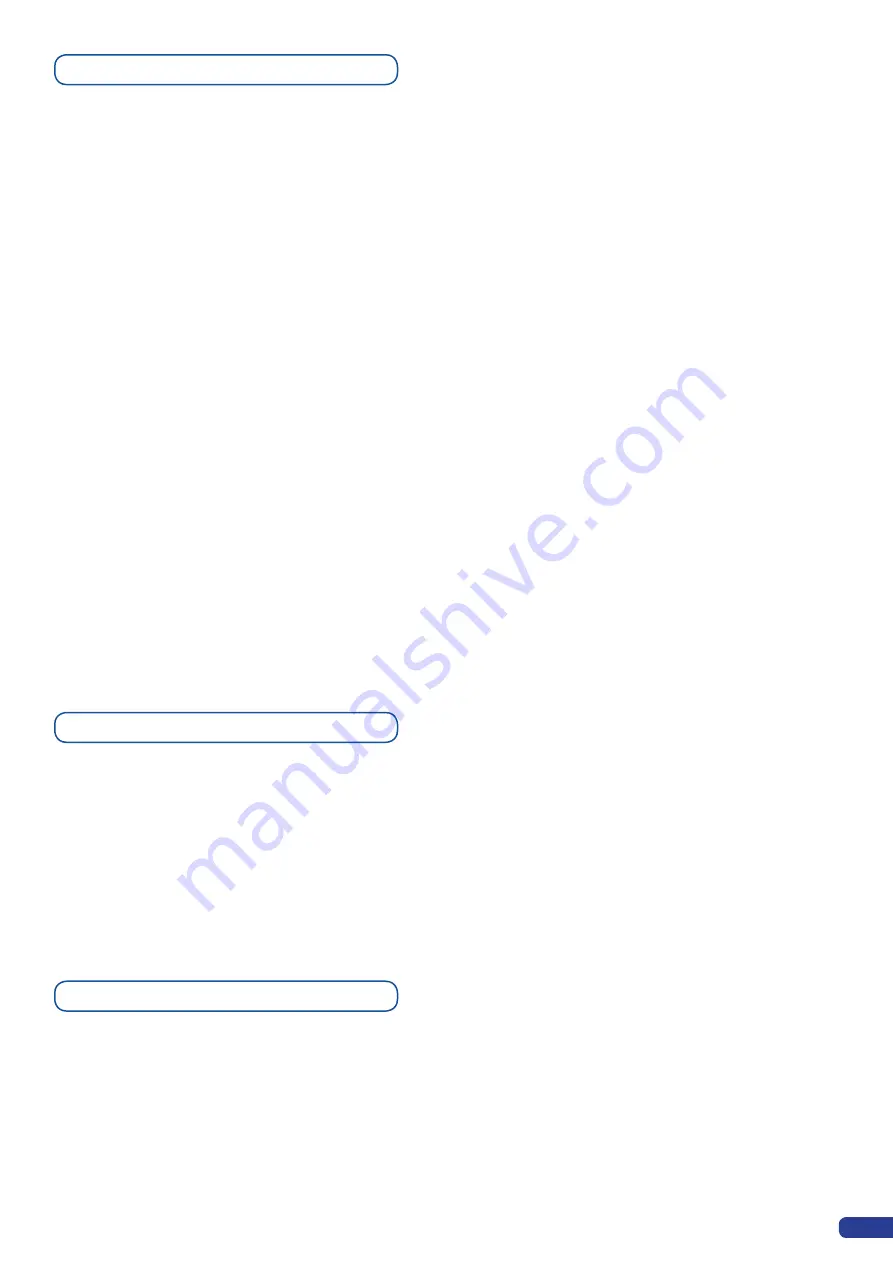
1/ In the «Layer» section, press the layer button of the layer you
wish to turn into a PIP (A-D). The button will start blinking. On the
preview screen, the layer will appear as a blinking color rectangle,
and the selected layer letter will be indicated in the layer rectangle.
Layer parameters will appear on your menu screen once a source
has been affected to that layer.
2/ In the «Input/Frame» section, press the
[SOURCE]
button (#1
to #8) of the source you wish to affect to the selected layer. The
[SOURCE]
button will start blinking. On your preview screen, the
source will appear in the layer rectangle, and
B02
will be indicated
in the layer rectangle (where
B
is the layer, and
02
is the source
affected to that layer).
PIP configuration
3/ Press the
[LAYER]
button, then rotate the corresponding knob
to access desired layer attributes (size, position, zoom, border,
transparency...) and press the corresponding
[SET]
button in the
«Layer» sub-menu to enter and parameter layer attributes.
4/ By pressing the
[INPUT/FRAME]
button you have affected to the
current layer a second time, the «Image» sub-menu appears on
your menu VFD screen. Rotate the corresponding knob to access
the desired source attributes (aspect in/out, color, centering,
blanking adjust...) and press the corresponding
[SET]
button in
the «Image» sub-menu to enter and parameter source attributes.
5/ Press the
[TAKE]
button to view the results on your main screen.
35
It is possible to store up to 8 frames in the
Di-VentiX II
non volatile
memory. Frames are mainly used as backgrounds in a typical show
or event setup, and can be recorded from any of the 8
Di-VentiX II
sources and called back at the press of a single button.
*
NOTE
* : Frames may be used only one at a time and cannot be
placed in a layer.
Working with Frames
1/ In the Layer section, select the layer you wish to use.
2/ In the
[INPUT/FRAME]
section, press the
[SOURCE]
button (#1
to #8) of the source you wish to record as a frame. The
[SOURCE]
button will start blinking. Then press the
[TAKE]
button to display
that source on the main display.
3/ Select «Logo/Frame» from the menu by rotating the corresponding
knob, then pressing the corresponding
[SET]
button.
Memorizing Frames
Содержание Di-VentiX II
Страница 1: ...Version 5 30 USER MANUAL ...
Страница 2: ......
Страница 86: ......
Страница 87: ......






























