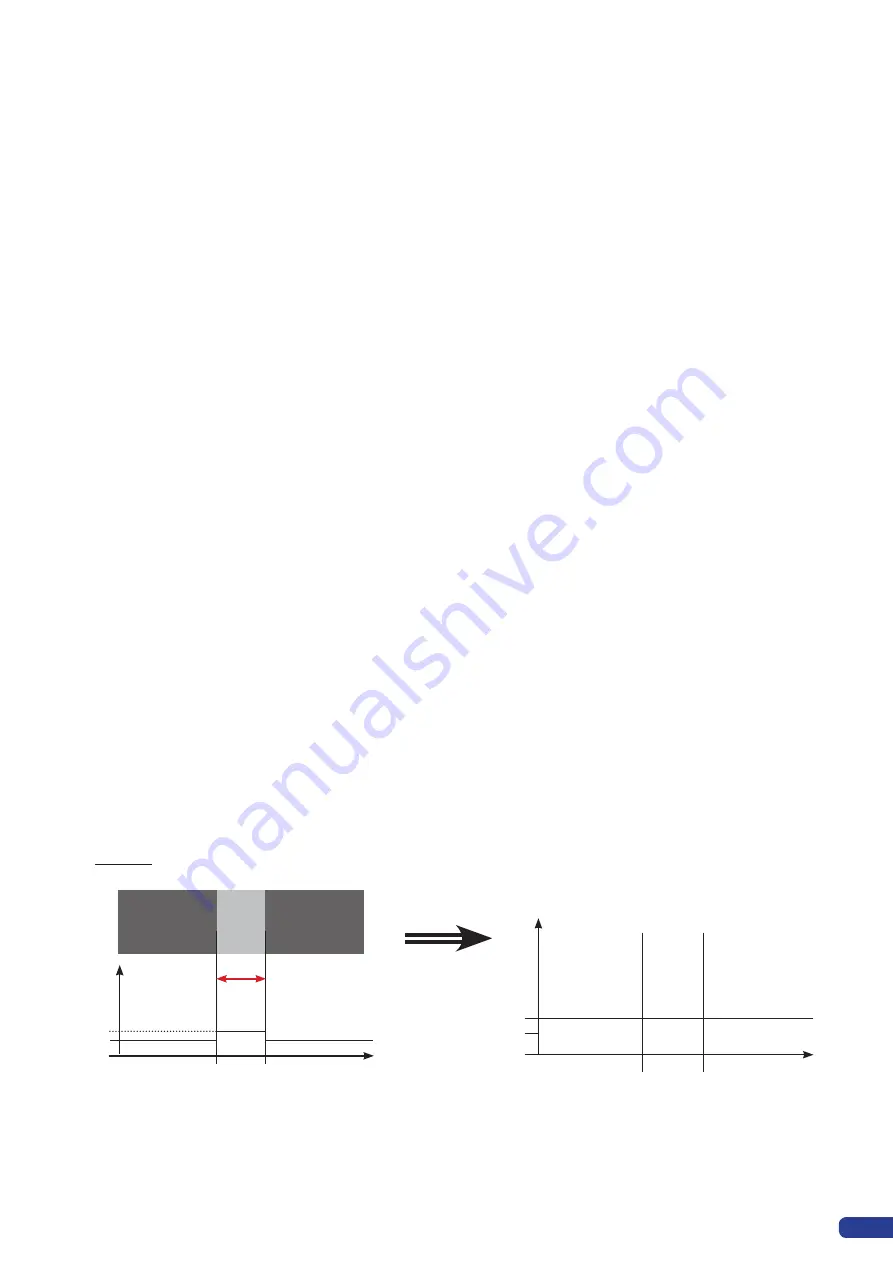
7. If you are using a multiple units Softedge, split all of your
sources to input each one in the same input # on each unit
(eg.: split your DVD player to input it on input #5 on each unit).
8.
In the “Input” menu, set the corresponding “Input Type” for each
input.
9.
In the “Softedge” menu, select the appropriate Softegde “Type”:
Horizontal or Vertical.
10. In the “Softedge” – “Test Pattern” menu, select the “SE
Centering” pattern.
11. In the “Softedge – “Covering” menu, adjust the covering so
that the 2 dashed lines of the test pattern line up to make one
straight line in the middle of the Softedge.
If you can not get a perfectly straight line, set the covering to
the best possible and then adjust the projectors with their Lens
Shift to get a perfectly straight line.
12. In the “Softedge” – “Test Pattern” menu, select “OFF” to
remove the test pattern.
13. In the “Softedge” – “Black Levels” – “Level Tint” menu, adjust the
“Left” and “Right” menus to get the luminance in the left and right
areas of the projection to match the luminance of the overlapping
area.
This adjustment must be done on a black projection (no sources).
This adjustment will be made easier if you are in the darkest
environment possible.
Covering
Area
Light Gray
Dark Gray
Dark Gray
Luma level
Screen
Black
Light Gray
Dark Gray
Result is:
Luma
level
Light Gray
Dark Gray
Black
Screen
71
Содержание Di-VentiX II
Страница 1: ...Version 5 30 USER MANUAL ...
Страница 2: ......
Страница 86: ......
Страница 87: ......






























