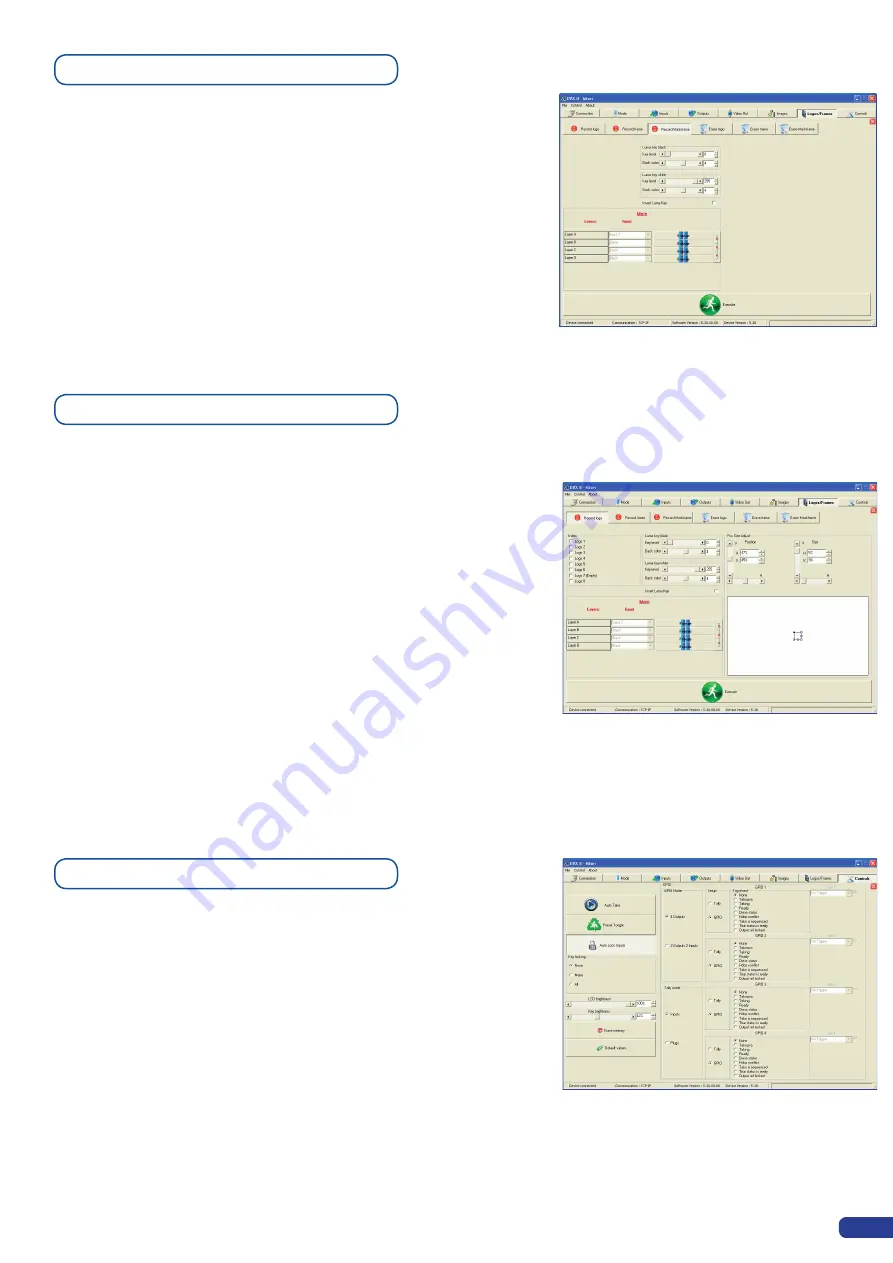
Memorizing MaskFrame
Memorizing Logos
Control Menu
The Mask Frame layer will add a ‘masking’ effect to your picture
as the shutter function on old cinema projectors. You can setup
any shape for your mask. First capture your frame then proceed as
follows:
1/ Select the Record Mask Frame Tab in the Logo/Frame menu
2/ Adjust the black/white Luma Key according to which part you
wantto delete or not. Every pixels colored in Red will appear black
once the mask frame will be stored.
3/ Click on Execute to store the Mask Frame to use the mask frames,
please see the ‘working with layer functions’.
It is possible to store up to 8 logos in the
Di-VentiX II
non volatile
memory. Logos work in much the same way as frames, and can be
recorded from any of the 8
Di-VentiX II
sources. Logos have many
more attributes than frames. They can be sized, positionned, but
also keyed via a variety of keying tools such as luma or chroma key.
1/ Select the Record Mask Logo Tab into the Logo/Frame menu
2/ Select the index # which determinates the memory slot.
3/ Adjust the size/position of your logo in Horizontal or vertical thank
to the moving/resizing square or using the values directly
4/ If you want to use LumaKey, please adjust the black of white
key level. To help you to set the lumakey, you can use the insert
lumakey button
5/ Click on Execute to save your logo in the desired memory space.
Here are every settings you can find in the control Menu from the
Di-VentiX II front panel.
All the features will have the same effect than the Di-VentiX II front
panel Control Menu
Please see the “Control Menu” .
57
Содержание Di-VentiX II
Страница 1: ...Version 5 30 USER MANUAL ...
Страница 2: ......
Страница 86: ......
Страница 87: ......






























