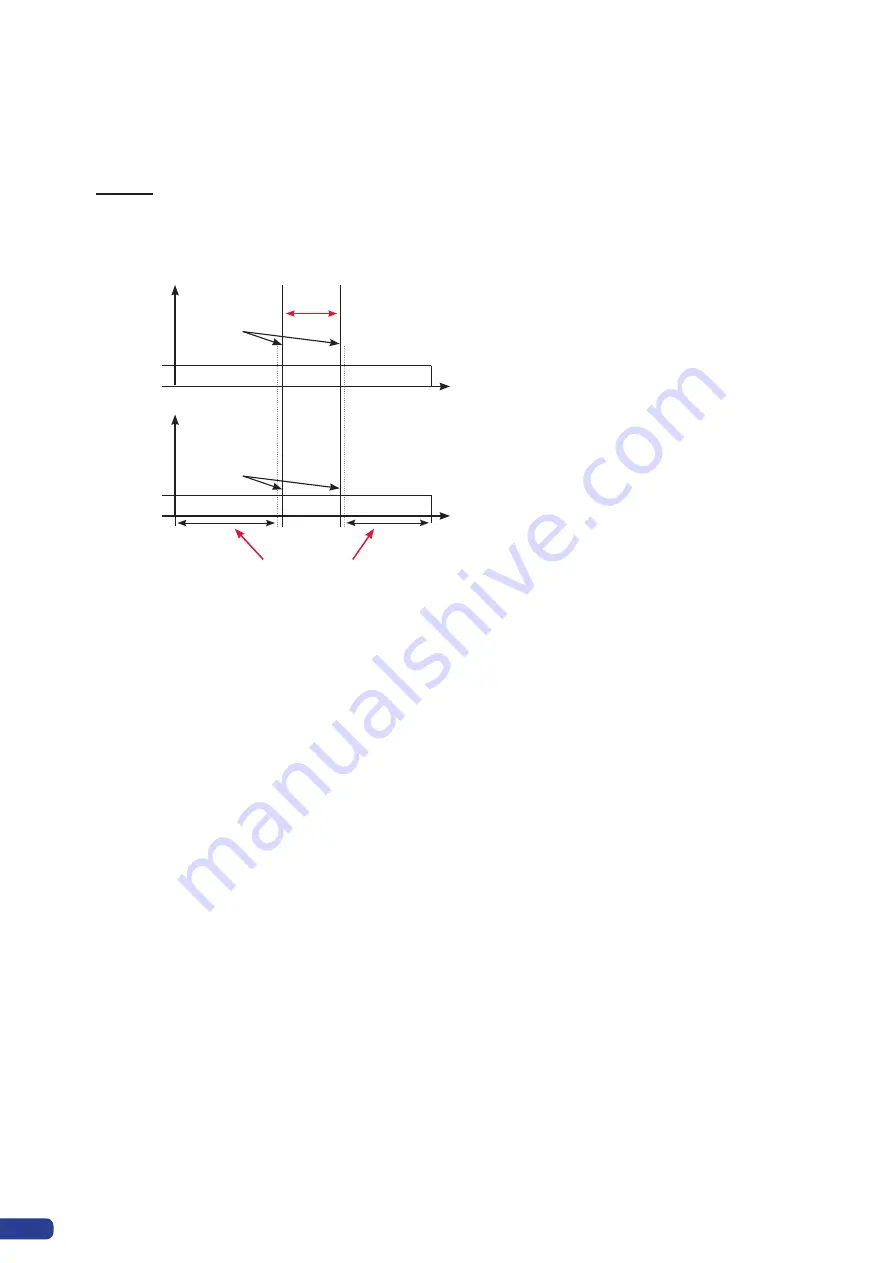
14. If during the black level adjustments, thin white columns
appear on the left and right edges of the overlapping area,
you can correct them by adjusting the Left and Right areas in
the “Softedge” – “Black Levels” – “Left-Right Area” menu.
15. In the “Soft Edge” – “Test Pattern” menu, select the “H Grey
Scale” pattern if you are in Horizontal Softedge or the “V Grey
Scale” pattern if you are in Vertical Softedge.
16. In the “Softedge” menu, activate the “Blending” menu.
17. In the “Softedge” – “Curves” menu, adjust the Softedge Curve
with the “X1, Y1, X2, Y2” adjustments, so that the luminance
of the projection becomes uniform throughout the projection
area (entire screen).
18. When the adjustment becomes quite good, switch off the test
pattern and display your background source to do any fine
tuning if needed.
Result is:
BLACK LEVEL
adjustment
Luma
level
Luma
level
Light Gray
Light Gray
Border Effects
Gone
Border Effects
Black
Black
Screen
Screen
BLACK LEVEL
adjustment limited area
Covering Area
72
Содержание Di-VentiX II
Страница 1: ...Version 5 30 USER MANUAL ...
Страница 2: ......
Страница 86: ......
Страница 87: ......





























