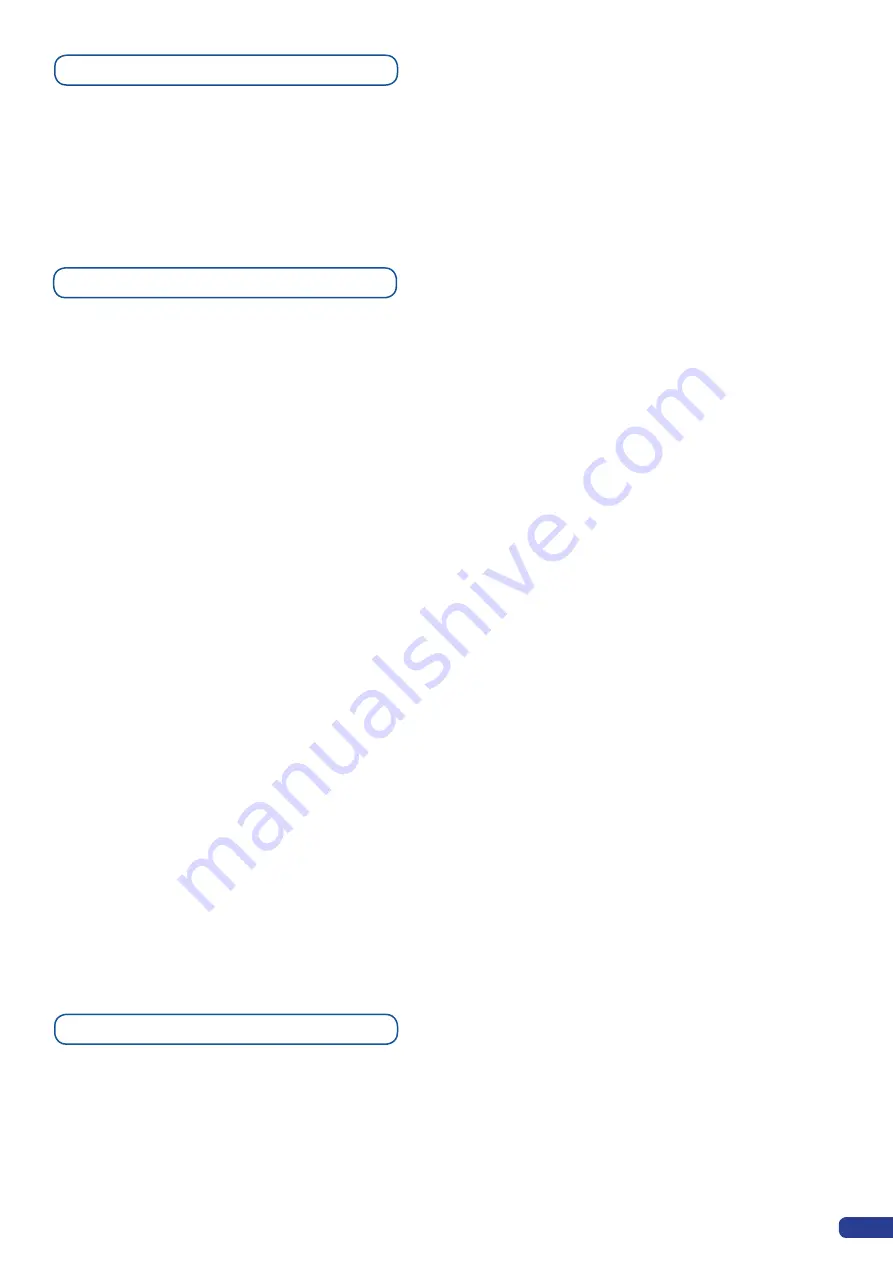
1/ In the “Layer” section, select the layer you wish to use.
2/ In the «Input/Frame» section, press the
[SOURCE]
button (#1 to
#8) of the source you wish to record as a logo. The
[SOURCE]
button will start blinking.
3/ Select the «Logo/Frame» menu by scrolling through the menu
with the selection knob, then pressing the corresponding
[SET]
button.
4/ Select «Record logos» in the «Logo/Frame» menu by rotating
the corresponding knob, then pressing the corresponding
[SET]
button. A small white rectangle will appear on your main display,
indicating the logo that will be captured.
5/ Adjust logo size, position, and fine tune key attributes by rotating
the corresponding knob and pressing the corresponding
[SET]
button to memorize logo settings.
Memorizing logos
6/ Select an empty logo memory (empty logos are indicated in
the sub-menu) to store the logo into. Press the corresponding
[SET]
button, select «Yes» with the corresponding knob when
the VFD screen asks for logo record confirmation, then press
the corresponding
[SET]
button. The
Di-VentiX II
will display a
progress status bar on the LCD screen.
7/ In the «Layer» section, press the
[LOGO]
button, and select logo
number (#1 to #8) you wish to use. Your logo will appear on your
preview screen above any existing layer on screen.
8/ Press the
[TAKE]
button. Your logo will appear on the main screen.
37
The
Di-VentiX II
offers, in Multi Layer Mixer mode, and in Embedded
Soft Edge mode, a variety of mixer type transitions, including slides,
fades, and cuts. The transitions, transition times and fading/sliding
effects should all be setup through the
Di-VentiX II
menu.
Mixer Functions
It is possible to store up to 8 logos in the
Di-VentiX II
non volatile
memory. Logos work in much the same way as frames, and can be
recorded from any of the 8
Di-VentiX II
sources. Logos have many
more attributes than frames. They can be sized, positionned, but
also keyed via a variety of keying tools such as luma or chroma key.
Working with Logos
Содержание Di-VentiX II
Страница 1: ...Version 5 30 USER MANUAL ...
Страница 2: ......
Страница 86: ......
Страница 87: ......






























