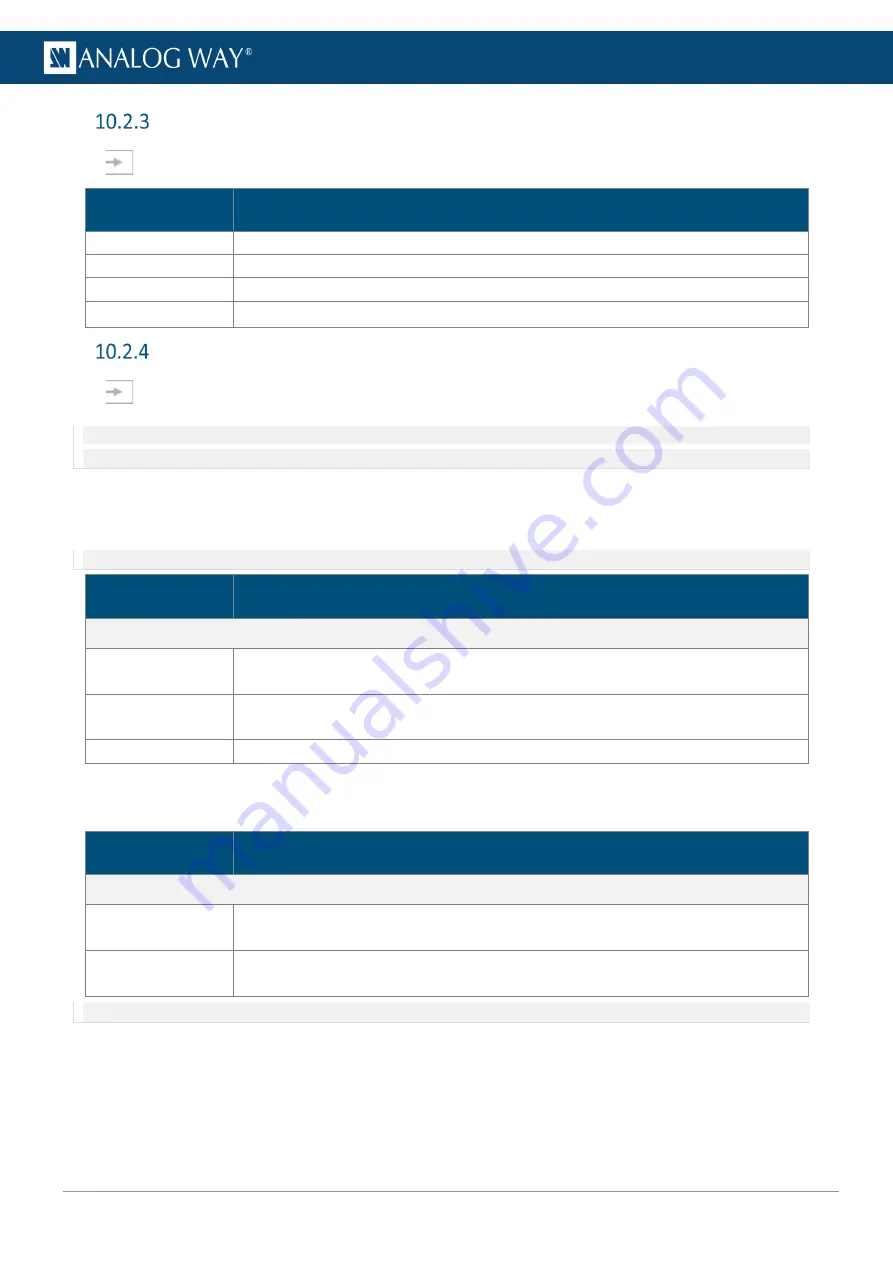
69
USER MANUAL
Input group adjustment (image correction)
In
Inputs
, select an input. In
Group Adjustments
, the following settings are displayed:
Setting name
Description / Setting selection
Colorimetry
Adjust Brightness, Contrast, Saturation and Hue
User Gain
Adjust Red, Green and Blue
Sharpness
Low
,
Medium
or
High
Pulldown
2:2
or
3:2
(only for interlaced format)
Input group aspect
In
Inputs
, select an input. In
Group Aspect
, set the Aspect ratio or set input crop.
Note:
Aspect ratio and Crop replaces the input content and affects every layer using it. If needed, use crop at layer level in Live or duplicate
the input with a splitter.
10.2.4.1
Set input aspect ratio
Change the input aspect ratio in all layers. Use these settings to correct the input aspect ratio if needed.
Note:
Change aspect ratio at layer level to keep the input unchanged.
Setting name
Description / Setting selection
Aspect Ratio
Content ratio
Force an aspect ratio for the input if it needs correction (non-square pixels)
(
Native
;
5:4
;
4:3
;
16:10
;
15:9
;
16:9
;
21:9
or
64:27
)
Transform to
Set the final aspect ratio for the input. This will be the native aspect ratio in the layer.
(
Native
;
5:4
;
4:3
;
16:10
;
15:9
;
16:9
;
21:9
or
64:27
)
Layer fill option
1:1
;
Centered
;
Fullscreen
or
Cropped
10.2.4.2
Set input crop
Crop input (ex: black bars) and keep only wanted area in layers.
Setting name
Description / Setting selection
Crop
Finder
On/Off
toggle. Display cropping area in output, use during setup and disable Finder
to show the crop result output.
Top, Bottom,
Left, Right
Enter cropping values (in pixels)
Note
: Input crop affects the whole group. Input crop is not possible for individual inputs inside a group.
Содержание AQL-C
Страница 121: ...www analogway com 121 USER MANUAL...






























