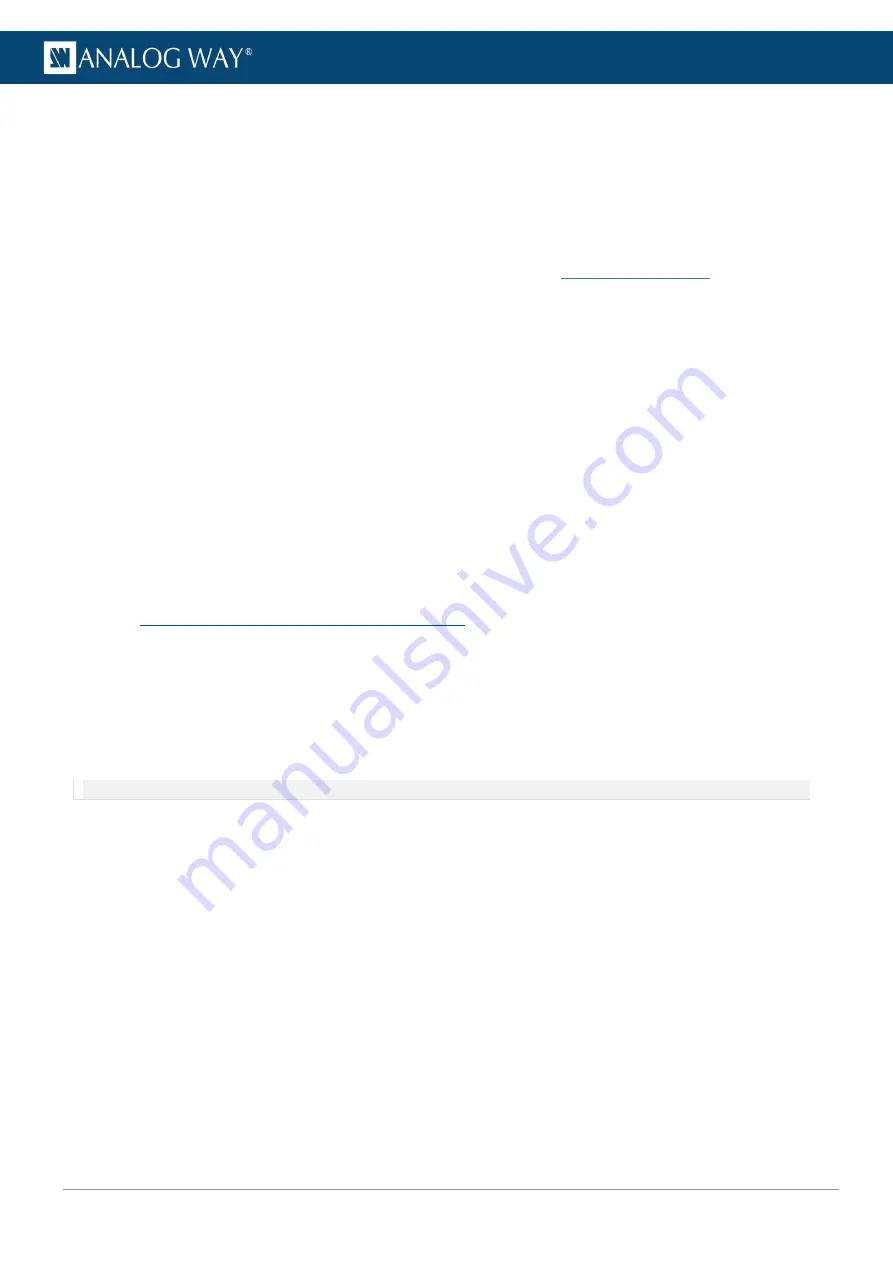
116
USER MANUAL
A.c.d.
Control multiple LivePremier units with the RC400T
When multiple LivePremier units are enabled for remote control, the
RC400T
displays a new home page to
select the device to use (by default, the active unit is the one configured in the first device slot).
- Press the
Exit/Menu
button on the Setting page to display the device selection page.
A.c.e.
Firmware upgrade
Download the RC400T updater and the latest LivePremier firmware on
1.
Put the updater file on a USB drive.
2.
Connect the USB drive on the front panel.
3.
The updater file is automatically detected. Otherwise, go to
Console Control
>
Update from USB
.
4.
Extract the updater file.
5.
Install the new firmware.
A.c.f.
Reset to default values
1.
On the front panel, go to
Console Control
>
Reset to default values
.
2.
Confirm to reset the device to default values.
A.c.g.
Enable / Disable the T-bar
The T-bar status is displayed in the corresponding display. The T-bar can be disabled if needed.
- On the
User keys area
, press the
T-bar Enable
key to enable / disable the T-bar.
A.d.
LivePremier control with RC400T
A.d.a.
Select a row mode
1.
On the
Selection area
, press the LCD key of a row. The row is on Mode selection and the available
modes are displayed in the OLED screens.
2.
Select a mode using the corresponding LED key. The row is now in the selected mode.
3.
Use the rotary encoder to change the page if needed.
Note:
The same mode can be selected in different rows.
Here are some examples of configurations:
Loading Master memories (default view):
Row 1: Screens / Aux Screens
Row 2: Master memories 1 to 12 (page 1)
Row 3: Master memories 13 to 24 (page 2)
Row 4: Master memories 25 to 36 (page 3)
Assigning inputs to layers:
Row 1: Screens / Aux Screens
Row 2: Layers
Row 3: Inputs 1 to 12 (page 1)
Row 4: Inputs 13 to 24 (page 2)
Содержание AQL-C
Страница 121: ...www analogway com 121 USER MANUAL...




















