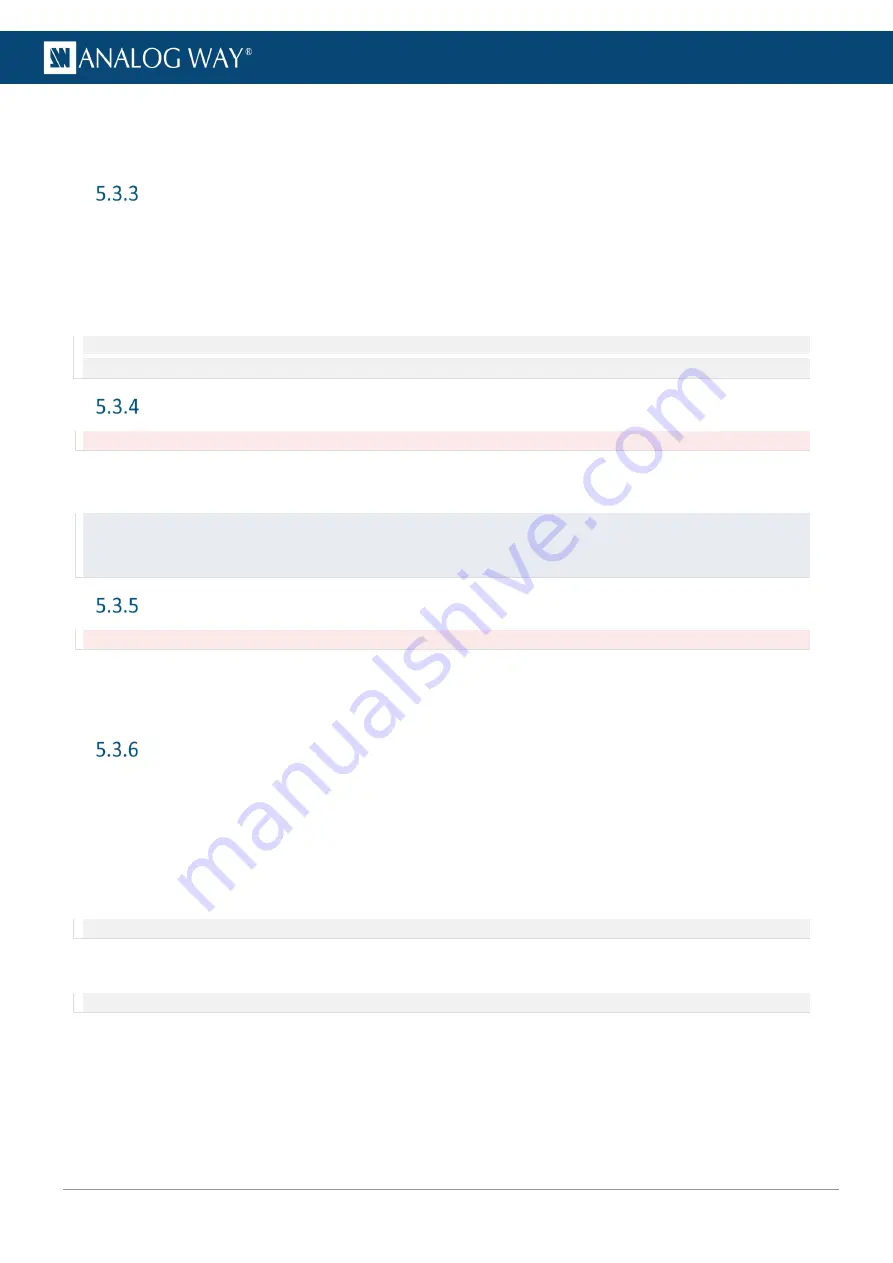
30
USER MANUAL
5.3.2.4
Hardware status
The Hardware status is available if needed for System check or Technical support.
Dashboard – Network
1.
Go to the
Dashboard
>
Network
.
2.
In
Adapter
, set Host name.
3.
In
IPv4
, manage DHCP, set IP address, Netmask and Gateway.
4.
Click
Apply
.
5.
If needed, enable and set
IPv6
and click
Apply
.
Note:
The network ports used for RC400T is displayed on the Network card. For more information about RC400T, see
Dashboard – Cooling
Caution:
If the device temperatures are too high, the device will automatically shutdown to prevent damages.
Check the intake and internal device temperature. Two levels of alarms can appear if any temperature is too
high: “abnormally high” and “dangerous”.
Recommendation:
- In case of alarms, check that nothing is covering the unit and that the air flow is not blocked.
- Maintain the air filter regularly to prevent dust from blocking the air flow. For more information, see
page 112.
Dashboard – Power
Caution:
always use same model of power supply units. If a new one is needed, be careful to use the same model.
1.
Go to the
Dashboard
>
Power
.
2.
In
Mode
, set
Device switch ON
or
Device stay OFF
when connected to power or after a power failure.
3.
Enable / disable Wake on LAN.
Dashboard – Security
In
Dashboard
>
Security
, enable / disable password protection for the Web RCS or enable / disable Web RCS
control via external USB controllers or APIs.
5.3.6.1
Default Web RCS password
By default, the password to access the Web RCS is the LivePremier unit MAC address.
The MAC address is displayed on the front panel of the unit and in the Web RCS in
Dashboard
>
Network
.
Note
: The default password is
11:22:33:44:55:66
when using the LivePremier Simulator.
5.3.6.2
Enable Web RCS password protection
Note
: Enabling password protection will disconnect all Web RCS pages currently opened.
1.
Go to the
Dashboard
>
Security
.
2.
In
Basic Authentication
, toggle the Enable button.
3.
Click
Apply
.
All opened Web RCS sessions are locked and return to a login page.
Содержание AQL-C
Страница 121: ...www analogway com 121 USER MANUAL...






























