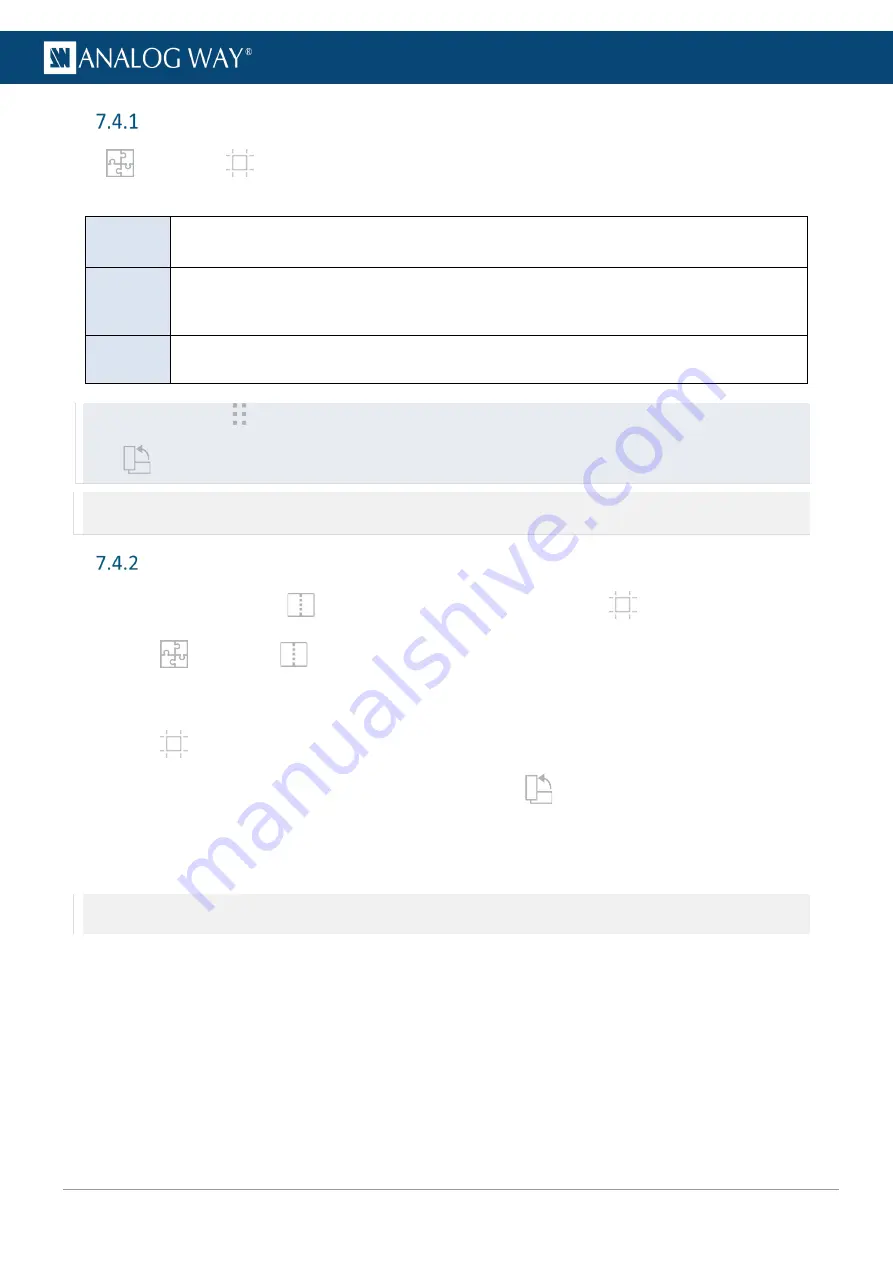
52
USER MANUAL
Tree view
In
Preconfig
>
Canvas, select a Screen to display the tree view of the Screen. Select one element
to change the corresponding settings in the right panel.
X and Y
areas
(Only displayed if the Screen is in Grid type) Create covering or gap between the grid cells.
Set blending and black areas for covering areas.
Groups
and
DPH104s
Set the position of the output groups (or DPH104) in the Screen canvas.
Set the format set a format every output in the group (or DPH104).
Group Pattern, display patterns to identify the outputs.
Outputs
Set the position of the output in the output group.
Set an AOI for the output.
Tip:
- In Grid mode, the icon identifies groups and outputs which can be dragged in the cells of the canvas.
- The
icon identifies groups which have rotation enabled. The rotation is set in the right panel.
Note:
- Outputs are placed in groups. And groups are placed in Screens.
- An output group fits in one Screen Grid cell. A 2x2 output group fits in a 1x1 Screen Grid.
Set output rotation
Output rotation is enabled in
Screens / Aux Screens, Outputs and set in
Canvas.
1.
In
Preconfig
>
Screens / Aux Screens, Outputs, select an output group.
2.
In Configuration, enable the output
Rotation
, then assign the output to a Screen and apply the
configuration.
3.
In
Canvas, select the Screen.
4.
In the tree view, select the output group (identified with
).
The output group settings are displayed in the right panel.
5.
In Rotation, set the rotation angle (
None
,
90°
,
180°
or
270°
counterclockwise).
Output rotation is set for the output group.
Note:
- Enabling output rotation in Preconfig / Screens / Aux Screens adds a one frame latency.
- Enabling output rotation for a 1x1 output with capacity 2 disables the next output plug.
Содержание AQL-C
Страница 121: ...www analogway com 121 USER MANUAL...
















































