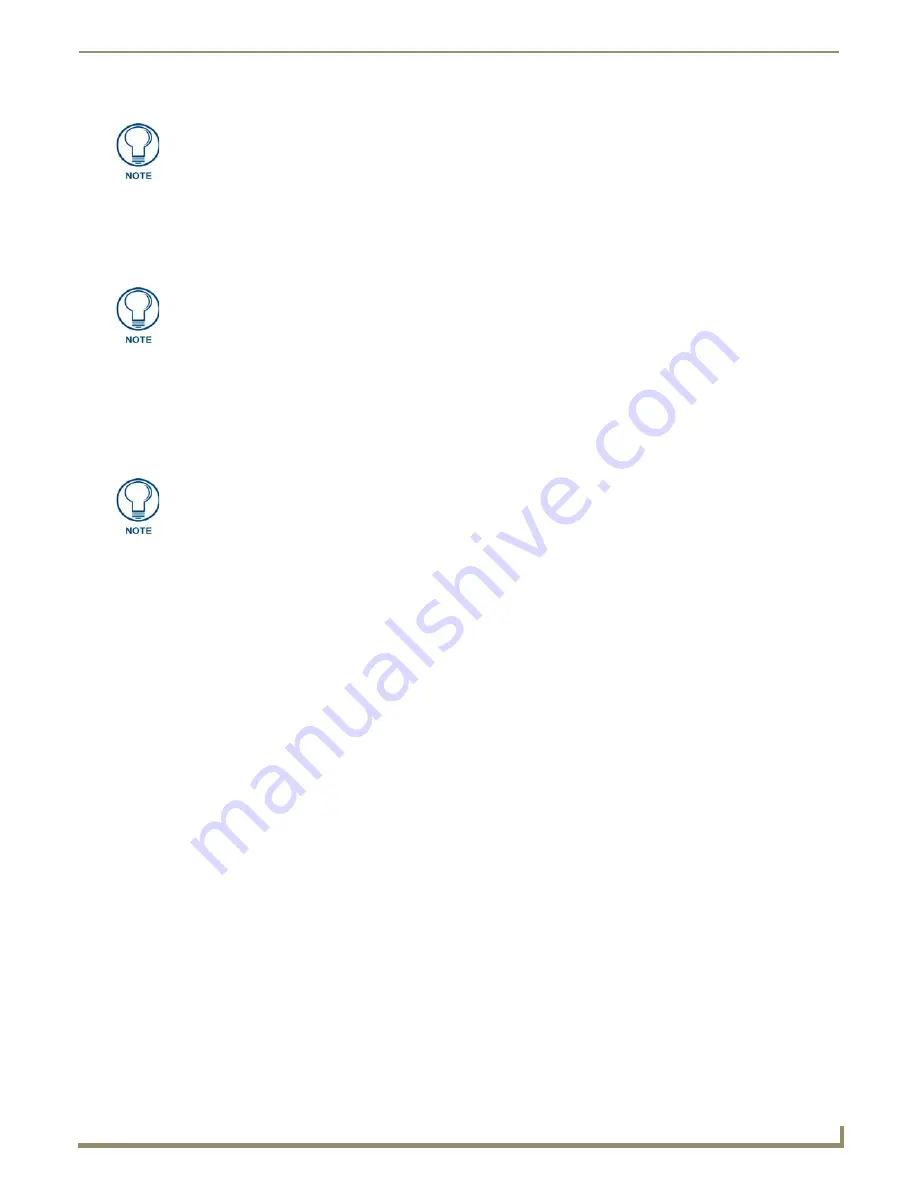
Configuring Communication
59
NXD/T-1200V Wall/Flush Mount Touch Panel
4.
Press the optional
Host Name
field to open a Keyboard and enter the Host Name information.
5.
Press
Done
after you are finished assigning the alpha-numeric string of the host name.
6.
Do not alter any of the remaining greyed-out fields in the IP Settings section.
Once the panel is rebooted, these
values are obtained by the unit and displayed in the DNS fields after power-up
.
7.
Press the
Back
button to return to the Protected Setup page.
8.
Press the on-screen
Reboot
button to both save any changes and restart the panel.
IP Settings section - Configuring a Static IP Address over Ethernet
1.
Select
Protected Setup
>
System Settings
(located on the lower-left) to open the System Settings page.
2.
Locate the IP Settings section of this page.
3.
Toggle the
DHCP/Static
field (
from the IP Settings section
) until the choice cycles to
Static
.
4.
Press the
IP Address
field to open a Keyboard and enter the Static IP Address (
provided by your System
Administrator
).
5.
Press
Done
after you are finished entering the IP information.
6.
Repeat the same process for the
Subnet Mask
and
Gateway
fields.
7.
Press the optional
Host Name
field to open the Keyboard and enter the Host Name information.
8.
Press
Done
after you are finished assigning the alpha-numeric string of the host name.
9.
Press the
Primary DNS
field to open a Keyboard, enter the Primary DNS Address (provided by your System
Administrator) and press
Done
when compete. Repeat this process for the
Secondary DNS
field.
10.
Press the
Domain
field to open a Keyboard, enter the resolvable domain Address (
this is provided by your System
Administrator and equates to a unique Internet name for the panel
), and press
Done
when complete.
11.
Navigate to the Master Connection section of this page to begin configuring the communication parameters for the
target Master.
Step 2: Choosing a Master Connection Mode Setting
There are three Ethernet MODE settings used in the Master Connection section of the System Settings page.
URL is the
most common method.
Master Connection MODE
options:
DHCP will register the unique MAC Address (factory assigned) on the panel and
once the communication setup process is complete, reserve an IP Address, Subnet
Mask, and Gateway values from the DHCP Server.
This information can be found in either the: Workspace- System name > Define
Device section of your code (that defines the properties for your panel), or in the
Device Addressing/Network Addresses in the Tools > NetLinx Diagnostics dialog.
Check with your System Administrator for a pre-reserved Static IP Address assigned
to the panel. This address must be obtained before Static assignment of the panel
continues.
•
URL
(
Uniform Resource Locator
) is the address that defines the route to a file on the Web or any other
Internet facility. In this system, the panel acts as a "Client" and the Master acts as a Server (in that Clients
attach to it).
•
LISTEN
sets the Modero panel to "listen" for broadcasts from the Master (using the panel IP from its URL list).
In this system, the panel acts as a "Server" (in that Clients attach to it) and the Master acts as a "Client".
Содержание Modero NXD-1200V
Страница 40: ...Touch Panel Accessories 28 NXD T 1200V Wall Flush Mount Touch Panel...
Страница 80: ...Configuring Communication 68 NXD T 1200V Wall Flush Mount Touch Panel...
Страница 92: ...Upgrading Modero Firmware 80 NXD T 1200V Wall Flush Mount Touch Panel...
Страница 164: ...Programming 152 NXD T 1200V Wall Flush Mount Touch Panel...
Страница 170: ...Appendix 158 NXD T 1200V Wall Flush Mount Touch Panel...
Страница 175: ...Troubleshooting 163 NXD T 1200V Wall Flush Mount Touch Panel...






























