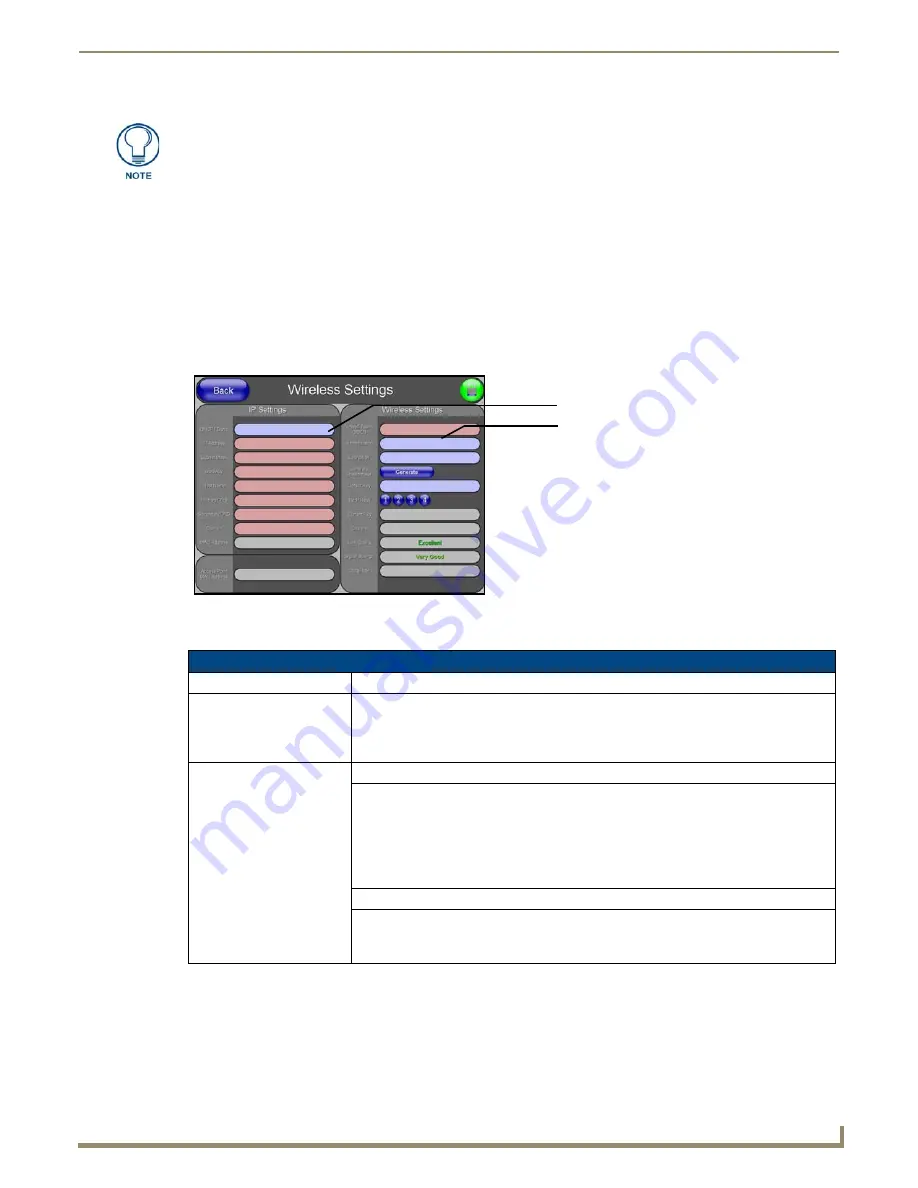
Firmware Pages and Descriptions
99
NXD/T-1200V Wall/Flush Mount Touch Panel
Wireless Settings Page
The Wireless Settings page (FIG. 100) sets the communication information for the installed wireless interface card. This
information includes its corresponding IP communication parameters, wireless communication settings, and read the
device number assigned to the Modero panel. These panels can use the NXA-PCI80211G wireless card for wireless
communication. This card also supports
Wired Encryption Protocol
(WEP) encryption of 64-bit and 128-bit key lengths.
Refer to both the
Wireless Settings Page - Wireless Access Overview
section on page 52 and
Configuring a Wireless
Connection
section on page 53 for more detailed information of setting up the Modero panel for wireless network
access.
The elements of the Wireless Settings page are described in the table below:
If the calibration was improperly set and you cannot return to the Calibration
page (through the panel’s firmware); you can access this firmware page via G4
WebControl where you can navigate to the Protected Setup page and press the
Calibrate button through your VNC window.
This action causes the panel to go to the Calibration page seen above, where you
can physically recalibrate the actual touch panel again using the above procedures.
FIG. 100
Wireless Settings page (showing default values)
Wireless Settings Page Elements
Back:
Saves the changes and returns you to the previously active touch panel page.
Connection Status icon:
This visual display of the connection status allows the user to have a current visual update
of the panel’s connection status regardless of what page is currently active.
• A Lock only appears on the icon if the panel has established a connection with a
currently secured target Master (
requiring a username and password
).
IP Settings:
Sets the IP communication values for the touch panel and contains:
DHCP/STATIC
Sets the panel to either DHCP or Static communication modes.
•
DHCP (Dynamic Host Configuration Protocol)
assigns IP Addresses to client stations
logging onto a TCP/IP network from a DHCP server.
•
Static IP
is a permanent IP Address that is assigned to a node in a TCP/IP network.
Note: If DHCP is selected, the following fields become read-only: IP Address, Subnet
Mask, Gateway, Primary DNS, Secondary DNS, and Domain.
IP Address
Sets the secondary IP Address assigned to the panel.
Subnet Mask
Sets a subnetwork address to the panel.
•
Subnetwork mask
is the technique used by the IP protocol to filter messages into a
particular network segment (subnet).
IP Settings section
Wireless Settings section
Red
fields are user-editable
Blue
fields cycle through choices
Grey
fields are read-only
Содержание Modero NXD-1200V
Страница 40: ...Touch Panel Accessories 28 NXD T 1200V Wall Flush Mount Touch Panel...
Страница 80: ...Configuring Communication 68 NXD T 1200V Wall Flush Mount Touch Panel...
Страница 92: ...Upgrading Modero Firmware 80 NXD T 1200V Wall Flush Mount Touch Panel...
Страница 164: ...Programming 152 NXD T 1200V Wall Flush Mount Touch Panel...
Страница 170: ...Appendix 158 NXD T 1200V Wall Flush Mount Touch Panel...
Страница 175: ...Troubleshooting 163 NXD T 1200V Wall Flush Mount Touch Panel...






























