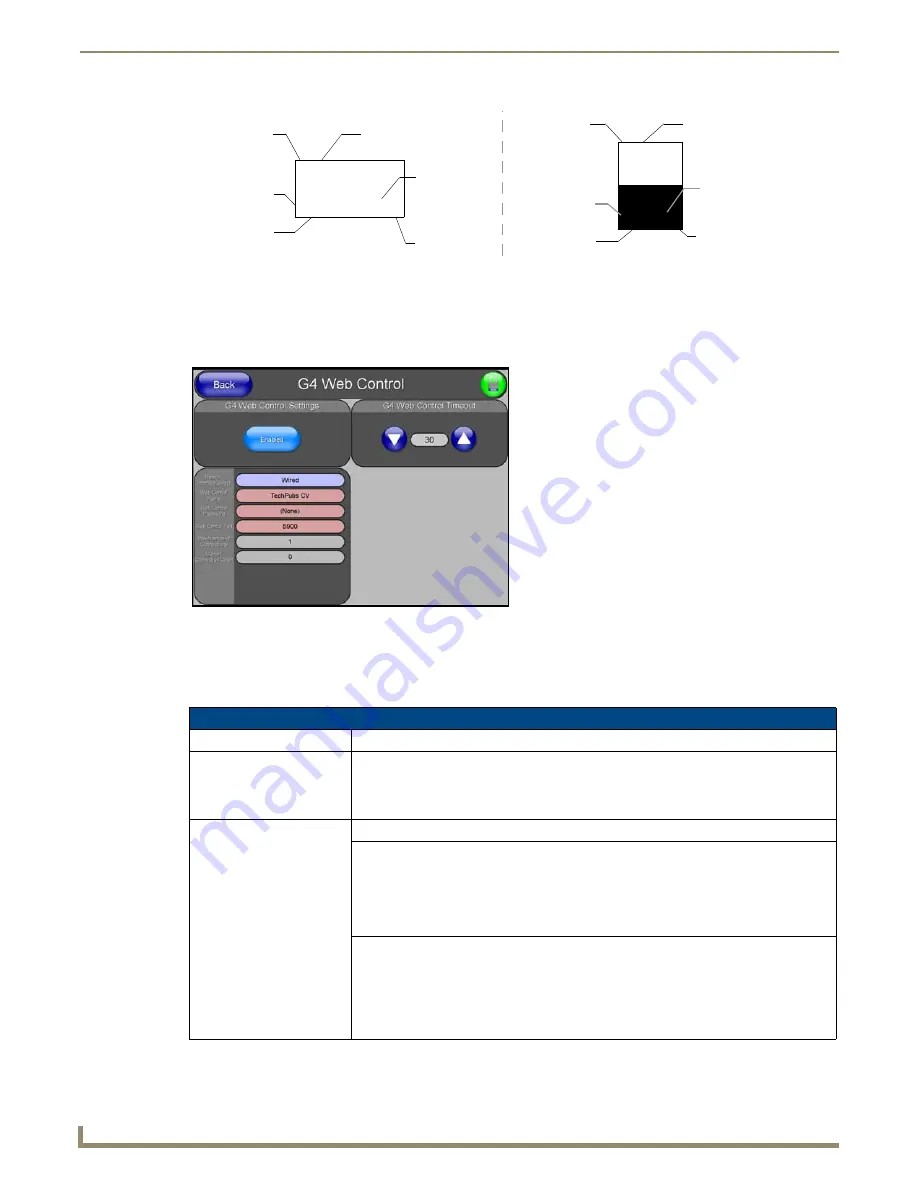
Firmware Pages and Descriptions
94
NXD/T-1200V Wall/Flush Mount Touch Panel
G4 Web Control Page
The G4 Web Control page (FIG. 95) centers around enabling and disabling both the display and control of your panel
(via the web). An external PC running a VNC client (
installed during the initial communication to the G4 panel
) makes
this possible.
Each panel supports the open standard Virtual Network Computing (VNC) interface. These panels contain a VNC server
that allows them to accept a connection from any other device running a VNC client. Once a connection is established to
that target device, the client can control the touch panel remotely. The elements of the G4 Web Control page are
described in the table below:
FIG. 94
Button/slider Function Show example
FIG. 95
G4 Web Control page
G4 Web Control Page Elements
Back:
Saves the changes and returns you to the previously active touch panel page.
Connection Status icon:
This visual display of the connection status allows the user to have a current visual update
of the panel’s connection status regardless of what page is currently active.
• A Lock only appears on the icon if the panel has established a connection with a
currently secured target Master (
requiring a username and password
).
G4 Web Control Settings:
Sets the IP communication values for the touch panel and contains:
Enable/Enabled
• The Enable/Enabled button allows you to toggle between the two G4 activation
settings:
-
Enable
- deactivates the G4 Web Control feature on the panel.
-
Enabled
- activates the G4 Web Control feature on the panel and allows an
external PC running a VNC client to access the panel (
after the remaining fields are
configured
).
Network Interface Select
Displays the detected method of communication to the web:
•
Wired
is used when a direct Ethernet connection is being used for communication to
the web.
This is a default setting if no wireless interface card is detected by the panel.
•
Wireless
is used when a wireless card is detected within the internal card slot. This
method provides an indirect communication to the web via a
pre-configured Wireless Access Point.
Slider
Button
Channel Code
Number
3,132
2,8
3,50
Channel Port
Level Port
Address
Port
Address Code
Number
Channel Code
Number
7,10
Channel Port
4,9
1,8
Channel Code
Number
Level Port
Channel Code
Number
Address
Port
Address Code
Number
Содержание Modero NXD-1200V
Страница 40: ...Touch Panel Accessories 28 NXD T 1200V Wall Flush Mount Touch Panel...
Страница 80: ...Configuring Communication 68 NXD T 1200V Wall Flush Mount Touch Panel...
Страница 92: ...Upgrading Modero Firmware 80 NXD T 1200V Wall Flush Mount Touch Panel...
Страница 164: ...Programming 152 NXD T 1200V Wall Flush Mount Touch Panel...
Страница 170: ...Appendix 158 NXD T 1200V Wall Flush Mount Touch Panel...
Страница 175: ...Troubleshooting 163 NXD T 1200V Wall Flush Mount Touch Panel...
















































