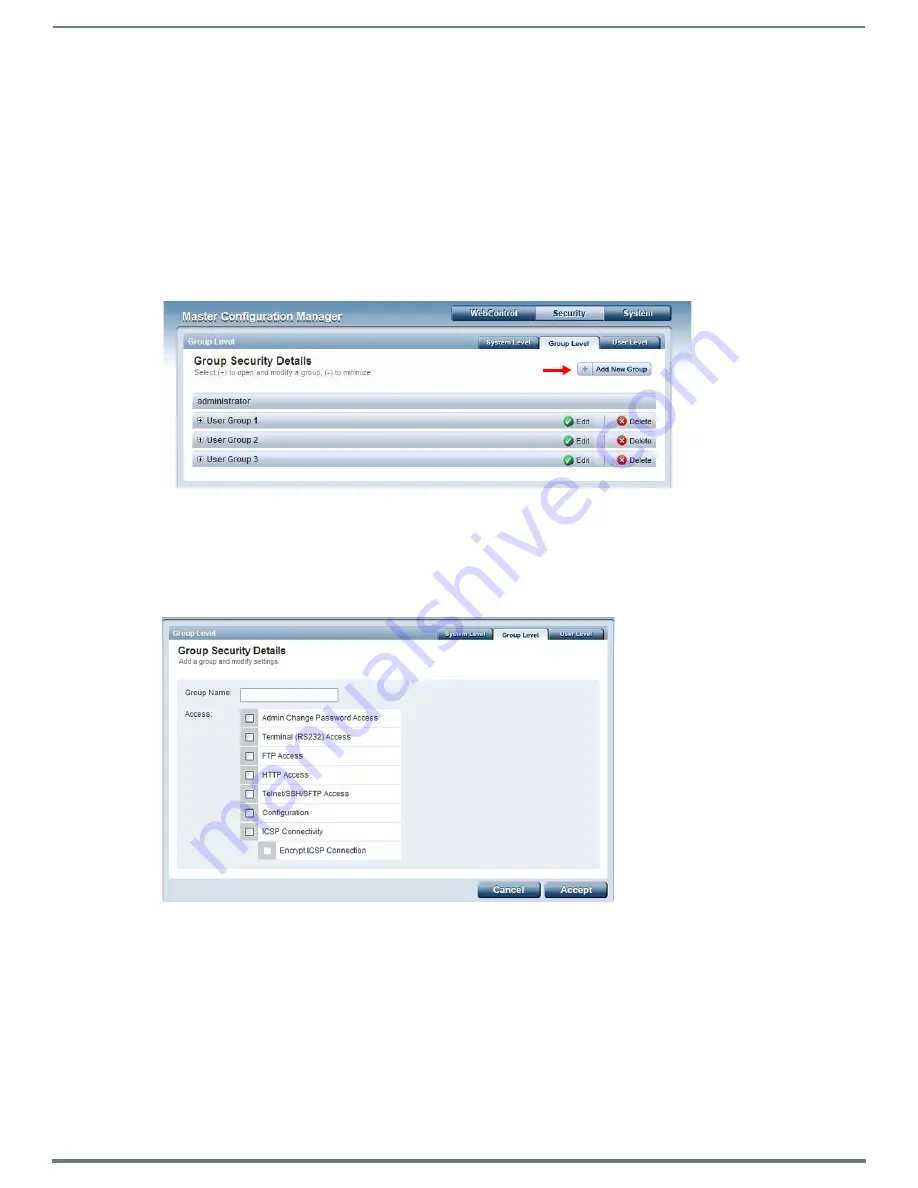
WebConsole - Security Options
38
NetLinx Integrated Controllers (Firmware v4)- WebConsole & Programming Guide
Testing the Connection to the LDAP Server
After entering and accepting the parameters, the
Test
button (see FIG. 38 on page 35) can be used to test the connection to the
LDAP server. This test does a bind to the BIND DN using the Search Password entered.
If the bind is successful, the message
Connection successful
is displayed.
If the server could not be reached or the bind is unsuccessful, the message
Could not connect to server -- Please check
LDAP URI, BIND DN and Search Password settings
is displayed.
NOTE:
Refer to <$paratext> on page 108 for additional information.
System Security - Group Level
NOTE:
A Group represents a logical collection of individual users. Any properties possessed by a group are inherited by all members of
that group.
Select the
Group Level
tab of the Security Page to access the
Group Security Details
page (FIG. 39).
The options in this page allow authorized users to assign and alter group properties such as creating, modifying, or deleting a
group’s rights, and also allows for the definition of the files/directories accessible by a particular group.
Adding a New Group
1.
Select the
Group Level
tab (
in the Security section
) to open the Group Security Details page.
2.
Click the
Add New Group
button (see FIG. 39) to access the
Add a group and modify settings
page (FIG. 40).
3.
In the
Group Name
field, enter a unique name for the new group.
The name must be a valid character string consisting of 4 - 20 alpha-numeric characters.
The string is case sensitive and must be unique.
The word "
administrator"
cannot be used for a new group name since it already exists by default.
4.
Enable the security access rights you want to provide to the group. By default, all of these options are disabled. See the
and User Security Access Options
section on page 39 for details.
5.
Click the
Accept
button to save your changes to the target Master.
If there are no errors within any of the page parameters, a “
Group added successfully
” is displayed at the top of the page.
NOTE:
Security changes made from within the web browser are applied instantly, without the need to reboot.
FIG. 39
Group Security Details page
FIG. 40
Group Level Security Settings Page (Add a group and modify settings page)






























