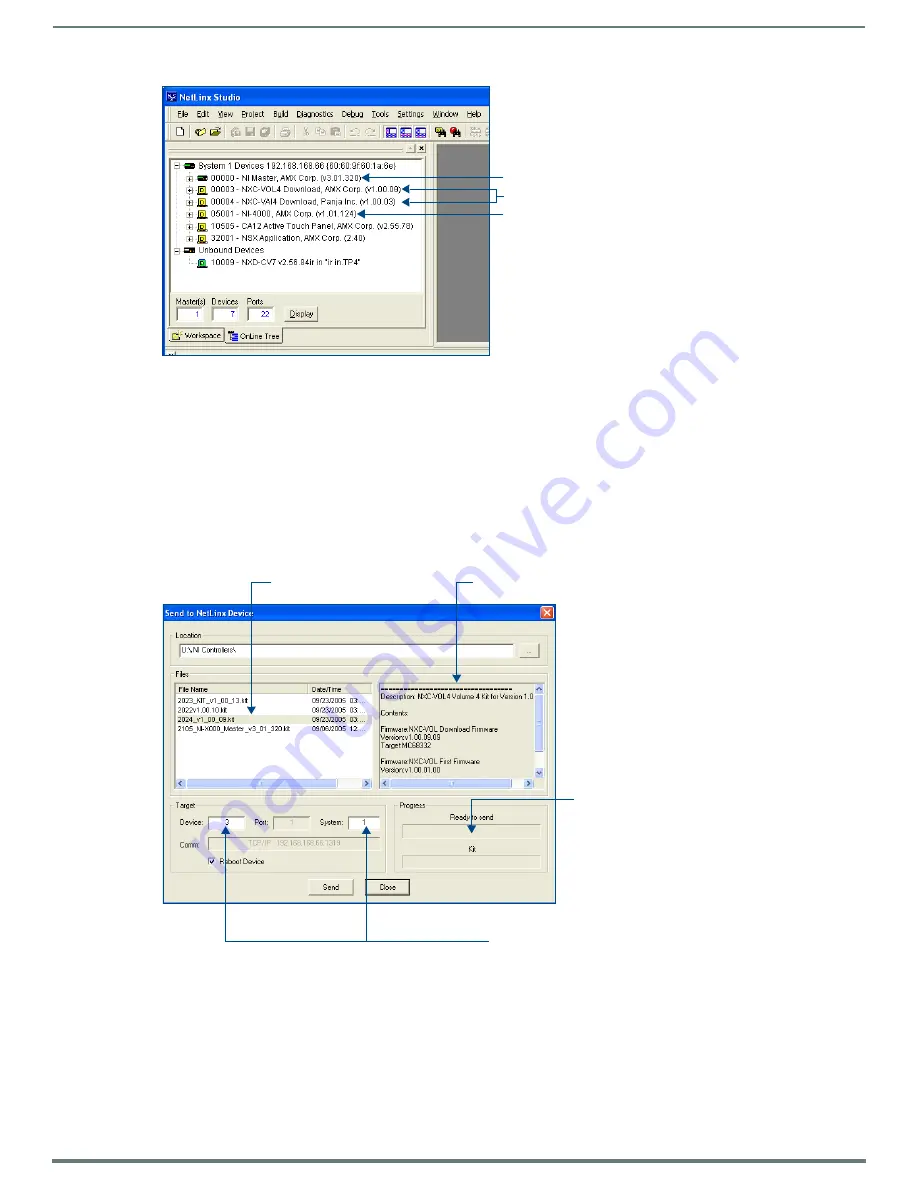
Upgrading Firmware
29
NetLinx Integrated Controllers (Firmware v4)- WebConsole & Programming Guide
NOTE:
If the control card firmware is not up to date; download the latest firmware file from www.amx.com > Tech Center >
Downloadable Files > Firmware Files > NXC-XXX. In this example, the NXC-VOL card contains out-of-date firmware and requires
build 1.00.09.
5.
If the NXC card firmware being used is not current, download the firmware file by first logging in to
www.amx.com
and then
navigate to
Tech Center
>
Firmware Files
and from within the NetLinx section of the web page locate the NXC card
entries.
6.
Click on the desired Kit file link and after you’ve accepted the Licensing Agreement, verify you have downloaded the NetLinx
NXC card firmware (Kit) file to a known location.
7.
Verify you have downloaded the latest NetLinx Control Card firmware (Kit) file to a known location.
8.
Select
Tools
>
Firmware Transfers > Send to NetLinx Device
from the Main menu to open the Send to NetLinx Device dialog
(FIG. 31). Verify the target’s
Device and System
numbers matches the value listed within the System folder in the Workspace
window.
9.
Select the Control Card’s Kit file from the
Files
section (FIG. 31) (
in our above example we chose to update the NXC-VOL4
card
).
10. Enter the
System
and
Device
numbers associated with the desired Master (
listed
in the Workspace window
).
A device
value of
00003 is the same as a value of 3
.
11. Click the
Reboot Device
checkbox to reboot the NI unit after the firmware update process is complete and then re-detect the
new NXC card firmware.
12. Click
Send
to begin the transfer. The file transfer progress is indicated on the bottom-right of the dialog (FIG. 31).
13. Click
Close
once the download process is complete.
FIG. 30
Sample NetLinx Workspace window (showing OnLine Tree tab)
FIG. 31
Select Control Card firmware file for download page (via IP)
NI Master
Control cards (NI-4x00 ONLY)
Device Controller
Selected Control Card
Description field for selected Kit file
System Number and Device Number
must match the System and Device values
listed in the Workspace window
Firmware download
status
Firmware file






























