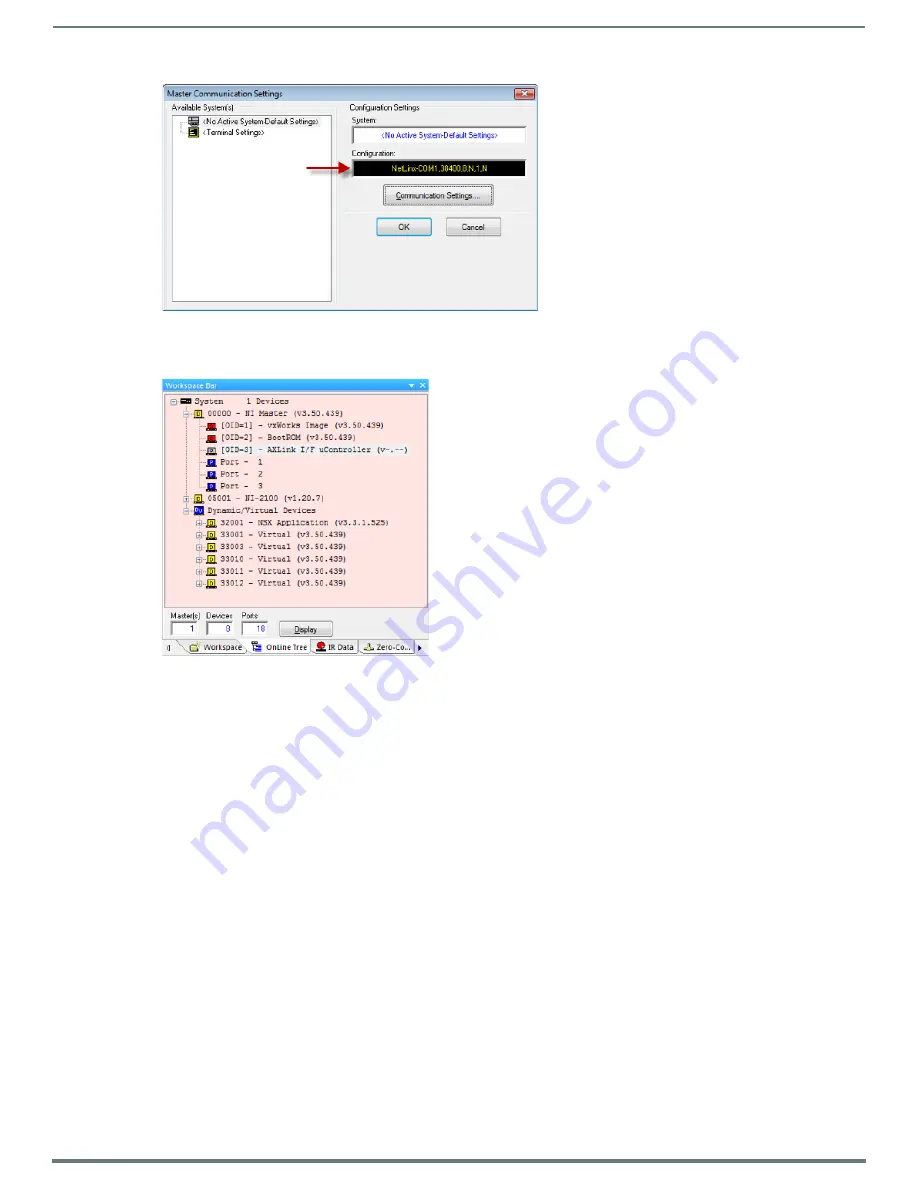
Initial Configuration
16
NetLinx Integrated Controllers (Firmware v4)- WebConsole & Programming Guide
9.
Click
OK
to close the
Master Communication Settings
dialog and return to the main application.
10. Right-click the
Online Tree
tab entry and select
Refresh System:
the Controller should appear in the Device Tree (FIG. 7):
If not, verify that the Serial cable is connected properly, and that the Baud Rate settings on the Controller (set via the Program
Port DIP Switch) match the settings in NetLinx Studio.
Once Serial communication has been established, use NetLinx Studio to configure the Controller for LAN Communication, as
described below.
FIG. 6
Master Communication Settings dialog indicating a Serial Connection
FIG. 7
Online Tree indicating a Serial Connection






























