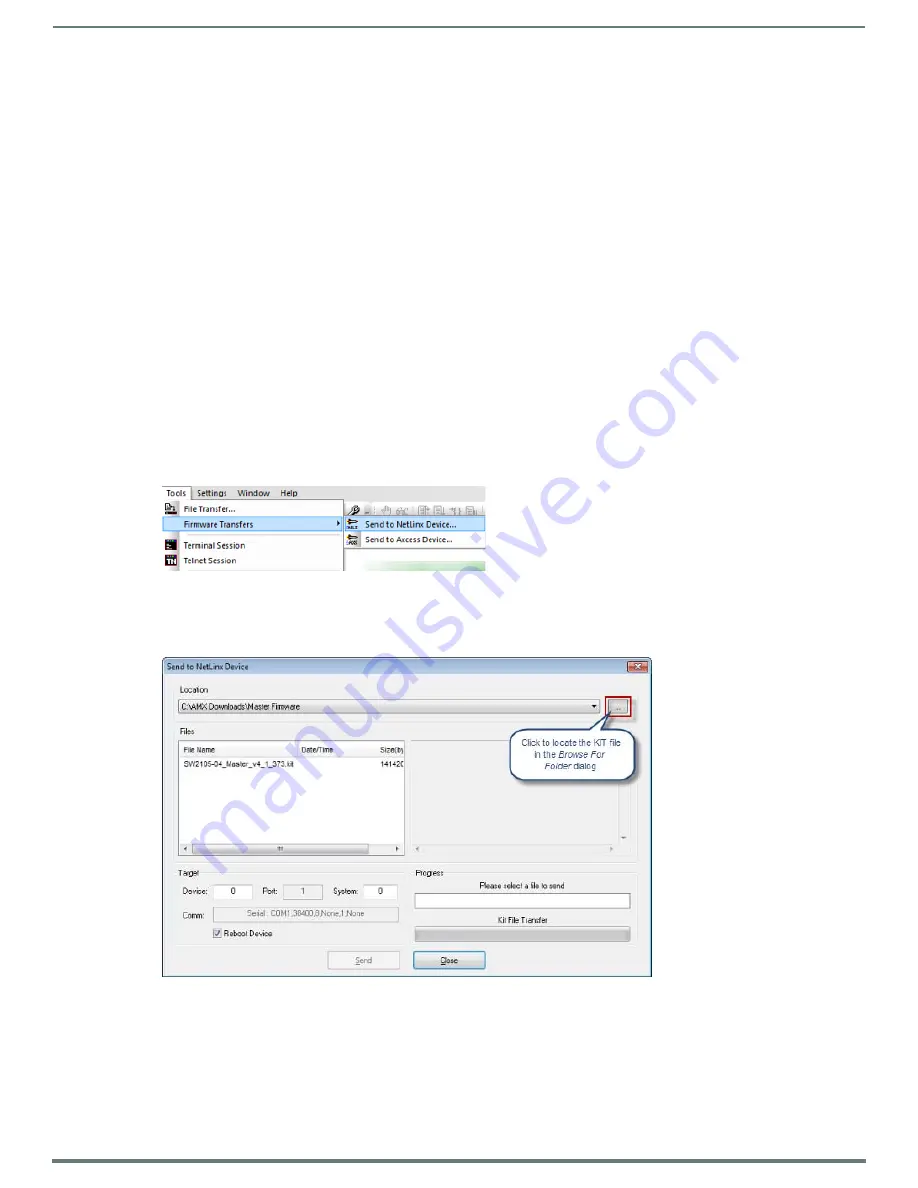
Upgrading Firmware
27
NetLinx Integrated Controllers (Firmware v4)- WebConsole & Programming Guide
Required Order of Firmware Updates
instructions (below) apply equally to all types of firmware files. However, it is important that the
firmware files are upgraded in the following order:
Required Order of Firmware Updates for NI Controllers
1.
First, upgrade the
Master
firmware.
2.
When that process is complete, upgrade the
Device
firmware.
Required Order of Firmware Updates for DVX Controllers
1.
First, upgrade the
A/V Switcher/Scaler
firmware.
2.
When that process is complete, upgrade the
Master
firmware.
3.
When that process is complete, upgrade the
Device
firmware.
Upgrading Firmware Files
NOTE:
These steps assume that you have already established a connection with the target Central Controller (see the Initial
for details).
1.
In NetLinx Studio. click on the
OnLine Tree
tab (in the Workspace Bar) to view the devices on the System.
2.
In the OnLine Tree tab, click
Display
and select
Refresh System
from the context menu. This establishes a new connection to
the System and populates the device tree with devices on that system.
3.
After the
Communication Verification
dialog indicates active communication between the PC and the Central Controller, verify
the Master and associated devices (including the
Device Controller
and
A/V Switcher/Scaler
for Enova DVX) are listed in the
OnLine Tree.
4.
In NetLinx Studio, select
Tools
>
Firmware Transfers > Send to NetLinx Device
This opens the
Send To NetLinx Device
dialog.
5.
Click the
Browse
button (
...
) to locate and select the firmware (*.kit) file that will be transferred, in the
Browse for Folders
dialog (FIG. 28):
The selected file is indicated in the
Files
window.
6.
Verify the target’s
System
number
matches the value listed within the active System folder in the OnLine Tree.
The
Device
number is always
0
for the NI Master.
Note that the
Port
field is disabled (FIG. 29).
FIG. 27
NetLinx Studio - Tools > Firmware Transfers > Send To NetLinx Device
FIG. 28
NetLinx Studio - Send To NetLinx Device dialog






























