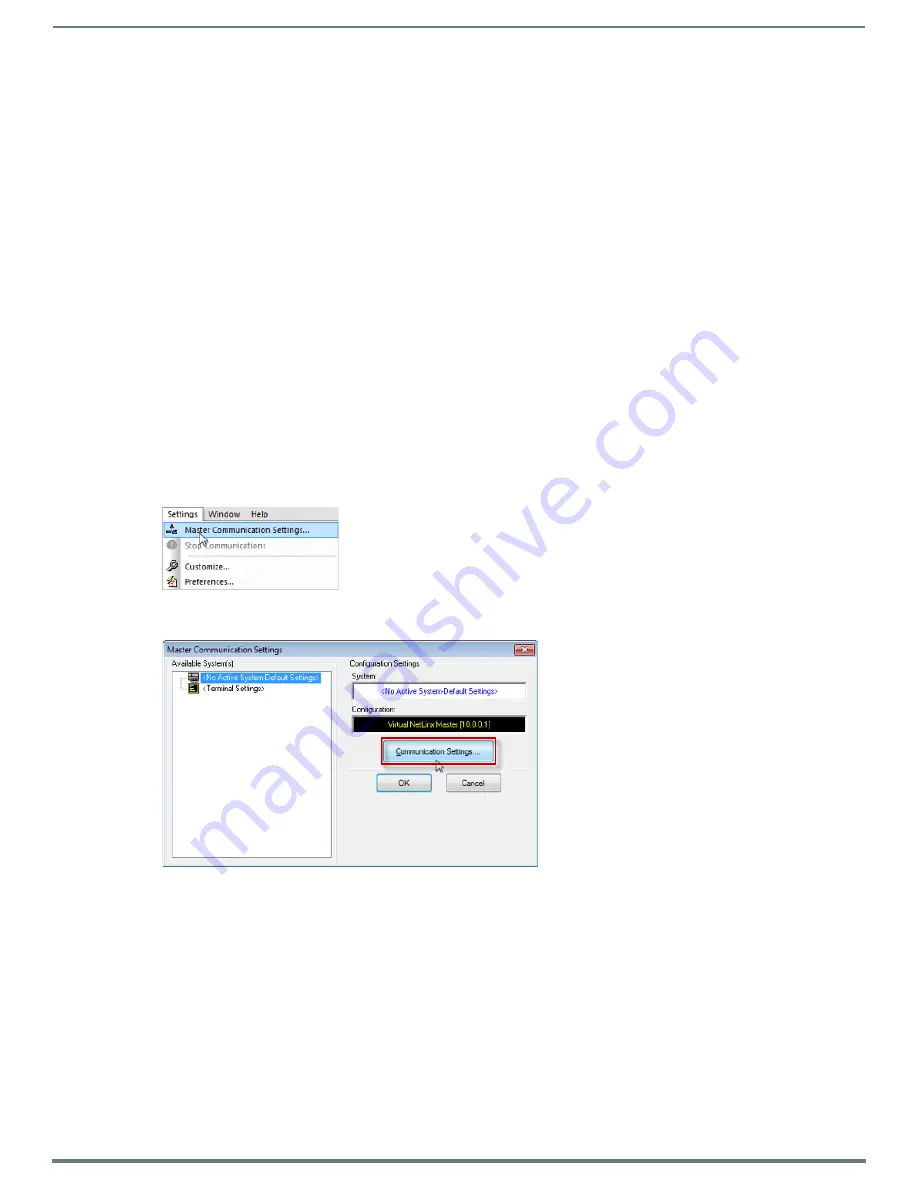
Initial Configuration
14
NetLinx Integrated Controllers (Firmware v4)- WebConsole & Programming Guide
Initial Configuration
Overview
This section describes using the NetLinx Studio software application to perform the initial configuration of the NetLinx Master.
NetLinx Studio is used to setup a System number, obtain/assign the IP/URL for the NI Controller, as described in this section (as
well as to transfer firmware Kit files to the Master - see the
Before You Start
1.
Verify you have the latest version of the NetLinx Studio application installed on your PC.
NetLinx Studio is available to download from
www.amx.com
. Login to download the latest version. Alternatively, if it is already
installed, use the
Web Update
option in NetLinx Studio’s Help menu to obtain the latest version.
The default location for the NetLinx Studio application is
Start
>
Programs
>
AMX Control Disc
>
NetLinx Studio
>
NetLinx
Studio
.
2.
Verify that an LAN/ICSNet cable is connected from the NI Controller to the LAN Hub.
3.
Connect an programming cable (RS-232) from the
Program Port
on the Central Controller to a COM port on the PC being
used for programming.
NI-4000/4100 only: Verify that any control cards are inserted and their respective connectors are attached.
4.
Verify that the NI Controller is powered on.
Preparing the NI Controller for Serial Communication
To establish serial communication with the NI Controller via the PROGRAM (DB9) port:
1.
Launch NetLinx Studio and select
Settings
>
Master Communication Settings
(FIG. 2):
2.
This opens the
Master Communication Settings
dialog (FIG. 3).
3.
Click the
Communications Settings
button to open the
Communications Settings
dialog (FIG. 4):
FIG. 2
NetLinx Studio menu bar - Settings > Master Communication Settings
FIG. 3
Master Communication Settings dialog





























