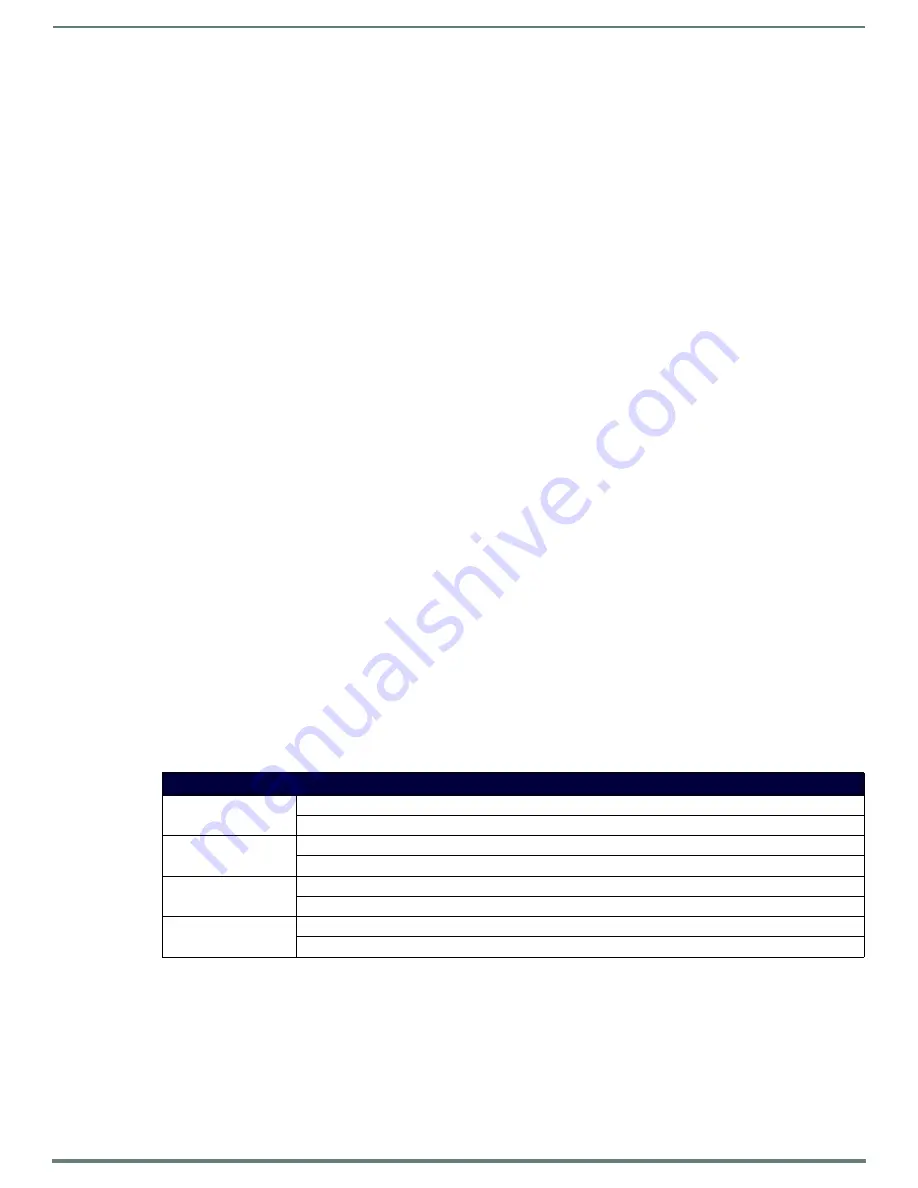
Upgrading Firmware
25
NetLinx Integrated Controllers (Firmware v4)- WebConsole & Programming Guide
Before You Start
1.
Verify you have the latest version of the NetLinx Studio application installed on your PC.
NetLinx Studio is available to download from
www.amx.com
. Login to download the latest version. Alternatively, if it is already
installed, use the
Web Update
option in NetLinx Studio’s Help menu to obtain the latest version.
The default location for the NetLinx Studio application is
Start
>
Programs
>
AMX Control Disc
>
NetLinx Studio
>
NetLinx
Studio
.
2.
Verify that an LAN/ICSNet cable is connected from the Central Controller to the LAN Hub.
3.
Connect an programming cable (RS-232) from the Program Port on the Central Controller to a COM port on the PC being used
for programming.
NOTE:
NI-4000/4100 only: Verify that any control cards are inserted and their respective connectors are attached.
4.
Verify that the Central Controller unit is powered on.
5.
Establish what version of firmware is currently loaded on the Central Controller (see
Verifying the Current Firmware Version
below).
Verifying the Current Firmware Version
Use the OnLine Tree in NetLinx Studio (see FIG. 24 on page 24) to verify which version of each firmware file is currently installed.
NOTE:
These steps assume that you have already established a connection with the target Central Controller (see the Initial
for details).
1.
In NetLinx Studio, click on the
OnLine Tree
tab (in the Workspace Bar) to view the devices on the System.
2.
Click
Display
and select
Refresh System
from the context menu. This establishes a new connection to the System and
populates the device tree with devices on that system.
3.
After the
Communication Verification
dialog indicates active communication between the PC and the Central Controller, verify
the Central Controller and associated devices are listed in the OnLine Tree.
4.
Check the appropriate product page on www.amx.com for the latest
NI Master
,
Device Controller
(and
A/V Switcher/Scaler
firmware files in the case of Enova DVX) for your device.
If necessary, follow the procedures outlined in the following sections to obtain these firmware (*.kit) files from
www.amx.com
and
then transfer the new firmware files to the device.
Downloading the Latest Firmware Files from www.amx.com
NetLinx Integrated Controllers
NetLinx Integrated (NI) Controllers require two firmware (*.kit) files:
Master
firmware and
Device
firmware. The Master firmware
file is not the same as the Device firmware file.
Both files should be used when upgrading any firmware associated with the Integrated Controllers.
NOTE:
The process of downloading and transferring firmware files is the same for all types of firmware. However, it is important that
the firmware files are upgraded in specific following order for NI Controllers (see the Required Order of Firmware Updates for NI
).
Master and Device Firmware Kit Files for NetLinx Integrated Controllers
Below is a table outlining the
Master
and
Device
Firmware (*.kit) files used by NetLinx Integrated Controllers:
Downloading NI Controller Firmware Files on www.amx.com
Visit the appropriate product page on www.amx.com for the latest
NI Master
and
Device Controller
firmware (*.kit) files for your NI
Controller. Firmware file links are available along the right-side of the catalog page (FIG. 25):
Master and Device Firmware Files for NetLinx Integrated Controllers
NI-4100 / 3100 / 2100
Master
Firmware:
SW2105_04_Master_v4_1_xxx.kit
Device
Firmware:
SW2105_NI-X100_Device_v1_xx_x.kit
NI-3101-SIG
Master
Firmware:
SW2105-08_Master_v4_1_xxx.kit
Device
Firmware:
SW2105_NI_X101_Device_v1_xx_x.kit
NI-700
Master
Firmware:
SW2105-90_Master_v4_1_xxx.kit
Device
Firmware:
SW2105_NI_700_Device_v1_30_8.kit
NI-900
Master
Firmware:
SW2105-90_Master_v4_1_xxx.kit
Device
Firmware:
SW2105_NI_900_Device_v1_xx_x.kit






























