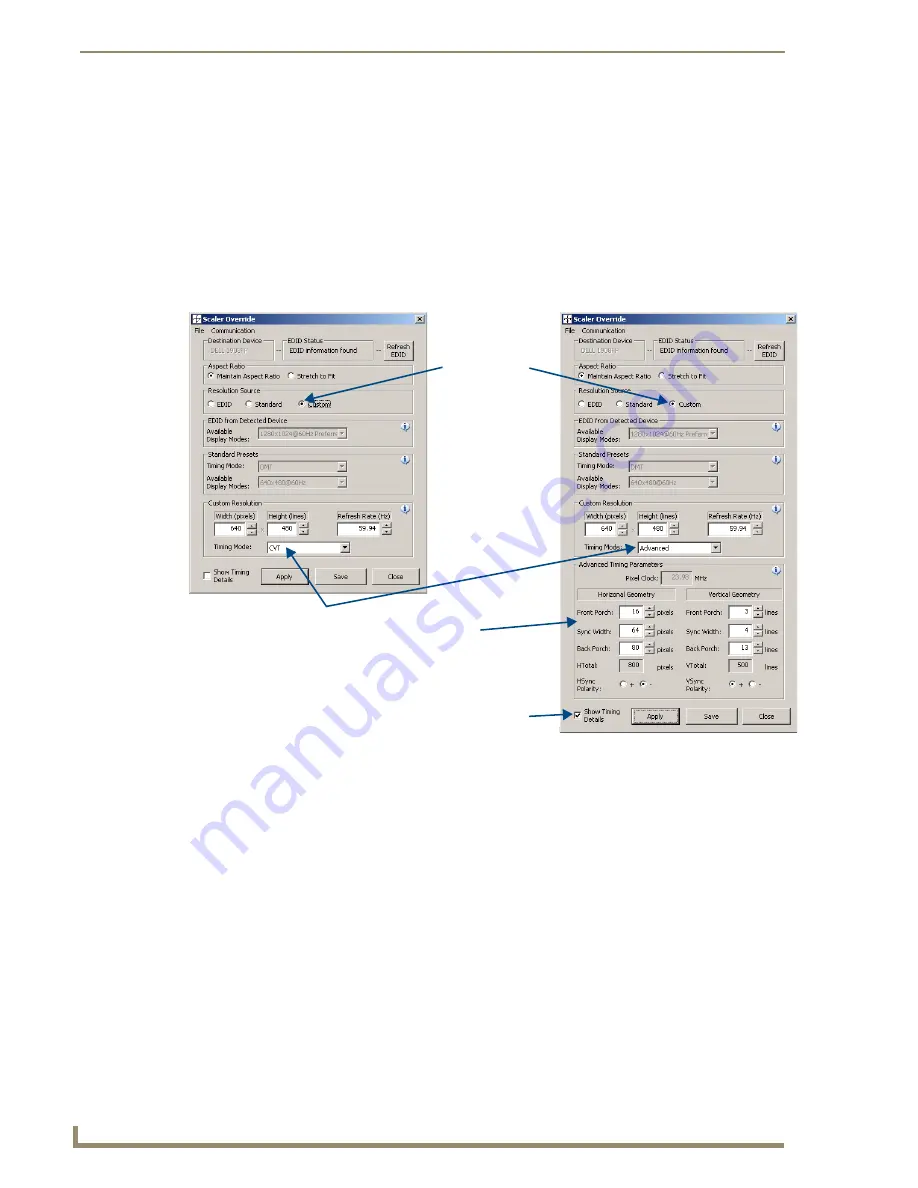
Scaling Options
42
DGX Transmitters & Receivers Instruction Manual
(C) To set a custom resolution for the RX with optional advanced timing parameters:
Note:
If the Manual option is not selected in Step 1, the RX automatically goes to the Manual option
when the utility is opened or when either the Apply or the Save button in the utility is selected. (If the
Save button is selected, the Manual option persists when power is cycled on the RX.) The Manual
option remains selected until the Scaling button on the RX is pressed to activate another option.
1.
Press the Scaling button on the RX once or twice (depends on the current selection) until the Manual
LED illuminates green.
2.
Open the Scaler Override utility (it automatically queries the destination device for EDID
information). The EDID Status section indicates either that the EDID information has been found for
the detected device or that a list of standard resolutions is available.
3.
For Aspect Ratio, click either Maintain Aspect Ratio or Stretch to Fit (for descriptions of both, see
page 44).
4.
Under Resolution Source, click Custom.
5.
Under Custom Resolution, enter the width, height, and refresh rate.
6.
Select the timing mode from the Timing Mode list.
If Advanced is selected from the list (FIG. 30, on the right), the Advanced Timing Parameters section
opens; complete all remaining steps.
If another timing mode is selected from the list (FIG. 30, on the left), go to Step 8.
7.
Advanced only
–
under Horizontal Geometry, enter the values in pixels. Under Vertical Geometry,
enter the values in lines. Select HSync and VSync Polarity.
8.
Click Apply to transmit the selected information to the RX. This action is temporary (and you can still
cycle through the Scaling options) until the settings are stored on the RX in Step 10; otherwise, the
settings last only until the power is cycled. The display re-syncs with the module.
9.
Verify that the display is satisfactory before proceeding.
FIG. 32
Scaler Override utility with a Custom Resolution selected (left) and Advanced Timing Parameters selected (right)
Select Custom
Custom Resolution / Timing Mode includes:
Advanced / Advanced Timing Parameters display
GTF (General Timing Formula)
CVT (Coordinated Video Timing)
CVT-RB (Coordinated Video Timing - Reduced Blanking)
Select Show Timing Details
(for Advanced Timing Parameters)
Option C
Содержание AVB-RX-DGX-SC Fiber-DVI
Страница 10: ...Notices 6 DGX Transmitters Receivers Instruction Manual ...
Страница 54: ...Adjusting Video with BoardConfig Software 50 DGX Transmitters Receivers Instruction Manual ...
Страница 60: ...EDID Programmer 56 DGX Transmitters Receivers Instruction Manual ...
Страница 70: ...Troubleshooting 66 DGX Transmitters Receivers Instruction Manual ...
Страница 76: ...Appendix B Restoring Default Settings 72 DGX Transmitters Receivers Instruction Manual ...






























