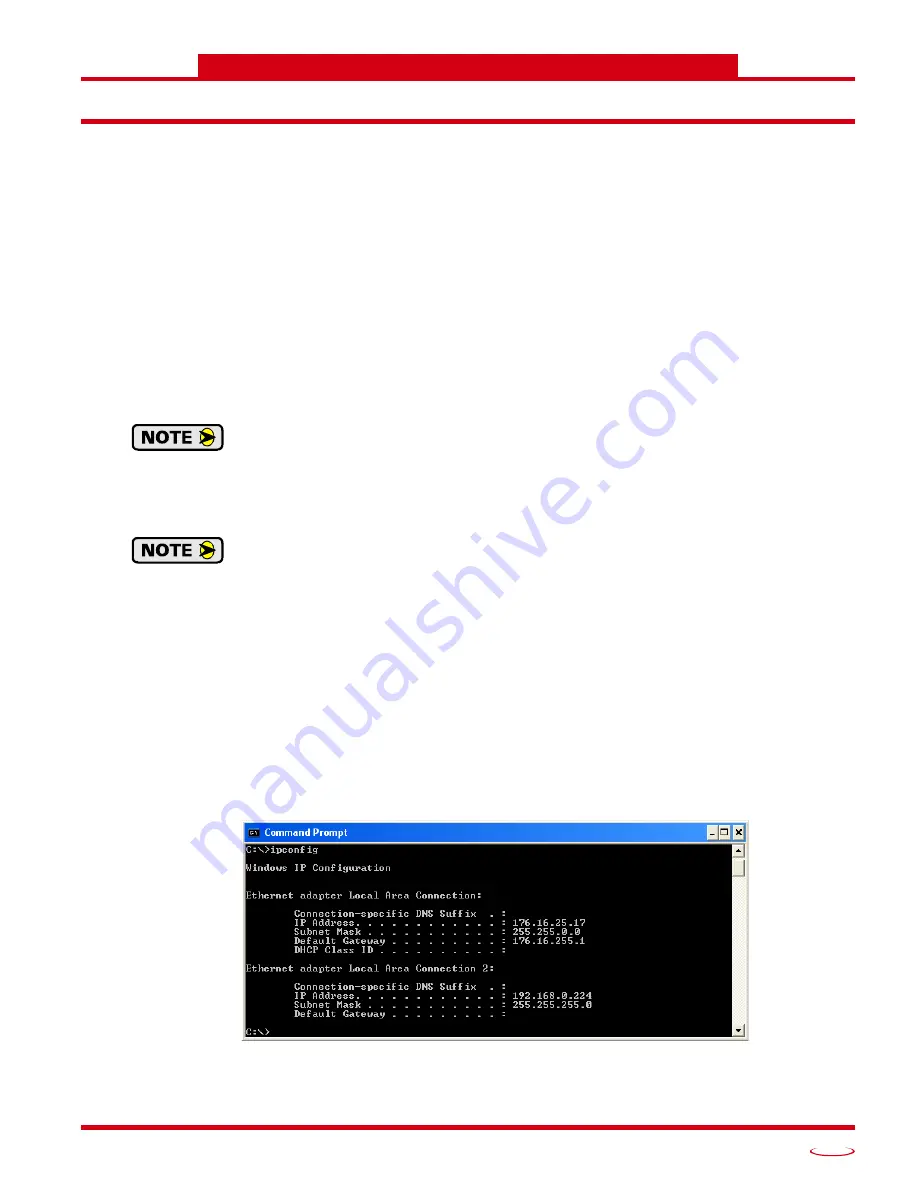
20 Gear Drive, Plymouth Ind. Park, Terryville, CT 06786
Tel: (860) 585-1254 Fax: (860) 584-1973 http://www.amci.com
141
OPTIONAL TASK A
C
ONFIGURE
Y
OUR
N
ETWORK
I
NTERFACES
A.1 Firewall Settings
Firewalls are hardware devices or software that prevent unwanted network connections from occurring. Fire-
wall software is present in Windows XP and above and it may prevent your computer from communicating
with the Networked Driver. Configuring your firewall to allow communication with the Networked Driver is
beyond the scope of this manual.
AMCI strongly suggests temporarily disabling any firewall software while using the Net Configurator utility.
You should enable the firewall once you have finished using the utility.
A.2 Disable All Unused Network Interfaces
Routing and default gateway setting on your computer can interfere with the proper operation of the Net Con-
figurator software. The Net Configurator software uses broadcast packets to locate devices on the network,
and sometimes these packets are sent out through the default gateway instead of the interface attached to the
AMCI product. The easiest way to avoid this problem is to temporarily disable all network interfaces that are
not attached to the stepper driver.
This includes all wireless interfaces as well as all Bluetooth interfaces.
A.3 Configure Your Network Interface
Before you can communicate with the Networked Driver, your network interface must be on the same subnet
as the driver.
The rest of this procedure assumes you are using the 192.168.0.xxx subnet. If you are not, you
will have to adjust the given network addresses accordingly.
The easiest way to check the current settings for your NIC is with the ‘ipconfig’ command.
For Windows 7, click on the [Start] button, and type “cmd” in the “
Search programs and files
” text box.
Press [Enter] on the keyboard.
For Windows 8 and 10, press the [Win+X] keys and select “Command Prompt” from the resulting
popup. There is no need to run the command prompt as the administrator, so do not select “Command
Prompt (Admin)”.
A DOS like terminal will open. Type in ‘ipconfig’, press [Enter] on the keyboard and the computer will return
the present Address, Subnet Mask, and Default Gateway for all of your network interfaces. If your present
address is 192.168.0.xxx, where ‘xxx’ does not equal 50, and your subnet mask is 255.255.255.0, then you
are ready to configure your Networked Driver. Figure A.1 shows the output of an ipconfig command that
shows the “Local Area Connection 2” interface on the 192.168.0.xxx subnet.
Figure A.1 ipconfig Command
Содержание SD17060E2
Страница 1: ...MICRO CONTROLS INC ADVANCED U s e r M anual Manual 940 0S172 E2 Technology E2 Technology...
Страница 10: ...ABOUT THIS MANUAL Networked Indexer Driver User Manual ADVANCED MICRO CONTROLS INC 10 Notes...
Страница 22: ...UL CUL RECOGNIZED INSTALLATIONS Networked Indexer Driver User Manual ADVANCED MICRO CONTROLS INC 22 Notes...
Страница 54: ...CALCULATING MOVE PROFILES Networked Indexer Driver User Manual ADVANCED MICRO CONTROLS INC 54 Notes...
Страница 88: ...COMMAND MODE DATA FORMAT Networked Indexer Driver User Manual ADVANCED MICRO CONTROLS INC 88 Notes...
Страница 106: ...INSTALLING AN AMCI NETWORKED DRIVER Networked Indexer Driver User Manual ADVANCED MICRO CONTROLS INC 106 Notes...
Страница 130: ...ETHERNET IP EXPLICIT MESSAGING Networked Indexer Driver User Manual ADVANCED MICRO CONTROLS INC 130 Notes...
Страница 134: ...MODBUS TCP CONFIGURATION Networked Indexer Driver User Manual ADVANCED MICRO CONTROLS INC 134 Notes...
Страница 144: ...LEADERS IN ADVANCED CONTROL PRODUCTS ADVANCED MICRO CONTROLS INC...


















